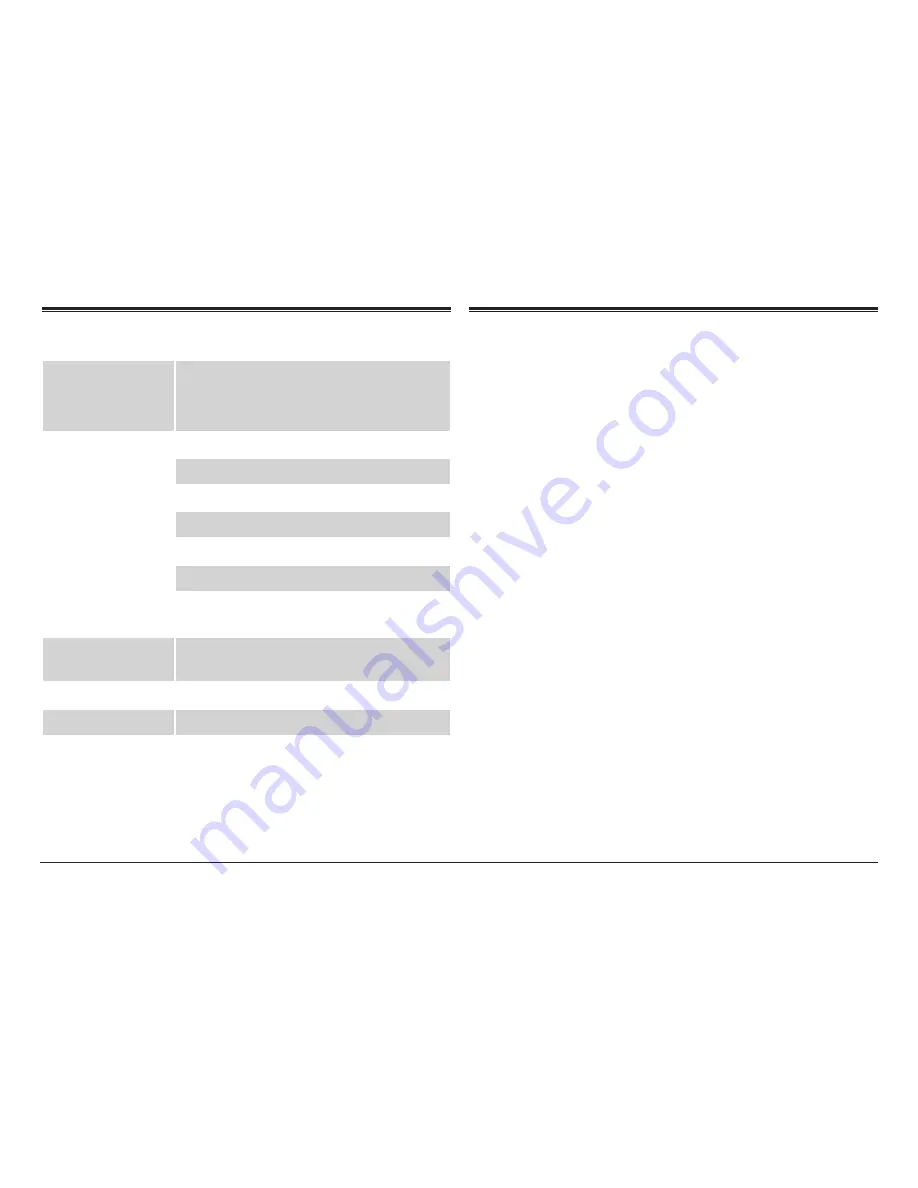
Page 18
Naxa Electronics
Specifications
Power
Adapter input: AC 100 –240 V, 50/60 Hz,
350 mA
Adapter output: DC 5 V, 1 A
Screen
Size: 9” TFT
Resolution: 800 x 480
Contrast: 200-300:1
Aspect Ratio: 16:9
Brightness: 300 cd/m
2
Response time: 20 ms
Viewing Angle: 60 degrees (left/right/
vertical); 40 degrees horizontal
Operating
environment
32–104°F (0–40°C), 10–85%
Picture Format
JPEG
Memory Cards
SD, SDHC, MMC (max 32GB)
USB connection
USB 2.0
Note: Product are improved continuously. We reserve the right to modify
the product and specifications without prior notice.
Support
If you have problems with your device, please consult
the instructions in this manual. Please also visit us
on the web at www.naxa.com to get up to the minute
news, alerts, and documentation for your device. For
additional assistance, please contact Naxa Technical
Support.
NAXA Technical Support
2320 East 49th St.
Vernon, CA 90058
http://www.naxa.com/naxa_support/
Содержание NF-900
Страница 19: ...www naxa com Page 19 ...
Страница 20: ......



































