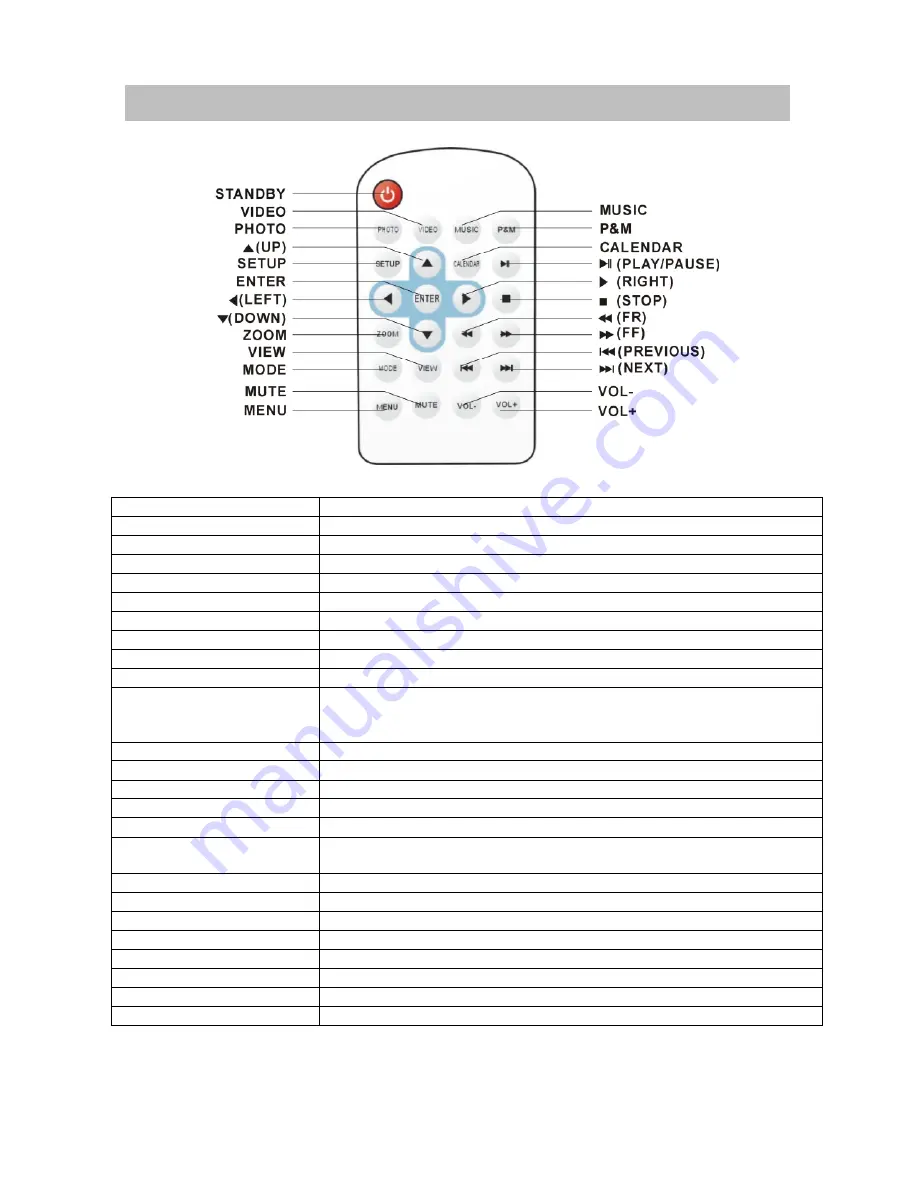
Page 8
REMOTE CONTROL
STANDBY BUTTON
Press this button to turn on the unit or set it in standby mode.
VIDEO BUTTON
To display the video files directly.
PHOTO BUTTON
To display all the photo files in current card.
UP BUTTON
To move up.
SETUP BUTTON
To enter the setup menu display.
ENTER BUTTON
To confirm a selection.
LEFT BUTTON
To move left.
DOWN BUTTON
To move down.
ZOOM BUTTON
To enlarge picture size.
VIEW BUTTON
To display the photo miniature for 6 pieces(3
×
2)in one screen.
MODE BUTTON
To switch the screen display mode: Panel scan, Auto fit or
Optimal (for picture files). Full, Original or Screen (for picture
files).
MUTE BUTTON
To mute the sound.
MENU BUTTON
To return to the previous menu page.
MUSIC BUTTON
To display all music files in current card.
P&M BUTTON
To display the photo and music in one card simultaneously.
CALENDAR BUTTON
To display the current date and time.
PLAY/PAUSE BUTTON
To start or pause playing the file. Or to enter the submenu of the
setup menu.
RIGHT BUTTON
To move right.
STOP BUTTON
To stop playing and return to play list page.
FR BUTTON
To play the file backward(for AV files only)
FF BUTTON
To play the file forward(for AV files only)
PREV BUTTON
To play the previous file.
NEXT BUTTON
To play the next file.
BUTTON
To increase the volume level.
VOLUME- BUTTON
To decrease the volume level.



































