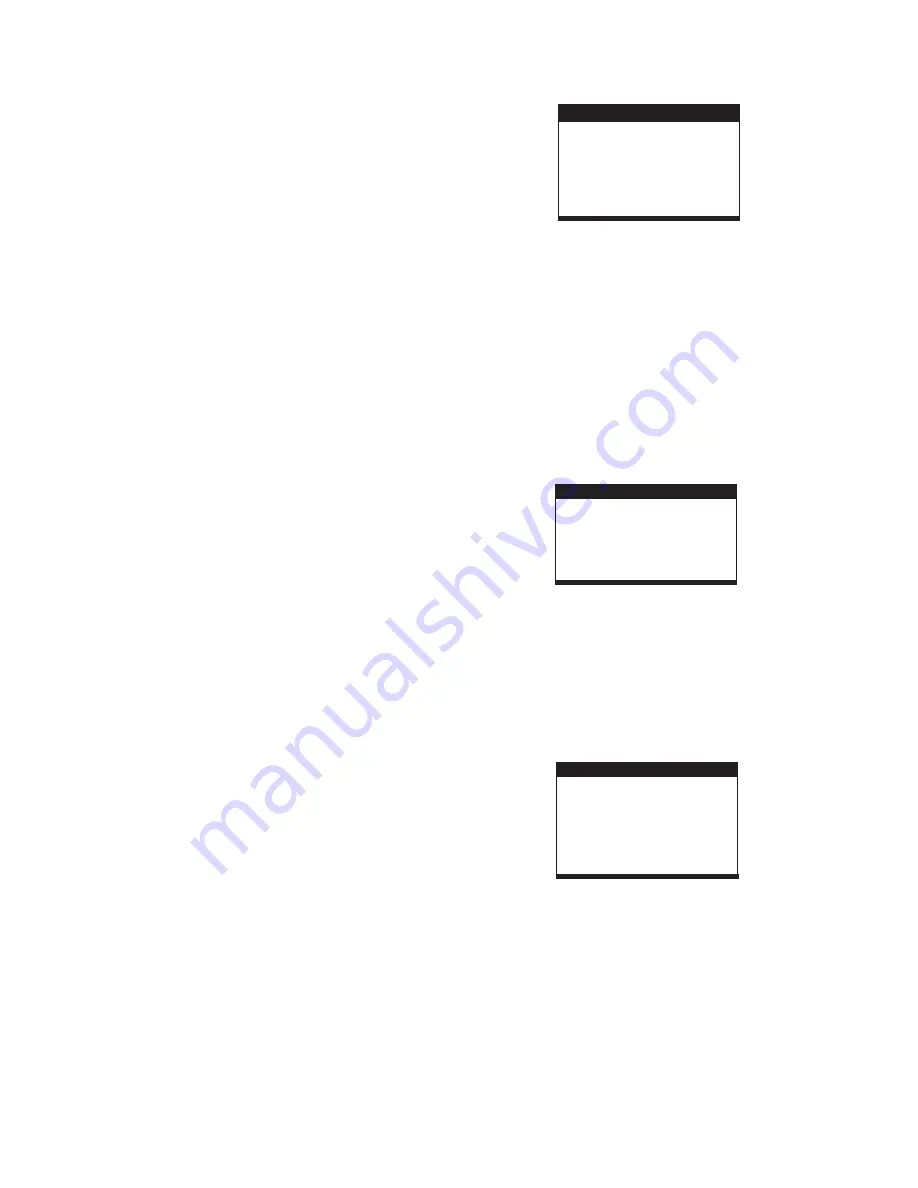
6
INITIAL SETTINGS
Initial settings page is for you to make your preferred settings
up for your player. Once the initial settings are done they are
retained in the CPU of the player until otherwise modified.
1. Press SETUP button.
2. Use the navigation buttons to select the item you want to
modify, press OK button to confirm, setting page with further
setting items displayed shows on the TV screen. Again use
navigation buttons to make changes. Press again OK
button to confirm modifications.
3. Use navigation buttons to switch to another setting on the
main setting page.
4. Press SETUP button to exit main setting page.
COMMON PROCEDURES FOR INITIAL SETTINGS
KODAK PICTURE CD / JPEG CD PLAYBACK
KODAK PICTURE CD / JPEG CD OPERATIONS
1. PLAY MODES
SKIP TO NEXT/PREVIOUS PICTURE
PICTURE ROTATIONS
PICTURE FLIP AND TURN
PICTURE ZOOM IN/OUT
SLIDE SHOW TRANSITION MODES
Slide show of Kodak Picture CD after being loaded begins
automatically;
Folders of JPEG picture CD after being loaded are displayed
on the TV screen; use the navigation buttons to select the
desired folder and then press ENTER button to confirm.
The files in this folder are displayed and you can select your
favourable pictures using the up/down navigation buttons and
press ENTER button to start playback.
Preview of the picture will be displayed while you scroll across
the filenames.
Press REPEAT button during play to change the play modes.
During playback, press STOP to enter preview mode.
Press NEXT button to skip to the next picture or PREV button
to the previous picture..
Press RIGHT and LEFT navigation buttons to rotate the picture
Clockwise and anti-clockwise respectively.
Press UP navigation button to flip the picture up or down.
Press DOWN navigation button to turn the picture left or right.
Press ZOOM button continuously ,the picture zooms in by 2, 3,
4 times or zooms out by 1/2, 1/3, 1/4 the original size.
Press this button once more when the picture getting 1/4 size
to return to the normal play.
If the picture is enlarged, you may use the navigation buttons to
view blocked parts of the picture.
During slide show playback, press the PROGRAM button
cyclically to select one of the play modes to play.
Insert a USB data traveller into the USB port and slide the
FUNCTION SWITCH to the TV/DVD position;
Press and hold STOP button to select USB mode among disc,
USB and card via navigation buttons and press OK To confirm.
An icon of READ USB shows in the LCD and after the USB is
successfully detected and read, the screen will show folders
and tracks on the USB.
It will begin playback from track Number 1 automatically.
The player can successfully play the music files with
USB 1.0 and USB 2.0 storage device.
Insert an SD/MMC card into the card slot;
Press and hold STOP button to select CARD mode among
disc, USB and card via navigation buttons and press OK To
confirm. Then the player will enter into SD/MMC mode.
2.
3.
4.
5.
6.
EXTERNAL MEMORY MEDIA OPERATION (USB & SD/MMC
CARD)
NOTE:
OR
1. SYSTEM SETUP
SYSTEM SETUP
TV SYSTEM
DEFAULT
EXIT SETUP
TV TYPE
SCREEN SAVER
1.1 TV SYSTEM
1.2
1.3 TV TYPE-
4:3PS :
4:3LB :
16:9 :
1.4 DEFAULT -
- it is used to select the TV mode.
Please select this option as per your TV set.
Options: ON: the screen saver is enable.
OFF the screen saver is disable.
it is used to select the TV scan mode, please set
as per your TV set.
Options:
Normal Pan & scan mode
normal Letter box mode
16:9 wide screen mode
Reset to factory settings.
Options: RESTORE
SCREEN SAVER
- when the player is not used for several
minutes, a running DVD logo will move across the screen
to protect the screen.
2. LANGUAGE SETUP
LANGUAGE SETUP
OSD LANGUAGE
AUDIO LANG
SUBTITLE LANG
MENU LANG
EXIT SETUP
3. VIDEO SETUP
VIDEO SETUP
BRIGHTNESS
CONTRAST
HUE
SATURATION
EXIT SETUP
3.1 BRIGHTNESS -
to set the brightness for the display.
Options: 0/2/4/6/8/10/12
Options:
3.2 CONTRAST -
3.3 HUE -
3.4 SATURATION -
to set the contrast effect for display.
0/2/4/6/8/10/12
to set the colour impression for display.
Options: -6/-4/-2/0/+2/+4/+6
to set the saturation level for display.
Options: 0/2/4/6/8/10/12
2.1 OSD LANGUAGE -
It is used to select different On Screen
Display language for different user.
2.2 AUDIO LANG -
2.3 SUBTITLE LANG-
2.4 MENU LANG -
select preferred audio language.(DVD
only, need disc software support)
Select preferred subtitle language.
(DVD only, need disc software support)
Select preferred disc menu language.
(DVD only, need disc software support)










