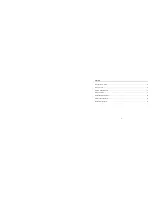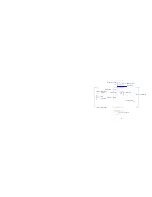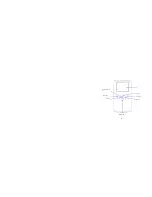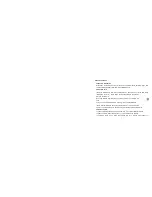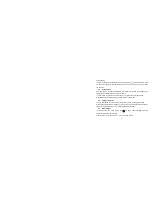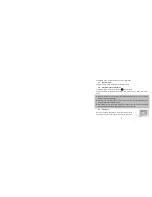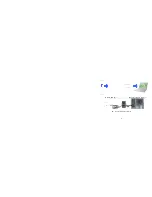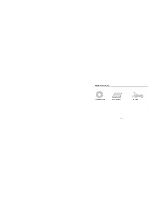7
2. Basic operation
2.1 Battery Installation
Slide down the Battery Cover and insert two new AA alkaline batteries. Align with
correct polarity of battery terminals. Close Battery Cover.
2.2 Use SD card
Insert the SD memory card into the SD card slot. Push it down until the card stays
latched. Do not force – check card’s position according to the position
mark on the camera.
Push and release inserted card if you wish to remove or replace the
card.
Turn your camcorder OFF before inserting / removing the SD Card.
- Note that the SD Card has a tiny LOCK switch on the side. Set the
switch to un-LOCK position to be able to record videos and take still pictures.
2.3 Power on/off
In power-off state, press and hold the power key (
) to power ON the camera.
In power-on state, press the power key (
) to power OFF the camera.
In power-on state, if you leave the camera idle for 1 minute it will power off