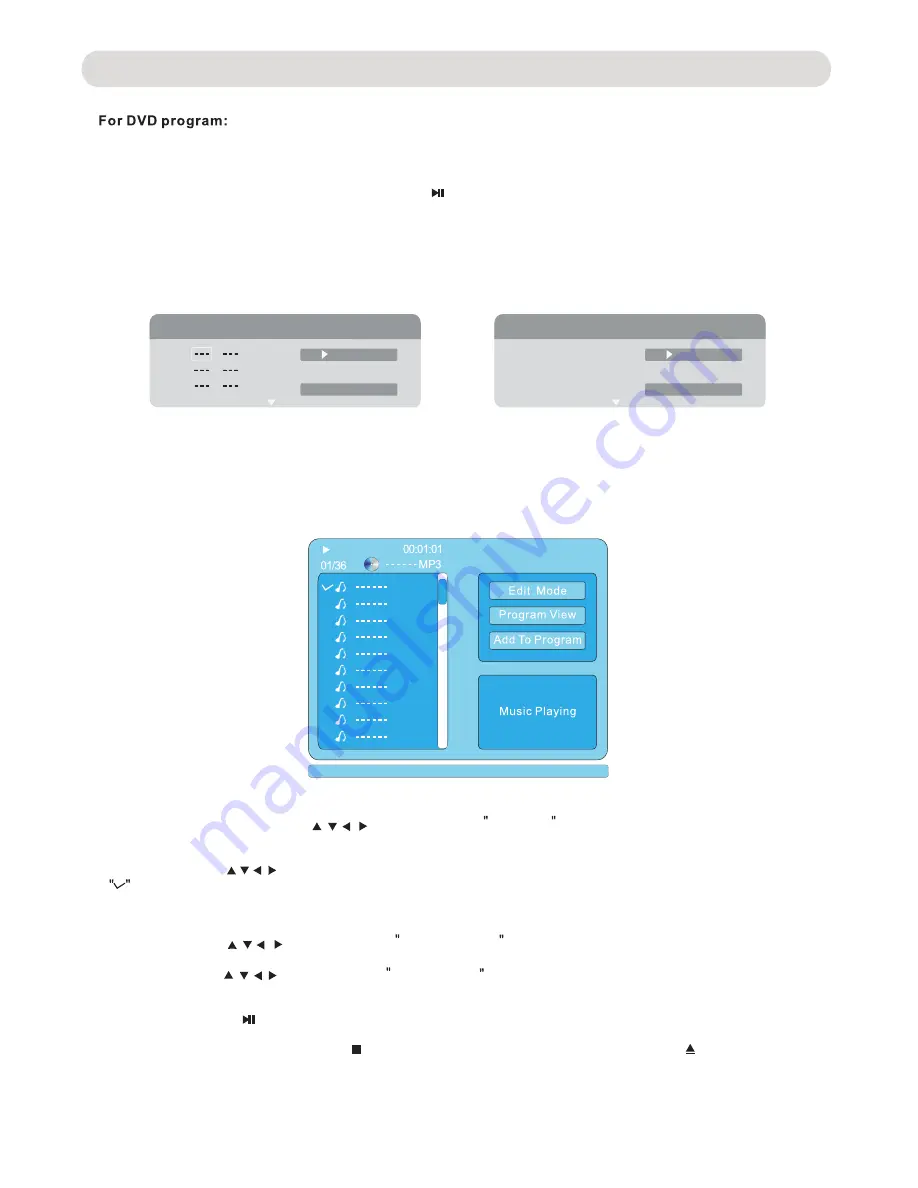
-
12
-
During DVD playback,press the PROG (Program) button. The setting menu will appear on the screen as Fig.A
.
~
~Using the direction buttons to select and highlight the Play/Pause button then press the ENTER button to
start programs playback.
~During editing,using the Directions buttons to select and highlight Clear button then press ENTER
button to clear the programs.
~During playback,press the STOP button twice to cancel the program playback.
Using
the
Numeric and Direction buttons
to
enter
the
desired
Chapter
and
Title
number
as
Fig B
.
1
.
In stop mode,press the Direction , , , button to highlight Edit Mode on the screen then press ENTER
button to confirmed.
2.Press the Direction , , , button to highlight the desired tracks then press ENTER button to confirmed.A
will appear on the left side of the selected track.
3.Repeat the same procedures until all the specific tracks were selected.
4.Press the Direction , , , button to highlight Add To Program then press the ENTER button to confirmed.
5.Press the Direction , , , button to highlight Program View then press ENTER button to confirmed.
The list of selected tracks will appear on the screen.
6.Press the Play/Pause button to star playback the selected tracks.
7.To cancel the program: Press the STOP button to stop playback then press the OPEN/CLOSE button
to open the disc tray. The preset program will be deleted.
Play
1
2
3
Program
Play
1
2
3
Program
1
5
18
1
1
1
Fig.A
Fig.B
OPERATIONS
During CD or MP3/JPEG
.
The following menu will appear on the screen:
Clear
Program
Clear
Program
Содержание ND-853
Страница 1: ...ND 853 ND 853 ...




















