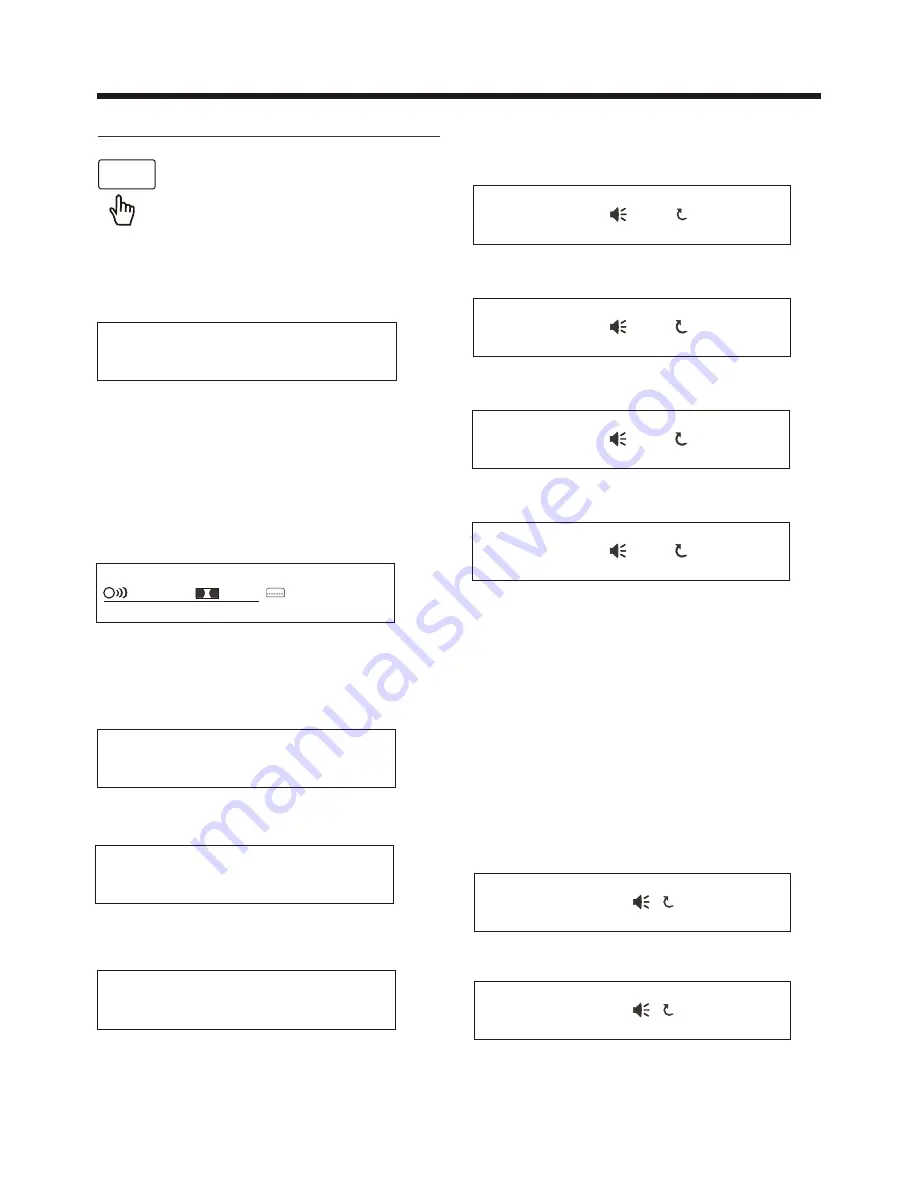
-25-
Touch Screen Operation
NOTE:
For CD(audio) Disc, touch OSD button
is not available .
E.Touch or Press
OSD
for the fifth time:
The message on the screen will be
cleared for SVCD and VCD.
2.Example for VCD/SVCD/CD:
F. Touch or Press
OSD
for sixth time:
The message on the screen will be
cleared.
ON-SCREEN DISPLAY FUNCTION
Digital Video TT 01/01CH 04/31 C -0:01:32
C.Touch or
Press
OSD
for third time:
During playback, touch the
screen of the OSD section,
it will display the following
as below :
OSD
1. Digital Video:
A.Touch or
Press
OSD
for first time:
Title Number, Total Title Number,
Chapter Number, Total Chapter Number
of this Title of the Digital Video currently
being played will be shown on the screen,
along with the elapsed time.
Digital Video TT 01/01CH 04/31 C 0:02:06
D.Touch or
Press
OSD
for fourth time:
Digital Video TT 01/01CH 04/31 T 0:16:00
E.Touch or
Press
OSD
for fifth time:
Digital Video TT 01/01CH 04/31 T -1:36:55
B.Touch or
Press
OSD
for second time:
A.Touch or
Press
OSD
for first time:
VCD TRK 1/19 PBC C 0:01:36
A
B.Touch or
Press
OSD
for second time:
VCD TRK 1/19 PBC C -0:06:06
A
C.Touch or
Press
OSD
for third time:
VCD TRK 1/19 PBC T 0:02:12
A
D.Touch or
Press
OSD
for fourth time:
VCD TRK 1/19 PBC T -1:23:06
A
3. Example for MP3
A.Touch or
Press
OSD
for first time:
CD
rom
TRK
2/76 C 0:00:36
A
B.Touch or
Press
OSD
for second time:
CD
rom
TRK
2/76 C -0:03:38
A
C. Touch or Press
OSD
for third time:
The message on the screen will be
cleared.
½ ENG
2CH OFF AN OFF
The underlined part is different from
the used discs.The AN is a camera
figure for some models.
Содержание NCD-707
Страница 1: ......













































