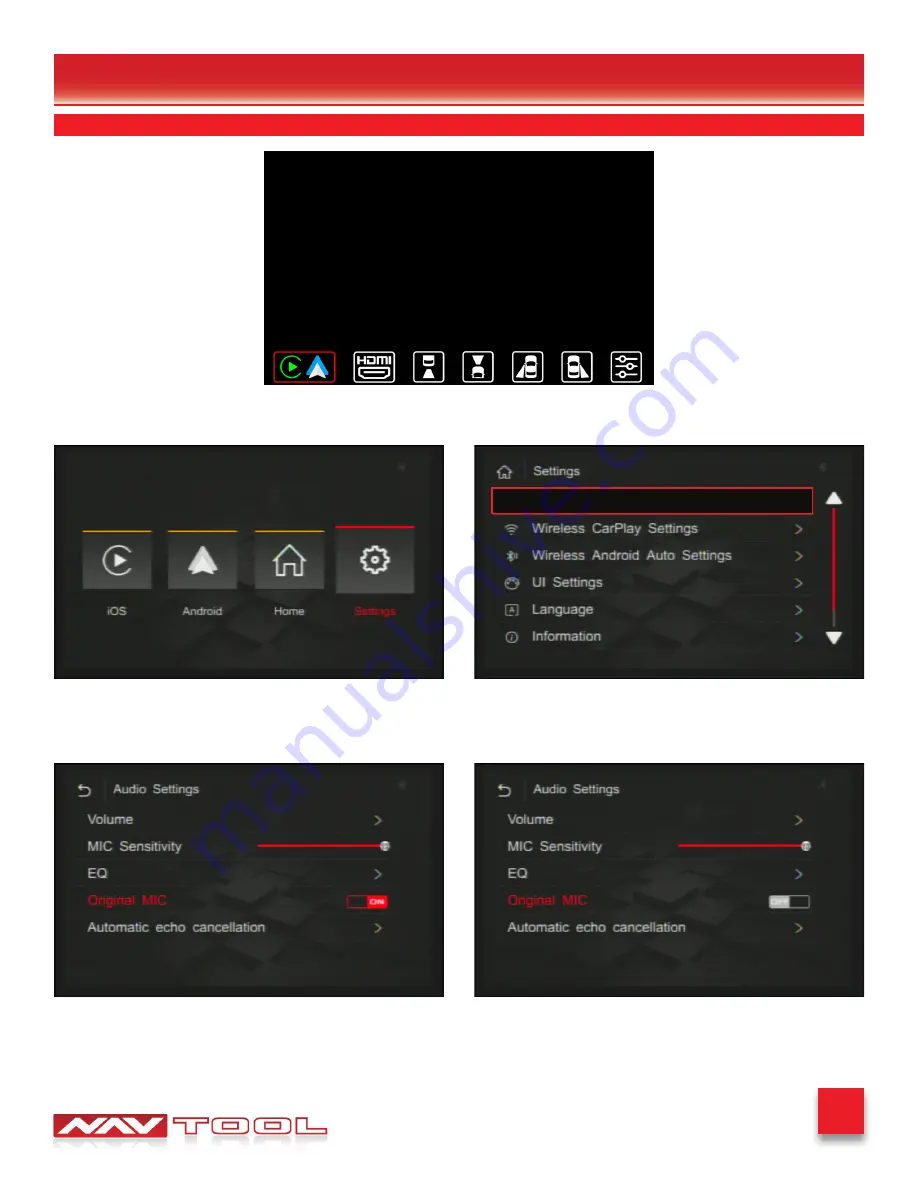
13
Car and Year
Turn Original MIC ON-
if your car is equipped with a factory microphone.
Turn Original MIC OFF-
if your car is equipped with an aftermarket microphone that we supplied.
Select the back arrow on the top left of the screen.
After Selecting Apple CarPlay/Android Auto, you will be brought to this screen.
Go to Settings and select Audio Settings
Testing and Settings
Audio Settings Configuration (Not Applicable for HDMI Only Interface)
Select Apple CarPlay/Android Auto on the bottom left of the interface menu bar.
Audio Settings
Original MIC
Original MIC




























