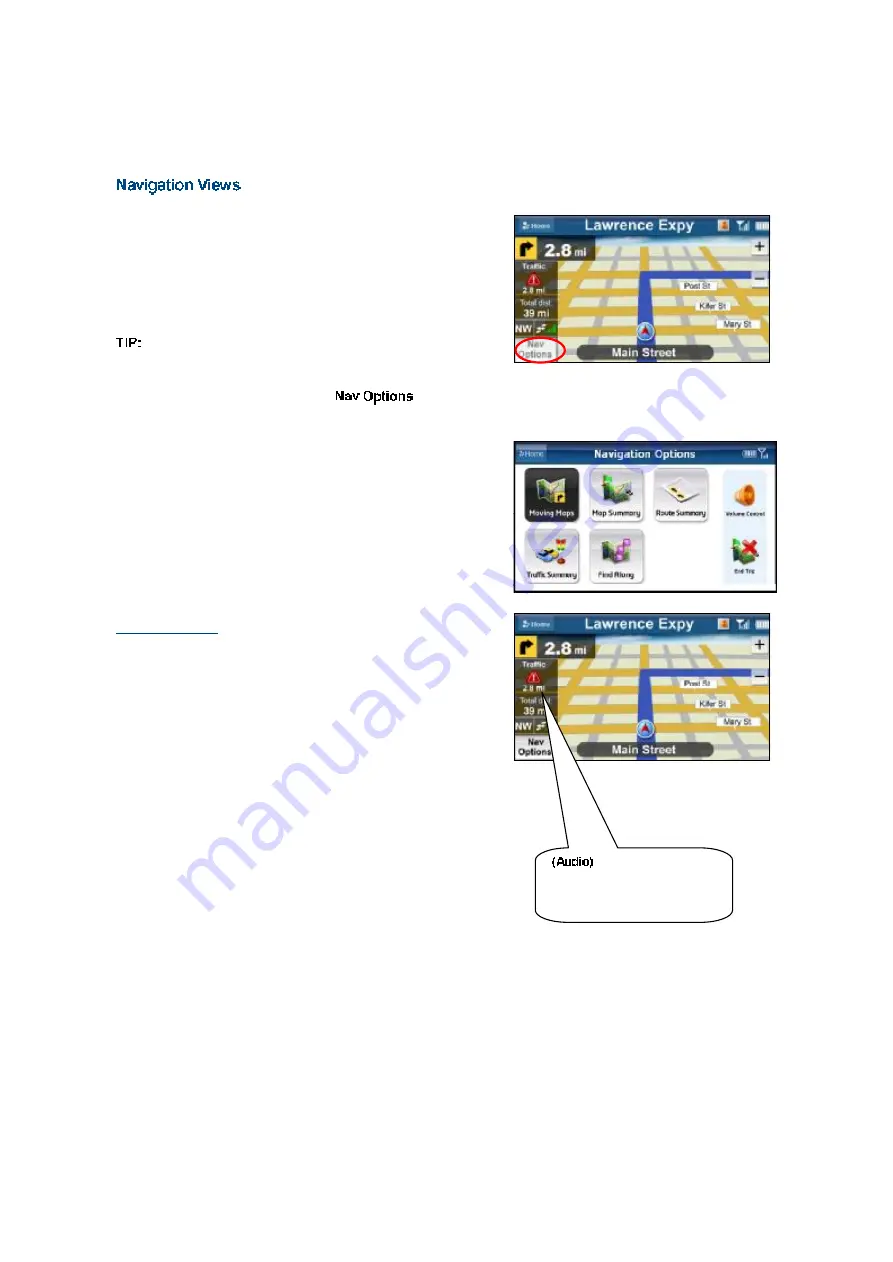
The default navigation view is a 3D moving map, but you may wish
to use a 2D Map. You can make these changes in the Preferences
> Moving Maps menu. Of course, pull over and stop your vehicle
in a safe place before changing navigation views. You may also
wish to plan your trip before you start by looking at other navigation
views.
To repeat an audio prompt on a moving map, tap the Turn
icon.
To access other navigation views, tap
during a
navigation session.
The Navigation Options menu appears. Select from the available
options, as discussed below.
3D Moving Map
A 3-dimensional map with turn icons (this is the default view).
This view allows you to see how the road ahead is organized,
similar to the perspective of a bird flying above the route. The
name of the street you are currently on is displayed at the bottom
of the screen.
You can zoom in and out of this map by tapping the
“
+
”
and
“
-
”
keys, respectively. You can pan the map by dragging it up, down,
left, or right with your finger.
When you are viewing a moving map during navigation, a Traffic
Alert icon will appear at the bottom-right corner of the map if there
is an accident ahead of your current route and the
“
Traffic Alert
”
preference is enabled. You will see the distance along the route
until the accident and hear an audio warning.
“
Accident 2.8 miles ahead on
US 101 at Lawrence
Expressway; 1 lane closed.
”
©
TELENAV, INC. 2003-2008
PAGE 26 OF 49






























