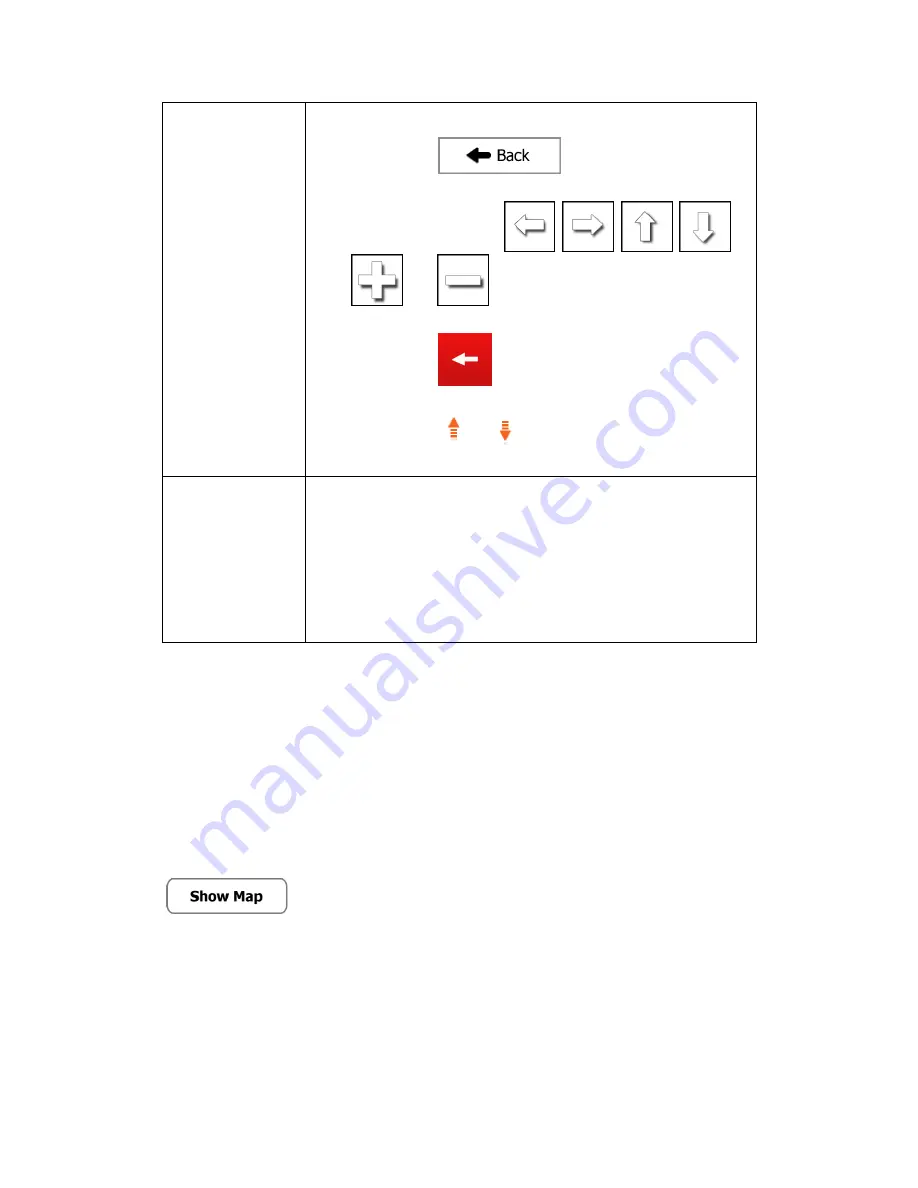
13
Tapping and holding
the screen
Tap and keep pressing the following buttons to reach extra functions:
Tap and hold
on list and menu screens: the
Map screen appears.
Tap and hold any of the
,
,
,
,
, and
buttons on the Map screen: you can
rotate, tilt or scale the map continuously.
Tap and hold
on keyboard screens: you can delete
several characters quickly.
Tap and hold
or
in long lists: you can scroll pages
continuously.
Gestures
(drag&drop)
You need to drag and drop the screen only in cases like:
Moving the handle on a slider.
Scrolling the list: grab the list anywhere and slide your finger up
or down. Depending on the speed of the sliding, the list will
scroll fast or slow, only a bit or till the end.
Moving the map in map browsing mode: grab the map, and
move it in the desired direction.
2.3 Map screen
2.3.1 Navigating on the map
The Map screen is the most frequently used screen of your
unit.
A small live map is displayed on the startup screen, the Navigation menu, as a part of the
button.
Содержание iGo Primo
Страница 54: ...54 ...




























