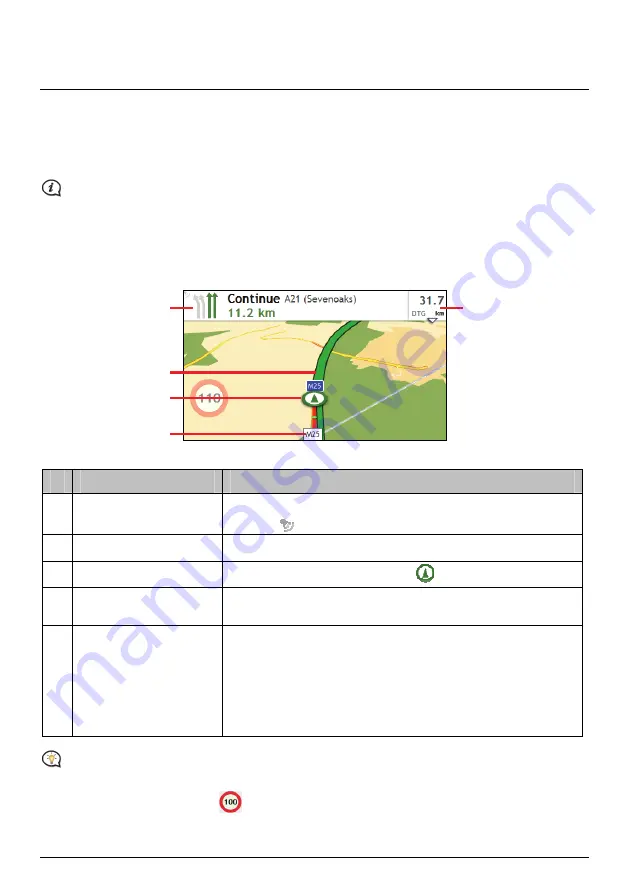
How do I view my route?
The driving map
When a route has been calculated, the
Map
screen will display. You will be directed to your destination by
spoken and visual instructions.
The driving map will be displayed automatically when:
a route is calculated.
the device is reset and the user is on a route.
Alternately, you can access the
map screen manually by tapping the MAP button on the Main Menu.
o
p
r
n
q
Item
Description
n
Direction and distance of
next turn
The direction and distance to your next turn.
Tap
to repeat the vocal instruction.
o
Current route
Your current route is highlighted.
p
Current position
Your current position is marked with
.
q
Address bar
The current address will be displayed in the text box at the bottom of
the map screen.
r
Distance and time
information
Tap to expand and select the following options:
DTG (Distance to Go)
TTG (Time to Go)
km/h or mph (speed) and compass heading
ETA (Estimated Time of Arrival)
Time
Depending on your driving route, you may see some icons that provide different information on your
Map
screen. Please note that these icons will not be always displayed during your journeys.
For example: the Speed Limit icon (
) on the
Map
screen. The Speed Limit icon shows the speed limit of
the current road. If greyed out, you are below this speed limit. When over set limit, you will be warned with an
audible and visual warning.
11
Содержание Tourer 413 LM
Страница 1: ...Tourer 413 LM 614 LM Hardware User Manual...
Страница 7: ...7 Revision R00 5 2012...
Страница 16: ...Tourer 413 LM 614 LM Software User Manual...
Страница 48: ...Help Tap About to display copyright and trademark information 33...






























