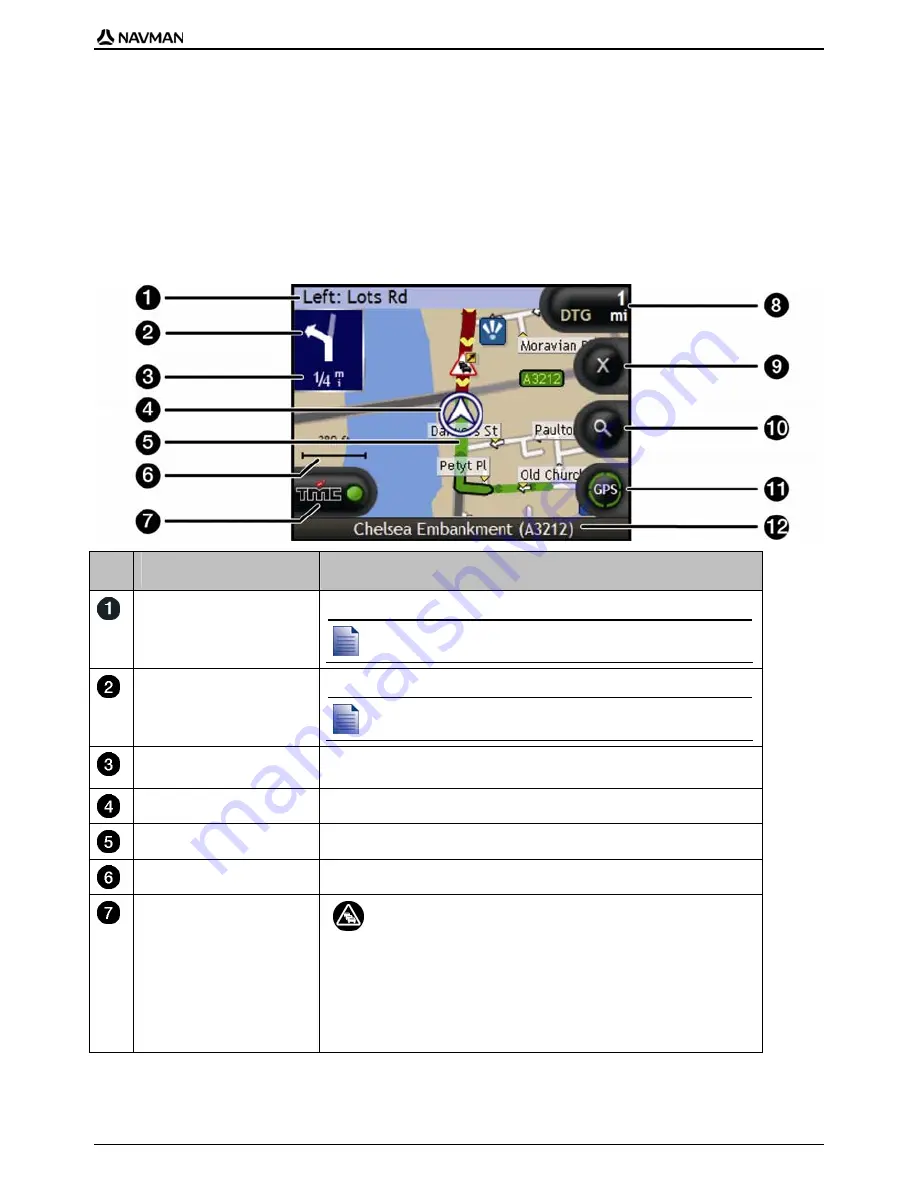
T1 Traffic Module | How do I view my route?
21
2D Map screen
The
2D Map
screen shows your current position (if a GPS fix is active) and surrounding street names.
If a route has been calculated, the route and turns are highlighted. The
2D Map
screen is displayed
Course Up
, unless the
Map Display
preference is to North.
To view the
2D Map
screen, press
to cycle through the screens.
Tap and drag the screen, to move across the map.
Tap the map, to view the
Map
menu.
Item
Description
Next instruction
The direction and name of the street to turn in to.
When you cycle through the Information options, a function description
will display briefly at the top of the screen.
Direction of next turn
The direction of your next turn.
To repeat the voice prompt of your next turn, tap the turn arrow.
Distance to next turn
The distance to your next turn.
Current position
Your current position is marked with
.
Route
Your current route is highlighted.
Scale bar
Displays
map
scale.
TMC Icon
Indicates Traffic is enabled and displays one of the
following:-
Green
- Your Navman is receiving
Traffic Events
; non-
expired events appear in the
Event List
.
Orange
- Your Navman is not receiving current
Traffic
Events
; non-expired events appear in the
Event List
.
Grey
- Your Navman is not receiving current
Traffic
Events;
the
Event List
is empty.
Содержание T1 N20
Страница 1: ...N20 N40i N60i T1 Traffic Module User Manual English en...
Страница 29: ......
Страница 30: ......
Страница 31: ......
Страница 32: ...MN000717A G...


























