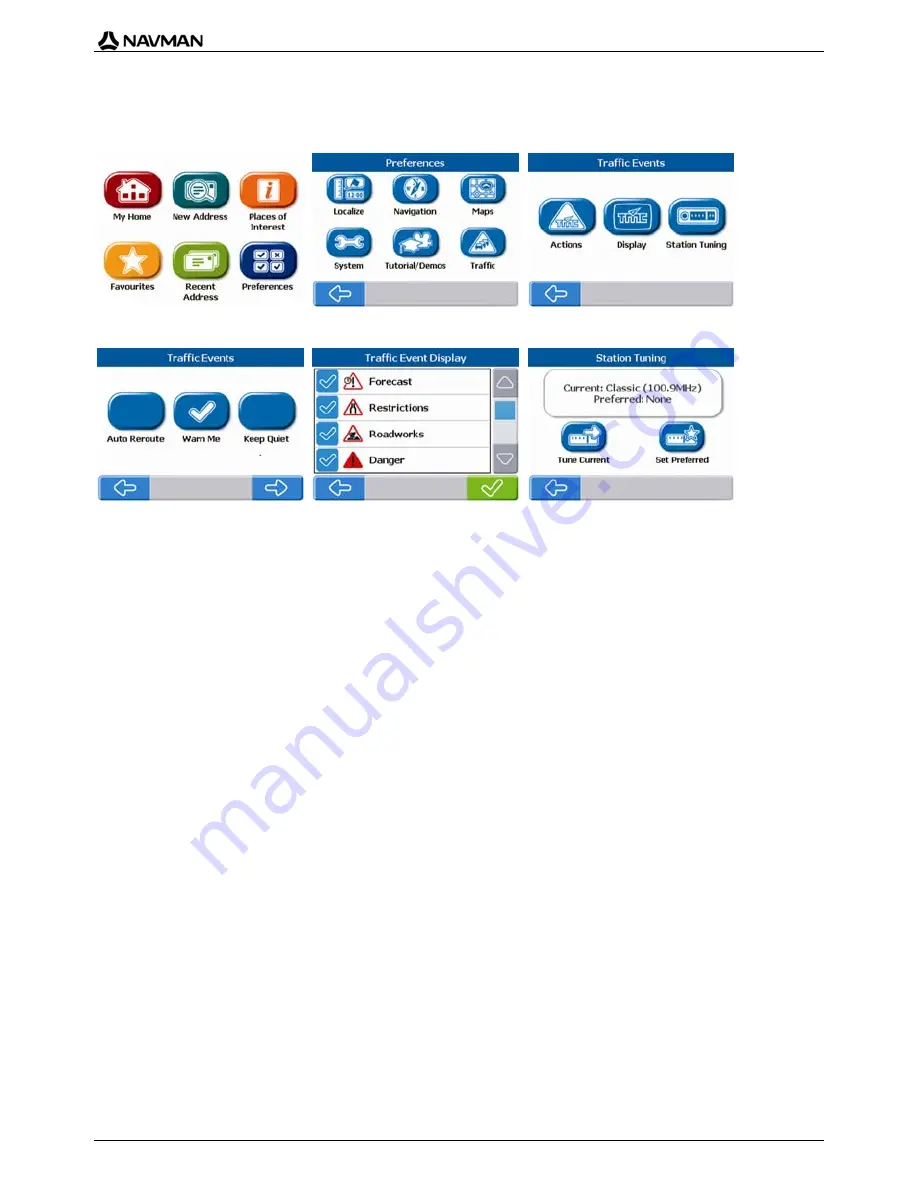
T1 Traffic Module
8
Traffic Preferences
You can manage the Actions that your Navman will take when it receives Traffic event messages via
your T1 module.
Screen: Main Menu
Screen: Preferences
Screen: Traffic Events
Screen: Traffic Event Actions
Screen: Traffic Event Display
Screen: Station Tuning
Event Actions
(
Main Menu
screen) Choose
Preferences
Traffic
Actions
.
(
Traffic Event Actions
screen) Choose
Auto Re-Route
,
Warn Me
, or
Keep Quiet
.
(
Other Event
Actions screen) Choose
Warn Me
or
Keep Quiet
.
Actions: Warn Me
(warn me on notification of an event),
Re-route
(Automatically re-route to
destination avoiding Traffic events),
Keep Quiet
(Ignore Traffic events - your Navman will not warn or
re-route, but will display event on screens used to view your route).
Note: Traffic events are events that cause a traffic delay, Other events are events that do not cause a traffic delay.
Event Display
(
Main Menu
screen) Choose
Preferences
Traffic
Display
.
(
Traffic Event
Display screen) Choose events to display
.
Station Tuning
(
Main Menu
screen) Choose
Preferences
Traffic
Station Tuning
.
(
Station Tuning
screen) Tap
Tune Current
choose a station
.
Next time you start your Navman, messages will be received from the preferred (default) station again.
(
Station Tuning
screen) Tap
Set Preferred
choose a station
.
Note: When no preferred station is set, your Navman always searches for the station with the strongest signals. Tap
Clear, to clear the preferred station.










