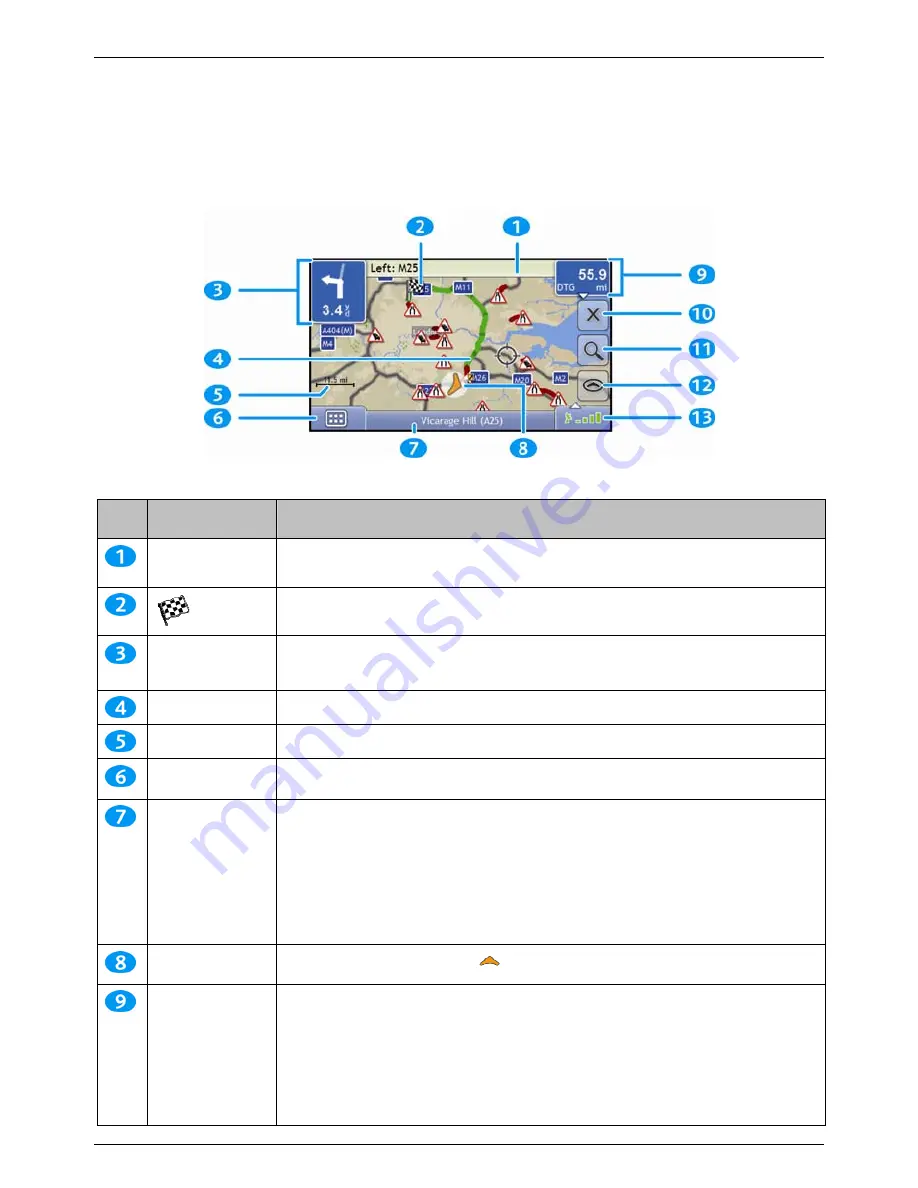
Ofrecido por www.electromanuales.com
S-Series
41
Route Overview screen
The
Route Overview
screen gives you a bird’s eye view of your trip.
Note:
A route must first have been calculated for this screen to be available.
Tap and drag the screen, to move across the map.
Tap the map to view the
Map Menu
(see "How do I use the Map Menu?" on page 45).
Note:
Depending on the country you are travelling in, the colour of the direction and distance buttons may differ from the above example.
Item
Description
Next instruction
The direction and name of the street to turn in to.
Note:
To repeat the spoken prompt of your next turn, tap the turn arrow.
Your final destination.
Direction and
distance to next
turn
The direction and distance of your next turn.
Note:
To repeat the spoken prompt of your next turn, tap the turn arrow.
Route
Your current route is highlighted.
Scale bar
Displays map scale.
Main Menu
The
Main Menu
button allows you to enter an address for your destination, customize preferences,
receive updated traffic information and make and receive phone calls.
Status bar
Displays one of the following:
The name of the street you are located on
Speed
warnings
Active
POIs.
Tap to display the
Main Menu
screen.
Note:
The Status Bar is replaced by current Traffic events, when Traffic is enabled. For more
information, see “Traffic” on page 58.
Current position
Your current position is marked with
; if visible.
Distance and Time
Information
Tap to expand and see the following options:
Time
km/h or mph (Speed)
TTG (Time to Go)
DTG (Distance to Go)
ETA (Estimated Time of Arrival).
Tap to cycle through the options.






























