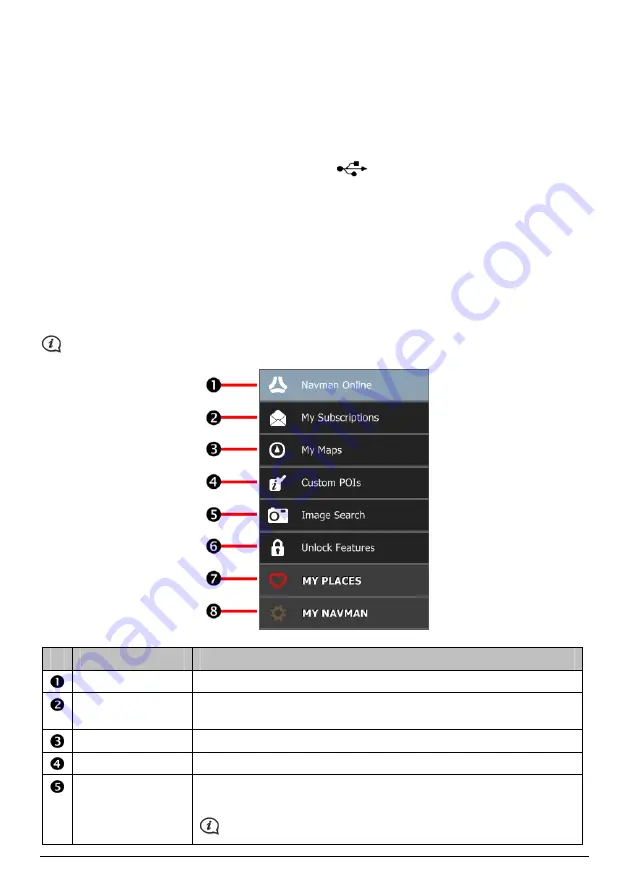
5.
Follow the screen prompts to install NavDesk:
Review and accept the Licence Agreement for NavDesk when prompted.
Select a destination folder for NavDesk when prompted.
When the installation is complete, click Finish. NavDesk will open.
6.
If prompted to connect your Navman to your computer, complete the following:
Plug the large end of the USB cable (supplied) directly into a USB port on your computer (not a USB
hub) and plug the small end into the USB Socket (
) on the bottom of your Navman.
Where
possible, plug the USB cable into a USB port at the back of your computer.
Press the Power button for 2 seconds to turn on your Navman, and then select the Computer option
from the pop-up message screen.
How do I get started?
You are now ready to use NavDesk for your Navman. You can access NavDesk via:
Start
Æ
All Programs
Æ
Navman
Æ
NavDesk
The NavDesk Menu
Depending on your Navman model, certain NavDesk Menu options may not be available.
Component
Description
Navman Online
Display the Navman website, Navman Store and other online features.
My Subscriptions
Information on your current subscriptions, including safety camera
subscriptions.
My Maps
Install and manage maps.
Custom POIs
Application that allows you to import custom POIs.
Image Search
Search online and download
NavPix™
which can be added to My Places or
Navman.
This feature is powered by Flickr™.
35
Содержание MOVE-30
Страница 1: ...MOVE Series MOVE MOVE Hardware User Manual...
Страница 15: ...MOVE Series MOVE MOVE Software User Manual...














































