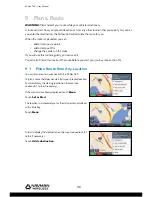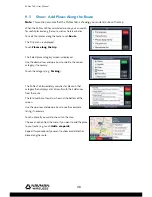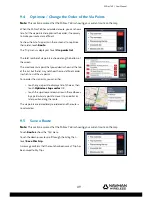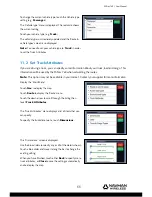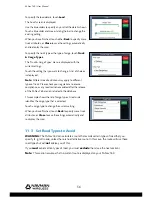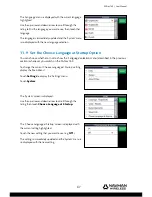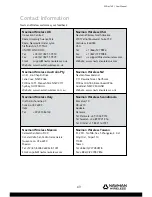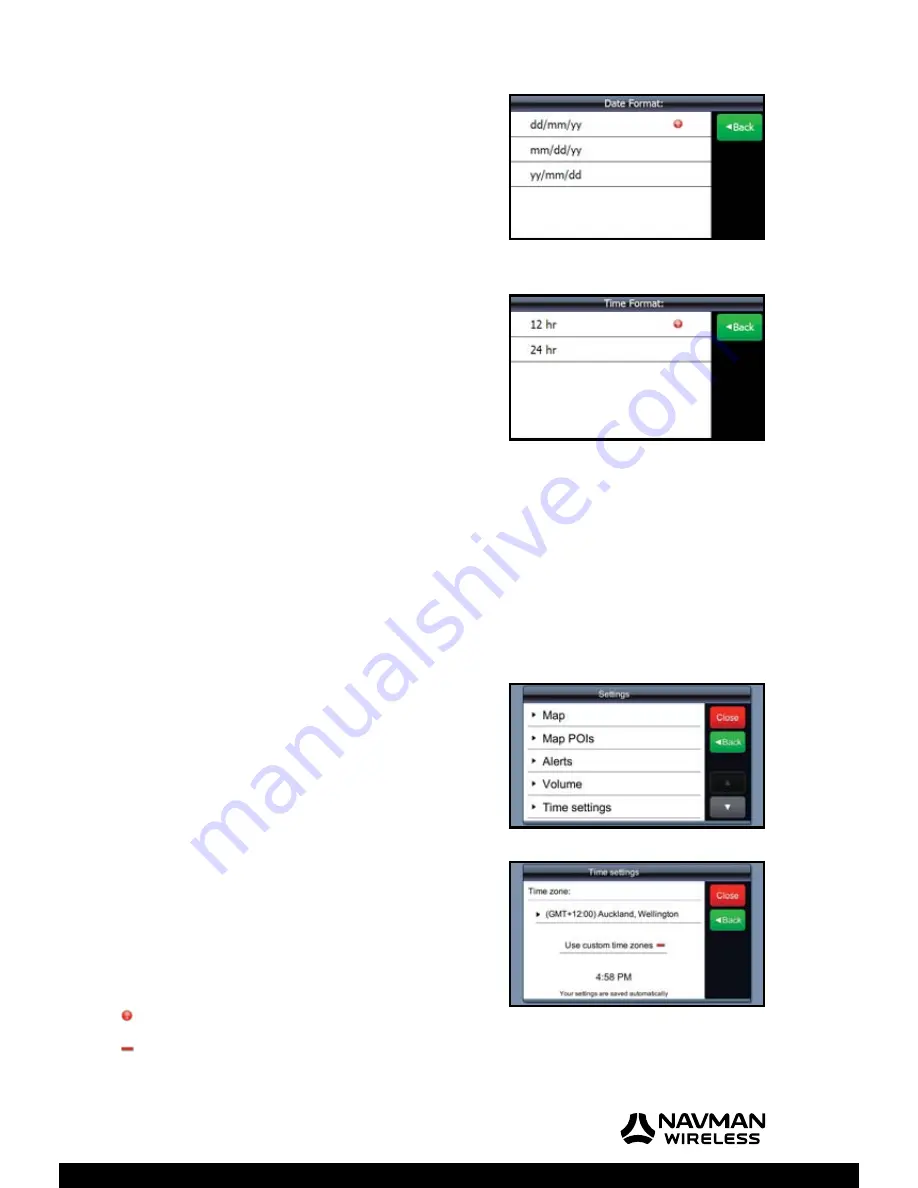
M-Nav 760 | User Manual
59
To change the date format, touch
Date Format
.
The ‘Date Format’ menu is displayed. The red circle shows
the current setting.
Touch the new date format that you want to use
(e.g.
dd/mm/yy
).
The date format is immediately updated and the ‘Units’ menu
is re-displayed.
To change the time format, touch
Time Format
.
The ‘Time Format’ menu is displayed. The red circle shows
the current setting.
Touch the new time format that you want to use (e.g.
24 hr
).
The time format is immediately updated and the ‘Units’ menu
is re-displayed.
11.7 Set Geographic / Custom Time Zone
You can set either:
• a geographic time zone that automatically shows the local time, offset from GMT, at that
location OR
• a custom time zone that enables you to offset your local time from GMT at 15 minute
increments.
You must use either a geographic time zone OR a custom time zone. You cannot use both.
To set the geographic time zone or a custom time, display the
‘Main Menu’.
Touch
Nav.
to display the map.
Touch
Menu
to display the ‘Navigation main menu’.
Touch the down-arrow to scroll through the listing then
touch
Settings
to display the ‘Settings’ menu.
Touch the down-arrow to scroll through the listing then
touch
Time Settings
.
The ‘Time settings’ screen is displayed. This example shows
the geographic time zone is set to GMT+12 based on an
Auckland / Wellington location with the custom time zone
option OFF.
Option ON
Option OFF