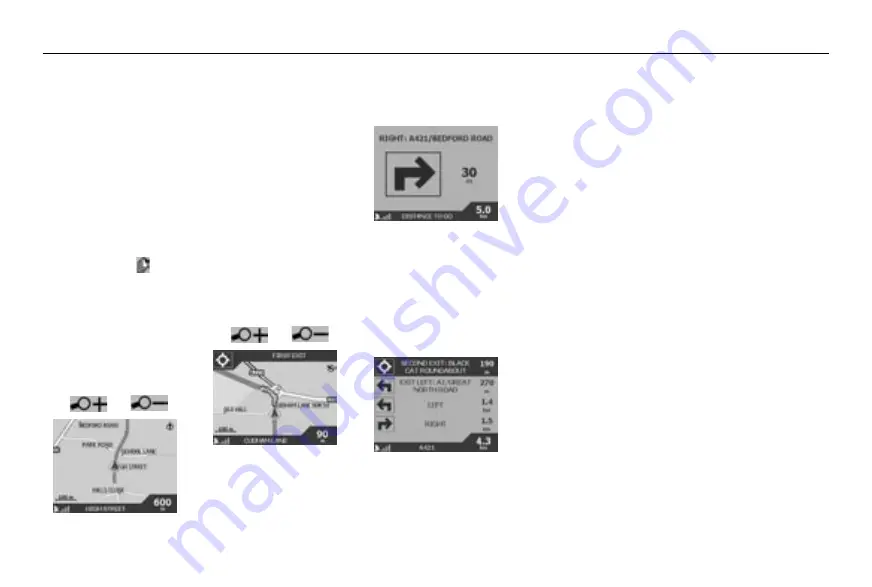
Navman iCN Quick Start Guide
9
8
Driving With Your iCN
Now you have programmed
your destination, its now time
to use the iCN on your journey.
Viewing Your Route
There are four different ways
you can view instructions
along your way. From the Main
Menu, select
“MAP”
. Cycle
through the four navigation
screens by pressing
.
Map Browser View
This view is always oriented
to the North, and shows
your current position and
surrounding street names. If
you have already programmed
a route, the route and all turns
are highlighted.
Zoom in and out as required
using
and
.
3D Navigation Map View
The iCN allows users to tilt
the Navigation map screen to
display a 3D view.*
Use the Page button while in
Map Browser view to display
this option.
(*iCN 630 only)
Similar to Map Browser view,
except the map is always
oriented to the direction in
which your vehicle is travelling.
This is often an easier way to
keep your bearings.
Zoom in and out as required
using
and
.
Next Instruction View
This view clearly shows the
information that you need for
the next turn the direction of
the turn and the distance to
the turn.
Next 4 Instructions View
The most simple of views, the
next four turns are described
by the direction of the turn,
the next street name and the
distance to the turn. The very
next turn is highlighted, and is
always at the top of the list.
Back-On-Track
TM
feature
The iCN is designed to re-plan
your route automatically if you
take a wrong turn. When the
iCN is recalculating a route,
BACK-ON-TRACK will appear
on the lower bar of the map
screens.
Automatic Restart Feature
Once you get to your
destination, the route is
cancelled automatically. If you
turn the iCN off before reaching
your destination (for example,
stopping for petrol), the
destination is saved and your
route automatically restarts
from your current position,
when you power the iCN on.
English
























