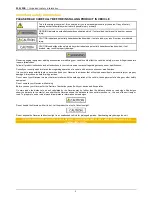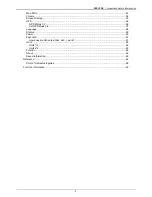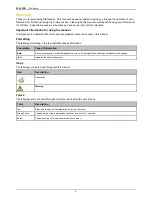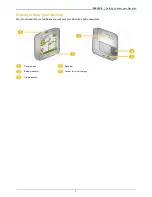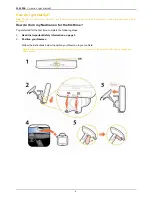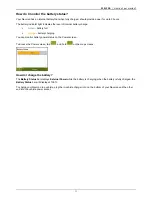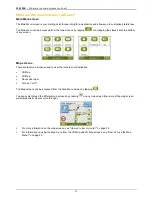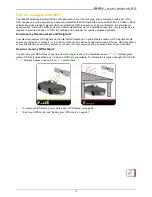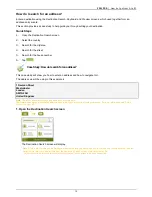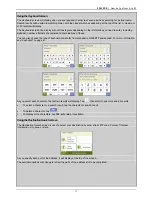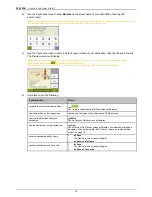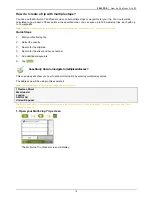F15/F25 | Important safety information
4
Contents
Important safety information...................................................................................................................2
Welcome................................................................................................................................................6
Getting to know your Navman................................................................................................................7
How do I get started?.............................................................................................................................8
How do I turn my Navman on for the first time? ................................................................................8
How do I adjust the volume?...........................................................................................................10
How do I monitor the battery status?...............................................................................................11
What are the main screens I will use?..................................................................................................12
How do I navigate with GPS? ..............................................................................................................13
How do I go from A to B?.....................................................................................................................14
What if I miss a turn? ......................................................................................................................14
How do I search for an address? ....................................................................................................15
Case Study: How do I search for an address?............................................................................15
Using the
Keyboard
screen ........................................................................................................17
Using the
Destination Search
screen..........................................................................................17
How do I create a trip with multiple stops? ......................................................................................19
Case Study: How do I navigate to multiple addresses? ..............................................................19
How do I skip a waypoint during a multi-stop trip? ......................................................................23
How do I search for a Point of Interest (POI)?.................................................................................24
Case Study: How do I search for a Point of Interest?..................................................................24
How do I save Favourites and My Home?............................................................................................27
How do I save a Favourite or My Home? ........................................................................................27
How do I navigate to a Favourite?...................................................................................................28
How do I navigate to My Home? .....................................................................................................28
How do I edit the name of a Favourite? ..........................................................................................29
How do I delete a Favourite? ..........................................................................................................30
How do I navigate to a recent location? ...............................................................................................31
How do I view my route?......................................................................................................................32
3D Map screen ...............................................................................................................................32
2D Map screen ...............................................................................................................................34
Route Overview screen...................................................................................................................36
Turn-by-Turn screen .......................................................................................................................38
How do I use the Map Menu? .........................................................................................................40
How do I avoid an area? .................................................................................................................41
How do I add an Avoid Area? .....................................................................................................41
How do I delete an Avoid Area? .................................................................................................41
How do I delete all Avoid Areas? ................................................................................................41
How do I preview a route? ...................................................................................................................42
How do I view my route statistics? .......................................................................................................43
How do I view statistics on my current route? .............................................................................43
How do I view statistics of my trips to date?................................................................................44
What can I customize?.........................................................................................................................45
Route Options.................................................................................................................................46
Route Calculation 1/4 .................................................................................................................46
Road Types 2/4 ..........................................................................................................................47
Driver Alerts 3/4..........................................................................................................................48
Data Recording 4/4.....................................................................................................................49
Map Display ....................................................................................................................................50
Map Display 1/3..........................................................................................................................50
Map Display 2/3..........................................................................................................................51
Select Map 3/3............................................................................................................................52
Содержание F15
Страница 1: ...F15 F25 F15 F25 English en User Manual...
Страница 70: ......