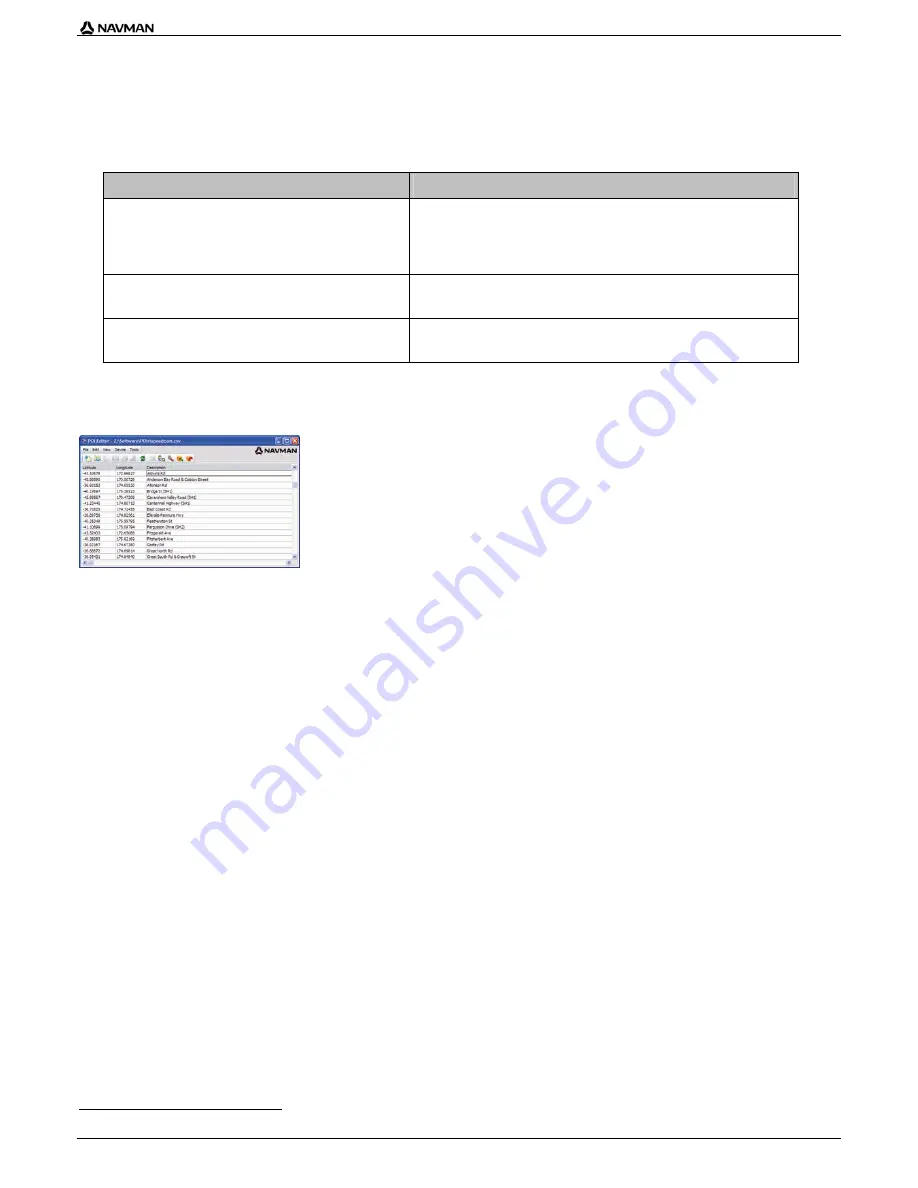
| F-Series Desktop
6
How do I update subscriptions?
1.
Open F-Series Desktop, if it is not already open:
Start > All Programs > Navman > F-Series Desktop
2.
From
the
Subscriptions
menu, select
Check for Subscription Updates
,
then select either
Safety Cameras, Check internal memory
or
Check
accessory memory card
.
Your computer will connect to the Navman server to check for applicable subscription updates.
3.
If a subscription update is available, click
Continue
.
Your software will update automatically.
If ...
Then ...
you have any expired subscriptions and want to update them
The
Update subscriptions
window will display, showing expired subscriptions.
Select
Update Now
.
Select
Continue
.
The Navman Store website will open.
Update
your
subscription.
you have any expired subscriptions and do not want to update them
at this time
The
Update subscriptions
window will display, showing expired subscriptions.
Select
Update Later
.
The Update complete message will display. Go to step 4.
you have expired subscriptions and never want to update them
The
Update subscriptions
window will display, showing expired subscriptions.
Select
Never
.
The Update complete message will display. Go to step 4.
4.
Select
Finish
.
F-Series Desktop will display.
How do I install Custom Places of Interest?
You can create custom Places of Interest by using F-Series Desktop in two ways:
by creating your own POI files, or
by using compatible POI files, such as Hotels, downloaded from the Internet.
Various POI files are available for download free or by subscription from third-party websites
1
. Ensure that downloaded files are in .csv (Comma
Separated Values) format.
A maximum of 25 custom POI files can be saved on your Navman. Each file corresponds to a POI category; for example,
Hotels.csv
will be listed in
your Navman as the
Hotels
category.
Alerts
Custom POI categories can be set to enable a warning sound or visual warning when in close proximity.
1
Navman is not responsible for the content or accuracy of the information or the reliability or availability of these websites.
Содержание F-Series F20
Страница 1: ...F20 F Series Desktop User Manual English Australia Canada United States en...
Страница 10: ......










