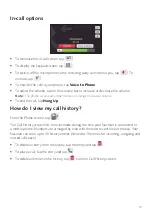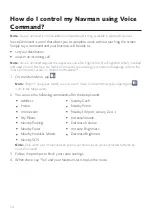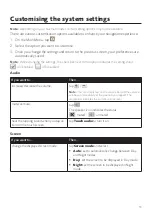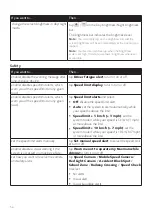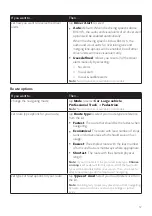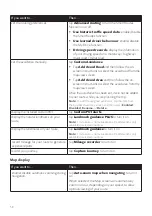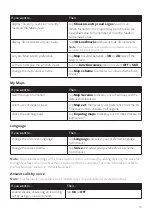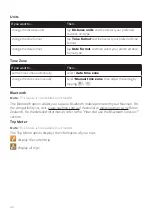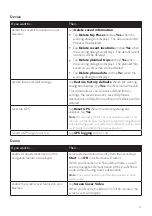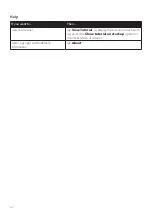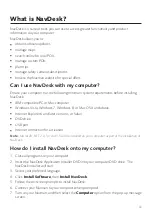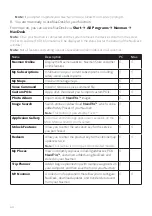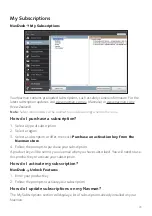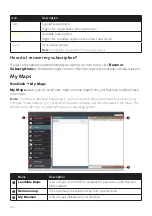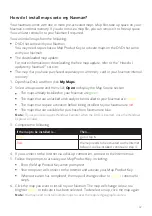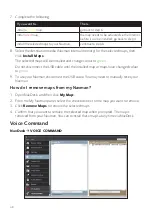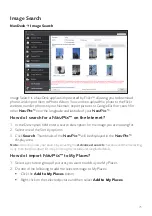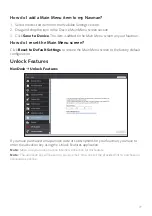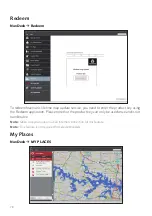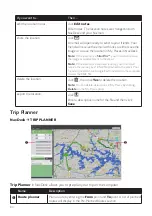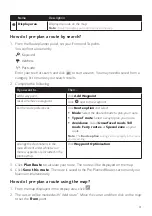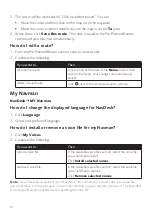67
How do I install maps onto my Navman?
Your Navman comes with one or more pre-activated maps. Map files take up space on your
Navman’s internal memory. If you do not use a map file, you can remove it to free up space.
You can later reinstall it to your Navman if required.
You can install maps from the following:
DVD that came with your Navman
You may need to purchase a Map Product Key to activate maps on the DVD that came
with your Navman.
The downloaded map update
For more information on downloading the free map update, refer to the “How do I
update my Navman?” section.
The map that you have purchased separately on a memory card or your Navman internal
memory
1. Open NavDesk, and then click
My Maps
.
2. Select a map source and then click
Open
to display the Map Source section.
The maps already installed on your Navman are
green
.
The maps that are unlocked and ready to be installed to your Navman are
yellow
.
The maps that require activation before being installed to your Navman are
red
.
The maps that are available for purchase from Navman are
blue
.
Note:
If your computer opens Windows Explorer when the DVD is inserted, close the Windows
Explorer window.
3. Complete the following:
If the map to be installed is…
Then…
Yellow
go to step 6.
Red
the map needs to be activated via the Internet
before it can be installed; continue to step 4.
4. If you connect to the Internet via a dial-up connection, connect to the Internet now.
5. Follow the prompts to activate your Map Product Key, including:
Enter the Map Product Key when prompted.
Your computer will connect to the Internet and activate your Map Product Key.
When activation has completed, the map will change colour to
yellow
; continue to
step 6.
6. Click the map you want to install to your Navman. The map will change colour to a
brighter
yellow
to indicate it has been selected. To deselect a map, click the map again.
Note:
You may need to install multiple maps to cover the required geographical area.