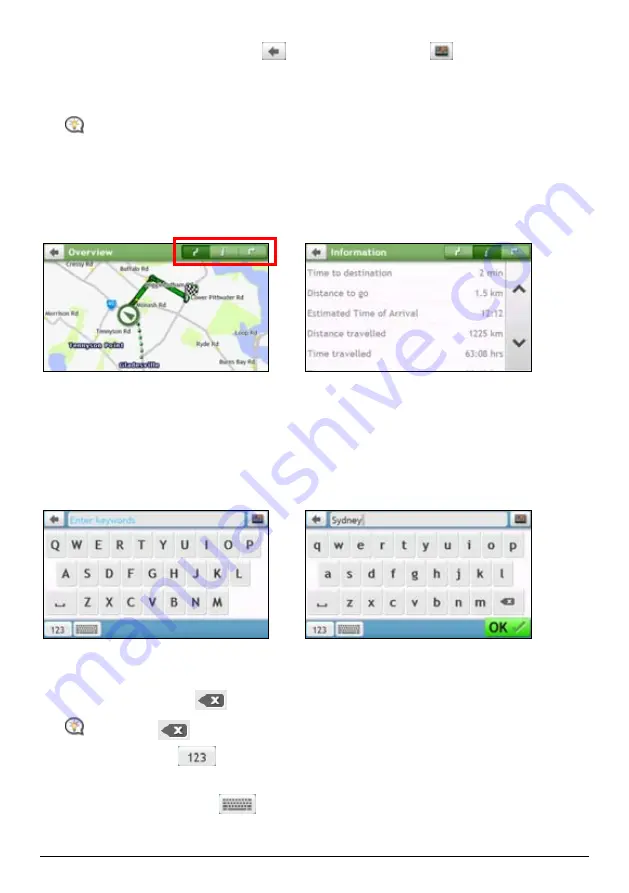
9
2.
The system provides the BACK button (
) and MAIN MENU button (
) in the title bar of the
menu screen, which allow you to navigate through the menu screens easily. You can:
Return to the previous screen by tapping the BACK button.
Return to the Main Menu by tapping the MAIN MENU button.
In some menu screens, the MAIN MENU button will not appear in the title bar. In this instance, you
may have to tap the BACK button twice.
How do I use the tabs in the title bar?
In some menu screens, such as the map
Overview
screen, the system provides the tab buttons in the title bar
that allow you to enter the additional page in the menu screen.
Simply tap the desired tab to change the view. The selected tab will be highlighted as a darker-colour tab.
Æ
How do I use the Keyboard screen?
The
Keyboard
screen will display when you are required to enter text, such as when searching for a street name.
Search results will be listed in matching order, with the closest matches appearing on the screen. A maximum of
99 results will display.
The
Keyboard
screen can display with various layouts depending on the information you need to enter,
including alphabet, number, alternate characters and combinations of these.
Æ
How do I enter characters/numbers?
To select a character, tap the character.
To delete a character, tap
.
Tap and hold
to delete the entire text.
To enter numbers, tap
.
How can I set my keyboard preference?
1.
From the
Keyboard
screen, tap
. The
Keyboard
preference
screen will display.
2.
Select the preferred keyboard type from the list.






























