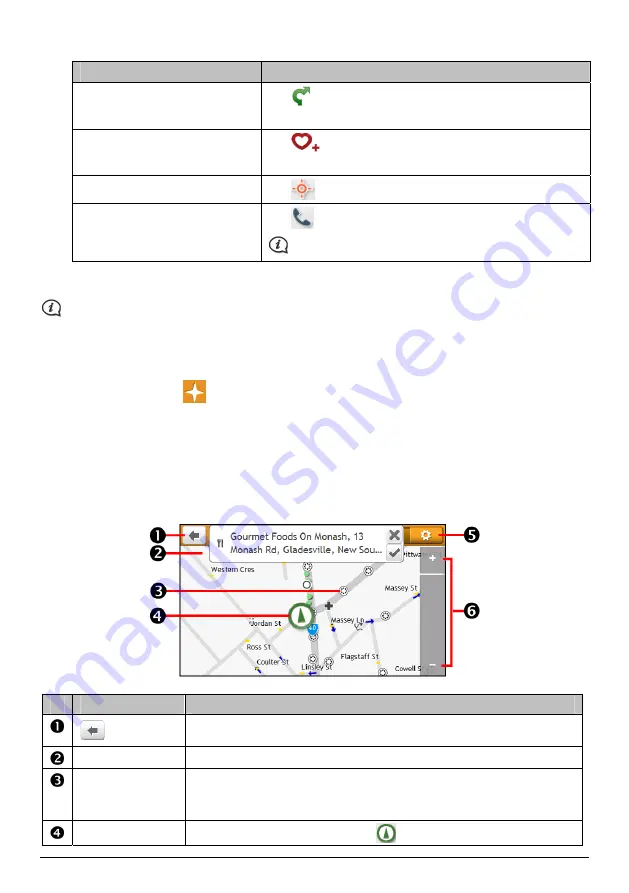
28
5.
Complete the following:
If you want to …
Then …
calculate the route and start
navigating,
tap
.
The
Map
screen will display.
save the location as a favourite,
tap
.
The location will be saved in My Places immediately.
explore the map,
tap
.
place a phone call to the POI,
tap
.
This feature is not available on all models.
How do I find the nearest POIs using EXPLORE?
EXPLORE is not available on all models.
Depending on your Navman model, you can search for the POIs using Explore map. The Explore map allows you
to explore the local area to find Points of Interest (POIs) or navigate to an address. If you do not have a GPS fix,
the map will display your last known position.
1.
On the Main Menu, tap
. The
Explore
screen will display.
2.
On the Explore map, you can:
View the information of the selected POI that is shown at the top of the screen.
Tap and drag the map to explore your desired local area.
Tap the map to display a POI Cluster showing POIs in the surrounding area. Tap a POI icon to show
more information and navigate to the POI.
Item
Description
Tap to return to the previous screen.
Information area
Display the information of the selected POI/position.
POI Cluster
To display a POI Cluster, tap an area on the Explore map.
Tap an icon or street name in the POI Cluster to view information and
options.
Current position
Your current position is marked with
.
Содержание EZY15
Страница 1: ...MY Series EZY Series MY T XLT XLT EZY Hardware User Manual...
Страница 8: ...EZY 2 1 3 4 5 8...
Страница 9: ...MY T 2 1 3 4 5 9...
Страница 11: ...Getting to know your Navman EZY Series EZY EZY 11...
Страница 12: ...MY Series MY T MY XLT 12...
Страница 22: ...MY T XLT XLT Software User Manual MY Series EZY Series EZY...






























