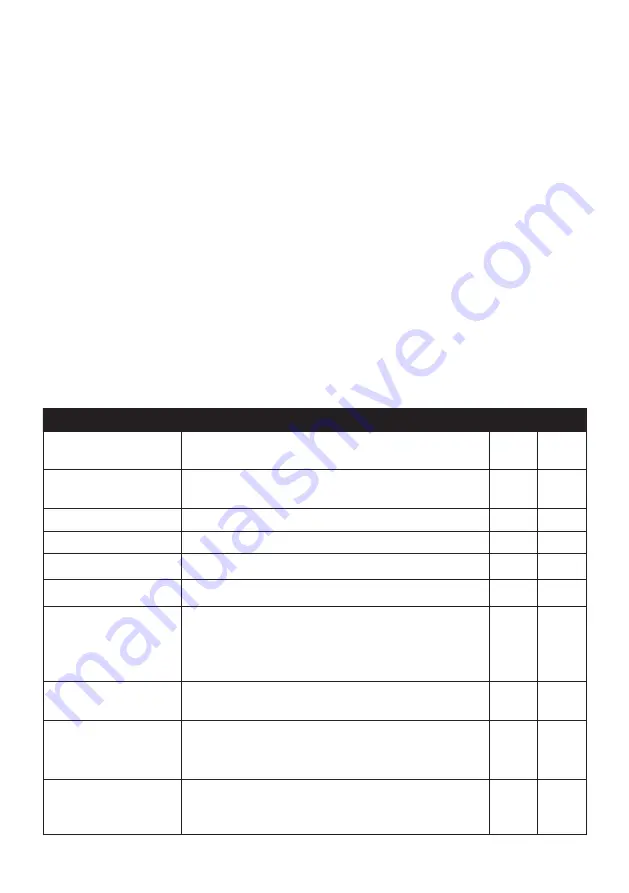
66
2. Insert the NavDesk Application Installer DVD into your computer DVD drive.
3. In Finder, access the
NavDesk
directory of the DVD.
4. Drag and drop the
NavDesk vx.xx.xxxx(Mac).mpkg.zip
file to the desktop.
5. Double-click the
NavDesk vx.xx.xxxx(Mac).mpkg.zip
file.
6. Access and double-click the
NavDesk vx.xx.xxxx(Mac).mpkg
file on the desktop.
7. Follow the on-screen prompts to install NavDesk.
8. You can access NavDesk in LaunchPad.
Connecting your Navman with NavDesk
1. Connect your Navman to your computer when prompted.
2. Turn on your Navman, and then select the
Computer
option from the pop-up message
screen.
Note:
If prompted to update your Navman software, follow the on-screen prompts.
Note:
Once your Navman is connected and the system retrieves the device’s data from the server,
the First Use Date (FUD) information will be displayed in the status bar (at the bottom of the NavDesk
window).
Note:
Not all features and setting options are available on all models or in all countries.
Name
Description
PC
Mac
Navman Online
Display the Navman website, Navman Store and other
online features.
√
√
My Subscriptions
Information on your current subscriptions, including
safety camera subscriptions.
√
√
My Maps
Install and manage maps.
√
√
Voice Command
Install or remove a voice command file.
√
Custom POIs
Application that allows you to import custom POIs.
√
√
Photo Album
Import and edit
NavPix™
images.
√
Image Search
Search online and download images of locations that
contain embedded GPS coordinates that you can
navigate to.
Note:
This feature is powered by Flickr™.
√
Unlock Features
Allow you to enter the activation key for the service
you purchased.
√
√
Redeem
Allow you to enter the product key for the lifetime map
update service.
Note:
This feature is not required for selected models.
√
√
My Places
View and modify all places including addresses, POIs
and others added using NavDesk and stored on your
Navman.
√






























