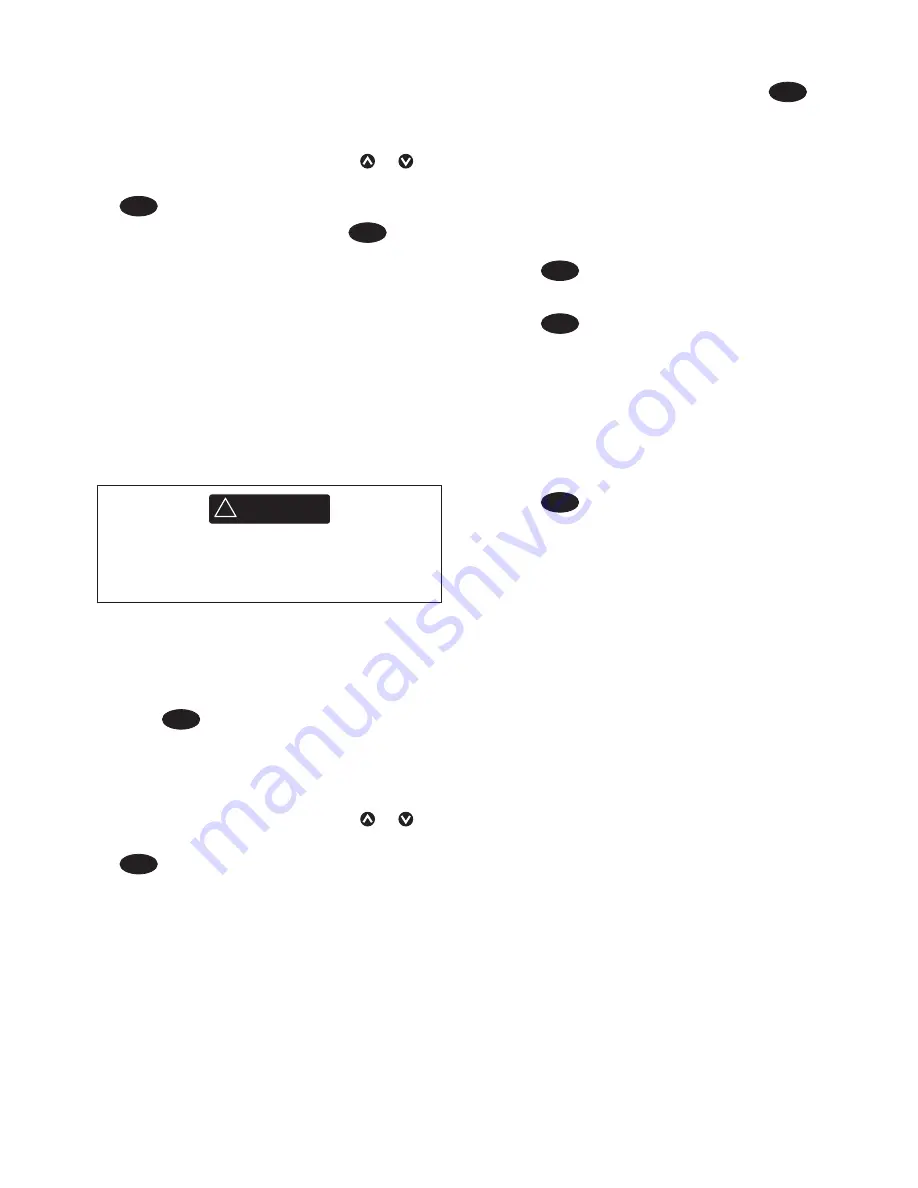
8120
Installation and Operation Manual
27
6-2-4 Displaying a waypoint on the chart
This goes to the chart window, and shows
the selected waypoint at the centre of the
window.
1 In the waypoints window, press or to
highlight the waypoint to display. Press
MENU
and select
Display
.
Or, in the Chart window, press
MENU
, select
Find
, then select
Waypoints
. Select a
waypoint from the list.
2 The Instrument switches to the chart
window, with the selected waypoint at the
centre of the chart.
6-2-5 Deleting a waypoint
A waypoint can not be deleted if the boat is
navigating to it or if the waypoint is used in
more than one route. A waypoint that is used
in one route can be deleted.
6-2-6 Deleting all waypoints
1 In the waypoints window and press
MENU
and select
Delete all
.
2 Select
Yes
to confirm.
6-2-7 Changing a waypoint’s data
To change the waypoint data when it is
displayed in a window:
1 Select the data to change.
Press
ENTER
.
Use the cursor keys to change the data.
Press
ENTER
.
2 If necessary, repeat the above step to
change other data.
3 Select
Save
.
6-2-8 Sort Waypoints
To change how the waypoints list is
displayed:
1 Press
MENU
and select
Sort by
.
2 Select how to display the list:
Name
: In alphabetical order by name.
Icon
: Grouped by icon type.
Distance
: In order of distance from the
boat.
An arrow at at the top of a column indicates
how the waypoints are sorted.
6-2-9 Navigating to a waypoint
See section 3-1-2.
CAUTION
!
!
CAUTION
DANGER
WARNING
When a waypoint is deleted from a route,
check that the changed route does not
cross land or dangerous waters.
Deleting a waypoint from the chart
window
1 In the chart window, move the cursor to
the waypoint to delete.
2 Press
MENU
and select
Delete
.
3 Select
Yes
to confirm.
Deleting a waypoint from the waypoints
window
1 In the waypoints window, press or
to highlight the waypoint to delete. Press
MENU
and select
Delete
.
2 Select
Yes
to confirm.






























