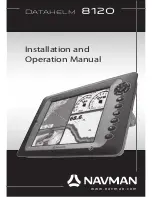Отзывы:
Нет отзывов
Похожие инструкции для Datahelm 8120
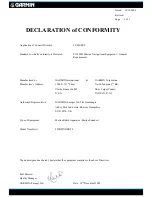
Fishfinder 90
Бренд: Garmin Страницы: 1

Wide Portable
Бренд: Humminbird Страницы: 9

Wide One Deep
Бренд: Humminbird Страницы: 20

TCR 101
Бренд: Humminbird Страницы: 16

Wide 128
Бренд: Humminbird Страницы: 24

Wide Optic
Бренд: Humminbird Страницы: 32

Wide Portrait
Бренд: Humminbird Страницы: 41

Wide 2000
Бренд: Humminbird Страницы: 41