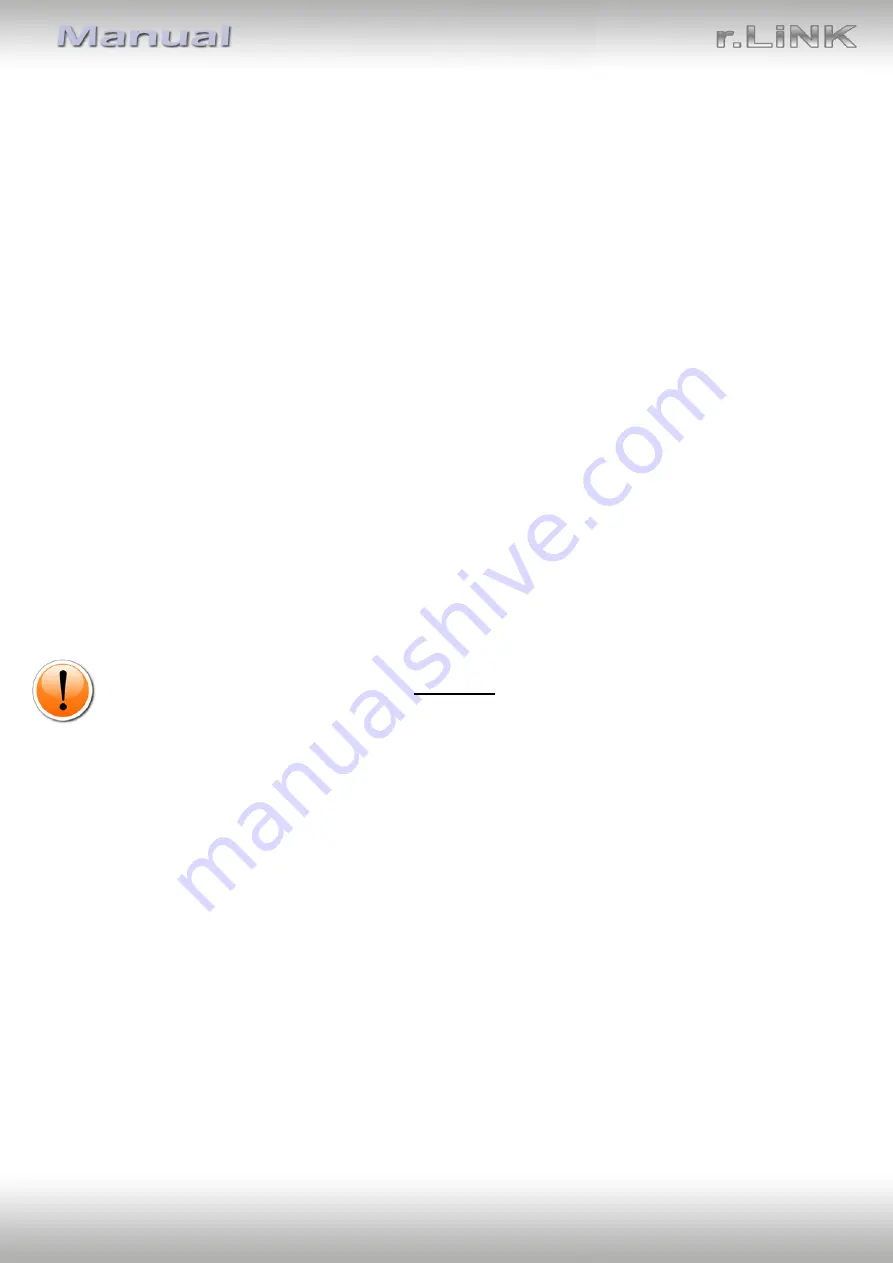
Version 10.08.2020
HW:CAM(V98)/(V31/ZK)
RL4-LR17
P
a
g
e
6
1.4.1.
Activating the front camera input (dip 1)
If set to ON, the interface switches for 10 seconds from the rear-view camera to the front
camera input after having disengaged the reverse gear. In addition, a manual switch-over to
the front camera input is possible via keypad (short press) from any image mode.
Description of the front camera power supply: see chapter “Power supply output”.
1.4.2.
Enabling the interface’s video inputs (dip 2-3)
Only the enabled video inputs can be accessed when switching through the interface’s video
sources. It is recommended to enable only the required inputs, disabled inputs
will be skipped when switching through the video-interfaces inputs.
1.4.3.
Rear-view camera setting (dip 5)
If set to OFF, the interface switches to factory picture while the reverse gear is engaged to
display factory rear-view camera.
If set to ON, the interface switches to its rear-view camera input
„ V4 Reverse “
while the
reverse gear is engaged.
1.4.4.
Enabling the Guide lines (dip 6)
If set to ON, the interface is activated to show the guide lines for the rear-view camera while
the vehicle is in reverse mode (not available for all vehicles).
Note: Some vehicles have a different code on the CAN-bus which the video-interface is not
compatible with. If the interface does not completely communicate with the vehicle CAN
bus, the reverse gear guide-lines can`t be shown during the vehicle’s operation, even if they
in some vehicles once appear after having switched the system to powerless!
1.4.5.
Activating the PDC (dip7)
If set to ON, the PDC car will be displayed on the screen and the park distance will be shown
by using the signals of the vehicle’s CAN-bus. If there is no communication between the
interface and the vehicle`s CAN-bus (several vehicles aren’t compatible), the park distance
can’t be shown. In this case, set dip7 to OFF.
Note: Dip 4 and 8 are out of function and have to be set to OFF!
All manuals and user guides at all-guides.com






































