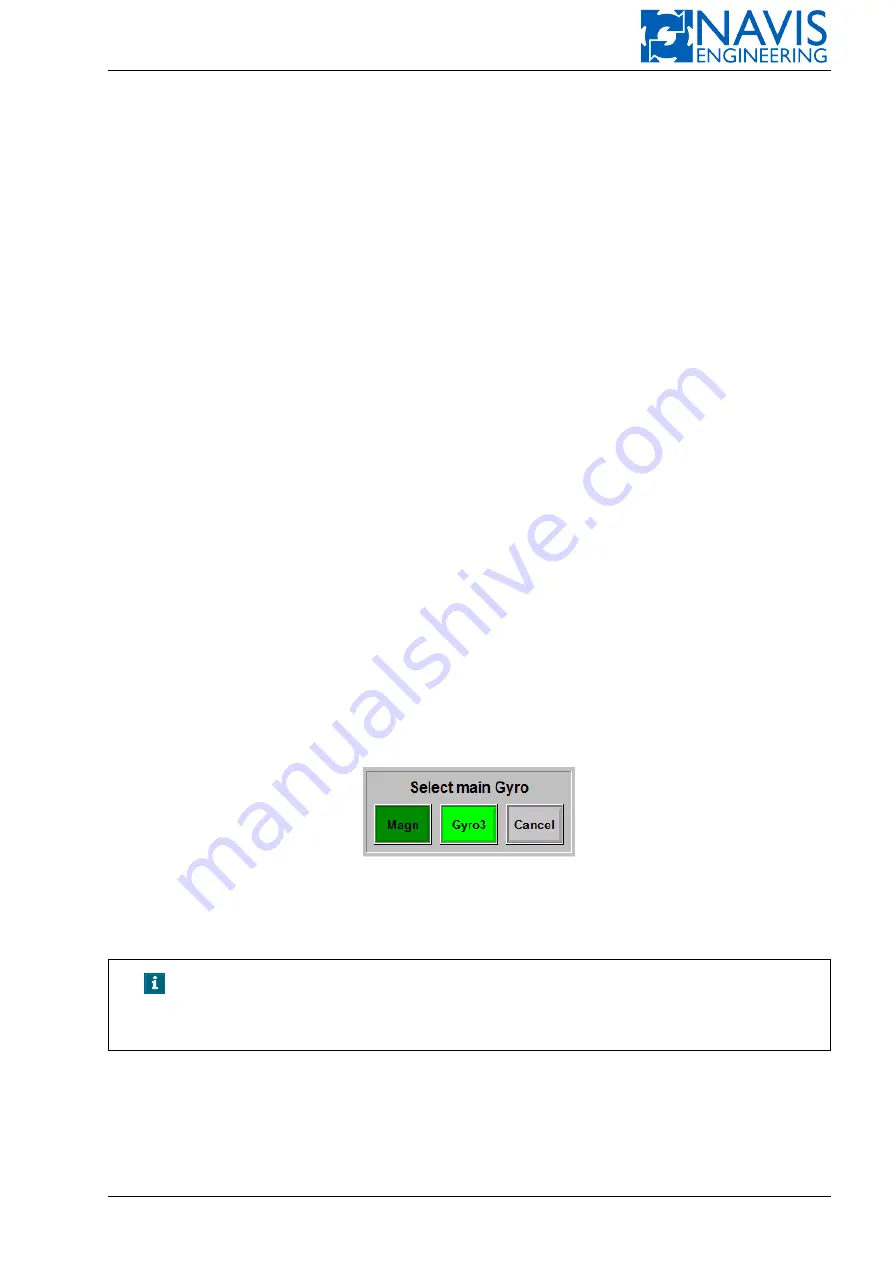
Sensors
7.2.9
Data Processing Results
The
Results
column in the table of the Sensors window contains the following:
– the sensor data processing results
– the status of processing (Processing status indicator)
– the Priority softkey for selection of a main sensor
The sensors of the same type are jointed in groups such as Gyro, Wind, VRS and LS groups. The
NAVIS NavDP 4000
uses the combined result of the sensors of a separate group.
The sensor data processing results are expressed in numerical values of the data transmitted by the sensors of the
particular sensor group.
The status of processing is displayed with round indicators (named Processing status indicators) located in the right
part of the Sensors window. These indicators show whether the data are correct or not. There must be at least one sensor in
the group, and it must work properly in order to have the correct data. The color of the indicator is color-coded depending
on the quality of the transmitted data:
Green
— the filter operates properly;
Red
— no valid data are received by the sensors. The alarm message “Heading dead reckoning” is generated and the
indicator becomes red;
Grey
— the filter is stopped:
– All the sensors are in “Monitor” or “Not used” state. The alarm message “Heading dead reckoning” is gener-
ated and the indicator is red-colored. Then the alarm message “Filter not ready” appears in two minutes and
the indicator becomes grey. The filter does not operate.
– When the system starts up and no valid data are received by the sensors, the filter is not able to start up. The
alarm message “Filter not ready” is generated as a result and the indicator becomes grey.
7.2.10
Priority Setting
When the system starts up, the sensor with the lowest noise is appointed as the main sensor.
Priority
softkey – press this softkey. A dialog box appears and displays the sensors transmitting the correct data and
used by the system. The softkey of the main sensor is light green. Other softkeys are dark green. Select a sensor to make
it main and press an appropriate dark green sensor softkey. Press
Cancel
softkey to leave the dialog box without any
changes (see figure 7.5).
Figure 7.5: Priority sensor dialog box
The dialog box will dissappear automatically in a few seconds if it is not used by the operator.
If the main sensor fails, the system selects the other sensor with the lowest noise and makes it main.
NOTE!
If you select a new main sensor this may cause a jump in data due to the
difference in measurements. This remark is fair for all modes except
the
AutoHdg
mode.
7.3
Sensors Details
You can display a window with more detailed information about the sensors of the particular sensor group. For this
purpose, select a softkey of necessary sensor group on the Navigation bar and press it.
There is a table containing the specified sensor group data at the top of the window.
Doc. 000.JDP-10000-OME, rev.3.3.13/“2102.$–17A-Advanced”
130
Содержание NavDP 4000 Series
Страница 88: ...NAVIS NavDP 4000 Operation Manual Figure 5 35 Dark Theme 87 Doc 000 JDP 10000 OME rev 3 3 13 2102 17A Advanced...
Страница 222: ...NAVIS NavDP 4000 Operation Manual Figure 10 74 Drift Plot Window 221 Doc 000 JDP 10000 OME rev 3 3 13 2102 17A Advanced...
Страница 324: ...NAVIS NavDP 4000 Operation Manual Figure H 4 Remote DLS Mode 323 Doc 000 JDP 10000 OME rev 3 3 13 2102 17A Advanced...
















































