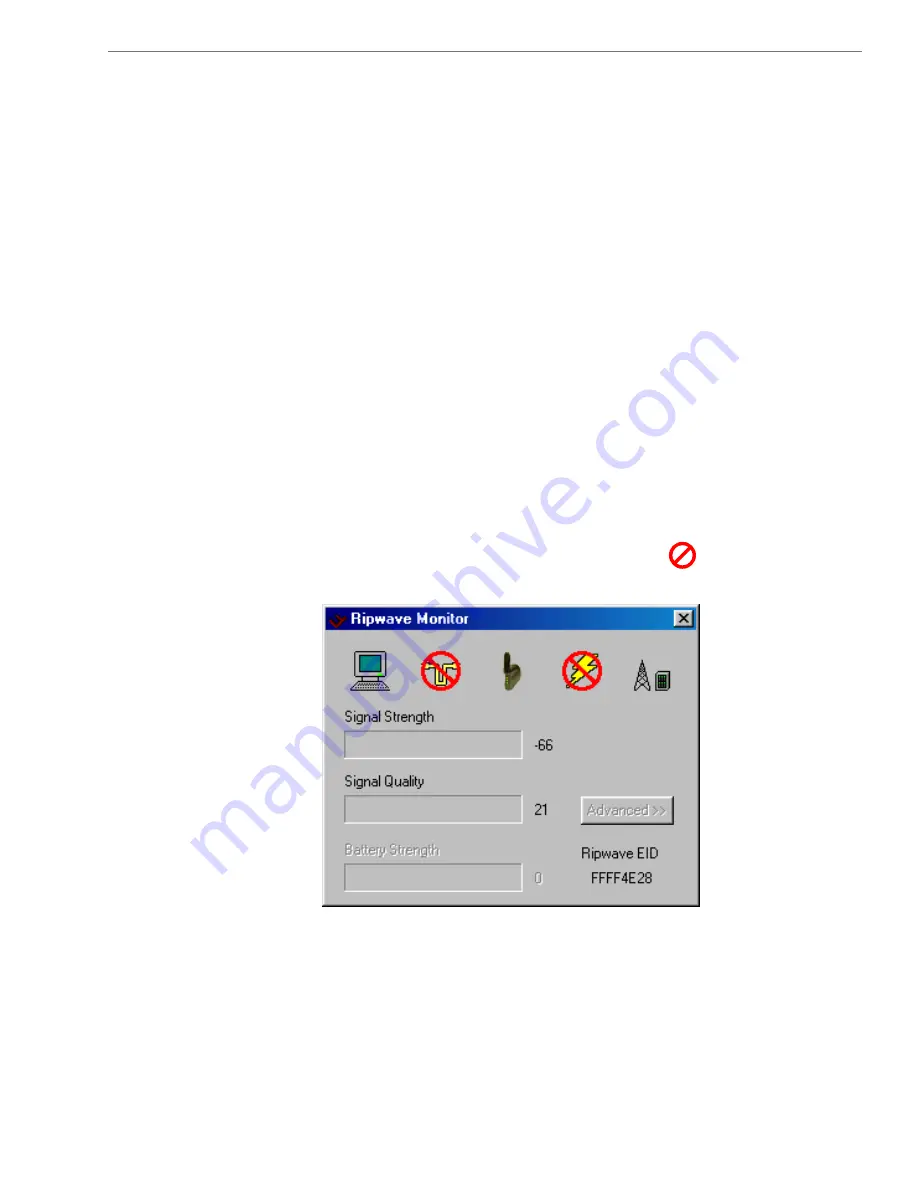
Ripwave
Modem
User
Guide
Navini
Networks,
Inc.
26
Copyright © 2003 Navini Networks, Inc. All rights reserved. Part #40-00097-00 Rev E v1.0
July
30,
2003
Using Navini
Monitor, continued
The Signal Strength and Signal Quality are dynamic bar graphs
that indicate how well your Modem is receiving signals from the
Base Station. To increase the strength and quality of the signal,
change the location of the Ripwave Modem. Try moving it closer
to a window, to a higher location, away from other wireless devices
(microwave ovens, cordless phones), and away from metal objects
(shelves, file cabinets). As the Ripwave Modem is repositioned,
observe the Signal Strength and Signal Quality bar graphs. Position
the Modem for maximum signal strength and quality.
If you make a service call to your Service Provider, the Technician
may ask you to read the numbers to the right of the signal bar
graphs. These will help the Technician to evaluate the best position
for your Ripwave Modem. The Battery Strength bar graph and the
number to the right of it indicate how much charge is left in the
battery (batteries are optional). Without a battery in the Modem,
the Battery Strength bar graph and number will be disabled (grayed
out).
If a problem is detected with one of the components, or if a
connection goes down, a red circle with a slash will be
positioned over the icon.
In this example, the cable connecting the computer and Modem is
not operational; the wireless signal between Modem and Base
Station is down; and there is no battery being used.
















































