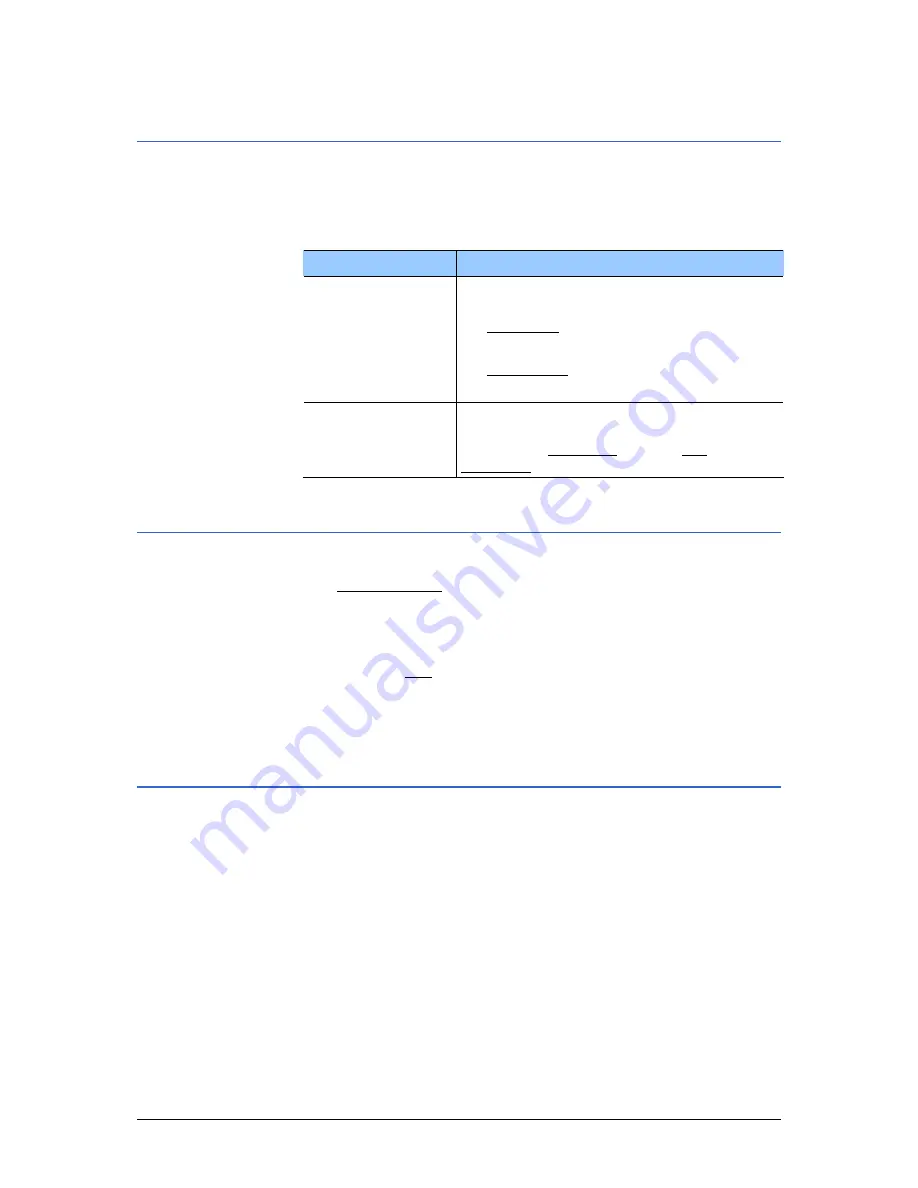
User's Manual MobileNavigator|6
Configuring MobileNavigator|6 Java Edition
- 85 -
7.3.2
Route profile
On the R
OUTE PROFILE
dialog window, make indications that are
important for calculating routes.
You may modify the following settings:
Setting
Meaning
Type
Indicate which type of route is to be
calculated. Select
Ù
Fast route to calculate the route with the
shortest driving time.
Ù
Short route to calculate the route with
the shortest driving distance.
Motorways
Ferries
Toll roads
Indicate whether you want the respective
kind of route to be integrated into route
calculation (Permitted) or not (Not
permitted).
7.3.3
My Address
This is the address to which navigation starts when you activate
the Take me home button (see chapter "Navigating home",
page 51).
Proceed as follows if you have not entered your address yet or if
you want to change this address:
1.
Press the Edit softbutton (left softbutton).
2.
Enter the address as described in chapter "Destination
address", page 30.
7.4
GPS
Operation
On the GPS settings window, you may connect the mobile
telephone via Bluetooth to a Bluetooth compatible GPS receiver.
You may as well view information on the GPS status.









































