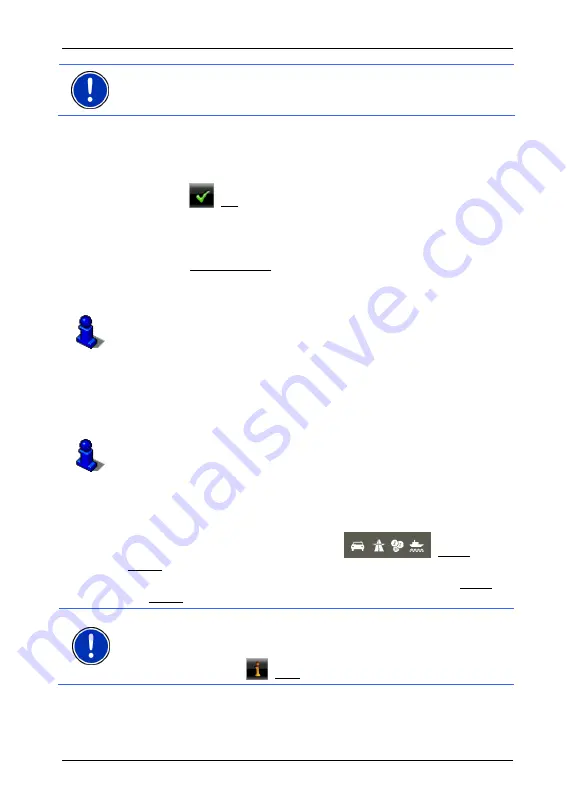
User’s manual NAVIGON 7310
Navigation
- 36 -
Note:
For details of how to change the map view so that your destination
is easily seen refer to the chapter "
2
Map in Destination search mode" on
page
2
52.
The destination that you have selected appears under the cross
hairs.
The geographical coordinates of the destination and the
corresponding address are shown in the bottom third of the screen.
4. Tap
on
(OK).
The
D
ESTINATION ON
M
AP
window opens. The detailed address data
of the selected destination is displayed in the upper left-hand
corner.
5. Tap on Take Me There.
The map opens in
Preview
mode. The destination is indicated on
the map.
For detailed information on how to start navigation, please refer to
chapter "
2
Route preview" on page
3
36. Please read on there.
6.2.12 Route
preview
The map is open in
Preview
mode.
The navigation destination is depicted by a small flag.
For detailed information refer to the chapter "
3
Map in Preview mode" on
page
3
47.
Route Profile
The route is calculated on the basis of a route profile. The current
settings are indicated by symbols on the
(Route
Profile) button at the top right edge of the map.
►
If you now want to view or change the route profile, tap on Route
Profile.
Note:
If you change the route profile, the changes will also apply to
future navigations.
Information about individual route profile settings can be obtained by
tapping on the related
(Help) button.






























