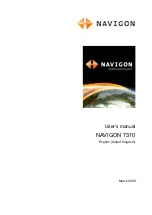Отзывы:
Нет отзывов
Похожие инструкции для 7310 7310

Pathfinder
Бренд: Raymarine Страницы: 111

guide+play GPS-810
Бренд: Harman Kardon Страницы: 16

APOLLO series
Бренд: M-Labs Страницы: 17

ECHOMAP PLUS
Бренд: Garmin Страницы: 128

MarinePak7
Бренд: Novatel Страницы: 8

SHOUT mcc
Бренд: NAL RESEARCH CORPORATION Страницы: 5

GPS 15H
Бренд: Garmin Страницы: 1

PF7146BS
Бренд: Xtrons Страницы: 12

XC Tracer V1.0
Бренд: Xtracer Страницы: 10

EMViewer NFP Kit
Бренд: YIC Technologies Страницы: 5

RSA-1200L
Бренд: RoyalTek Страницы: 18

G902 NB-IoT
Бренд: Mictrack Страницы: 10

R10 HYBRID
Бренд: ULTRACOM Страницы: 8

Z+F LiDAR 9012
Бренд: OXTS Страницы: 10

TK110
Бренд: Realtime Страницы: 20

Car and Family GPS Locator
Бренд: Zoombak Страницы: 30

BS2
Бренд: lesswire AG Страницы: 21

Mini V
Бренд: XC-Tracer Страницы: 11