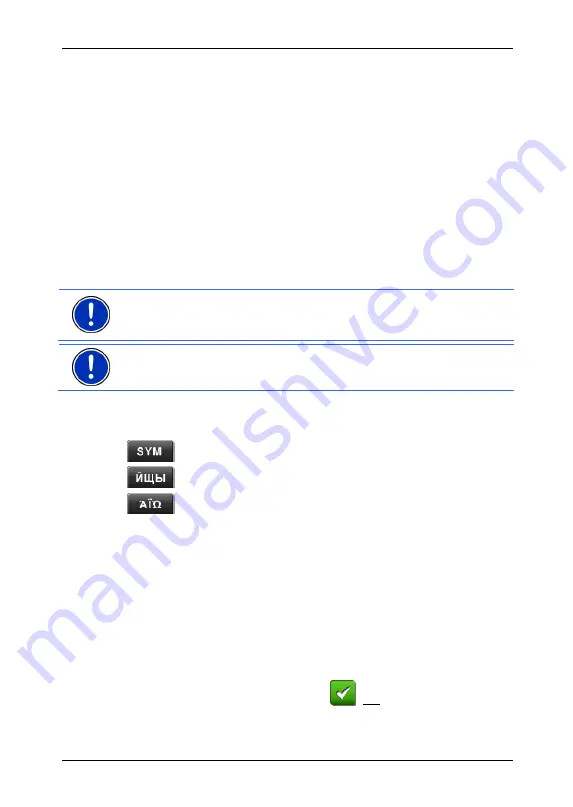
User's manual NAVIGON 72XX
Operating the NAVIGON 72XX
- 19 -
When you want to enter addresses, names or special destinations, the
keyboard with the alphabet for the country in question will open
automatically.
When you want to save a destination to Favourites or when you enter a
special destination category or a country, the keyboard with the
alphabet of the user interface will open automatically.
You can also switch from the Cyrillic or Greek keyboard to the Latin
keyboard. Many addresses can then also be entered as transliterations
or in the language of the user interface.
Example: The language of the user interface is English. You want to
navigate to Moscow. You have the following options:
►
"
Москва
" (Cyrillic)
►
"Moskva" (transliterated)
►
"Moscow" (English).
Note:
Street names and place names can be entered only in the
language of the user interface if that is how they exist in the map's
database.
Note:
The maximum number of keyboards is always 2.
Umlauts, accents and other letters
Another keyboard with special characters is available for each alphabet.
opens the keyboard with Latin special characters.
opens the keyboard with Cyrillic special characters.
opens the keyboard with Greek special characters.
As soon as you have entered a special character the letter keyboard
reappears.
5.2.2 Entering
data
There are many cases where you have to select an entry from a list.
This is the case, for example, when you enter the name of a town.
As soon as you enter the first letter, the largest city in the given country
that begins with this letter appears.
When you enter more letters, the first city that starts with those letters
appears.
►
If the city shown is correct, tap on
(OK) to close the entry.






























