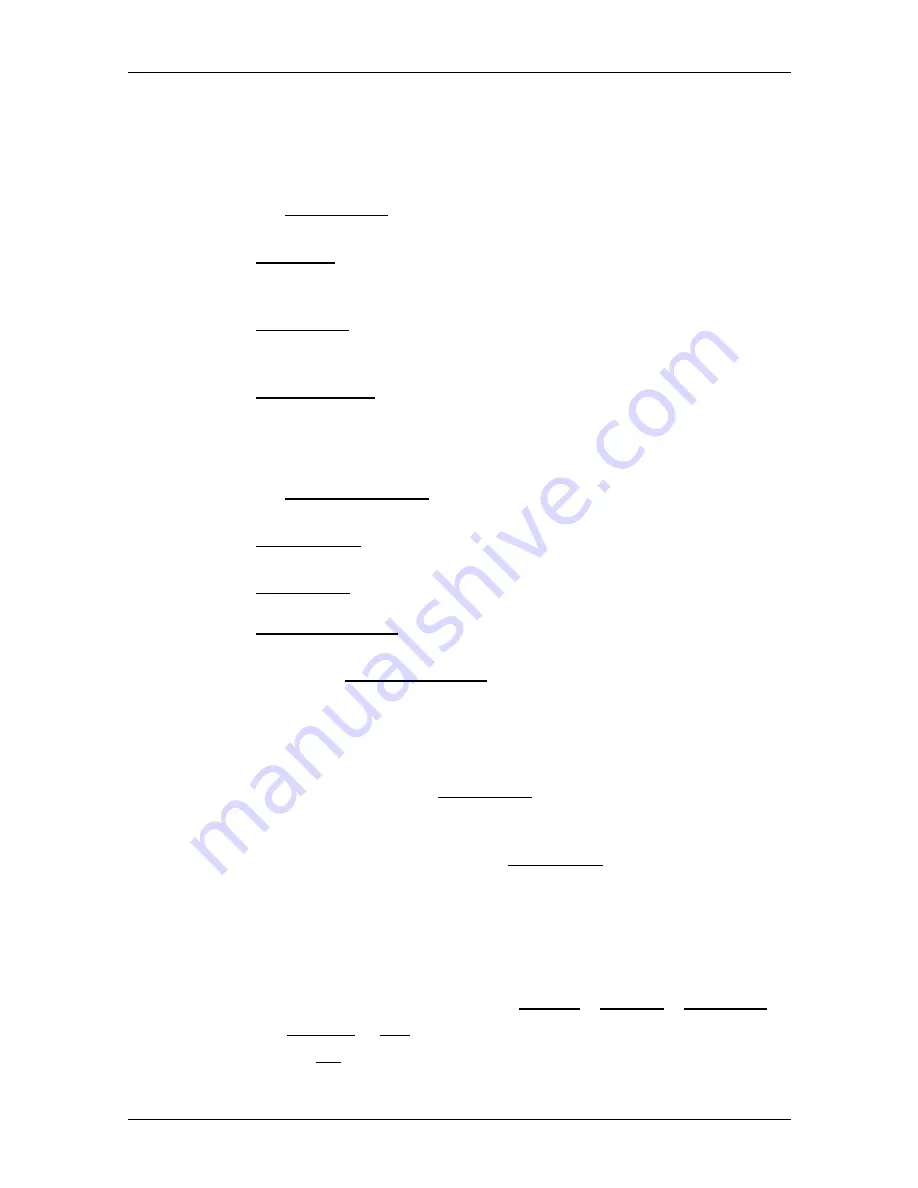
User’s manual NAVIGON 33xx | 43xx max
Navigation
- 61 -
In the
TMC
S
ETTINGS
window you can set the TMC traffic station and
configure whether the reception of a traffic message concerning your
route should affect your route planning and if so how.
Tuning Mode
Tap on Tuning Mode and select a method for selecting the TMC radio
station.
►
Automatic: You can use the arrow keys in the station area to select
another station. The system will search for another station if
reception becomes poor.
►
Hold station: You can use the arrow keys in the station area to
select another station. The system will search for the same station
on a different frequency if the signal becomes poor.
►
Hold frequency: You can use the arrow keys in the station area to
select another frequency. The system will not search for another
station if reception becomes poor.
Recalculate Route
Tap on Recalculate Route and select how new traffic messages
concerning your route are to be used.
►
Automatically: An alternative route will be calculated automatically.
The system will inform you on the recalculation.
►
On Request: An announcement from the navigation device tells you
that a traffic message concerns your route. On the screen the
Traffic Information box indicates the distance to the reported traffic
obstruction.
Tap on the Traffic Information box. You can then decide whether an
alternative route is to be calculated or not.
6.7.7 Logbook
You can use the
NAVIGON 33xx | 43xx max
to record a logbook. The
logbook is recorded in the "
Logbook.xls
" file. You can open the file with
Microsoft Excel. Each recorded trip is added at the bottom of the table
as a new entry.
The first time a trip is recorded, the "
Logbook.xls
" file will be created in
the "NAVIGON\Logbook" folder. If you delete or move this file, a new
file will be created when you next record a trip.
Recording trips
You can have all trips recorded automatically.
1. in
the
N
AVIGATION
window tap on Options > Settings > Navigation.
2. Set
Logbook to Yes.
3. Tap
on
OK.
















































