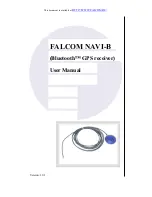Maps
Map Preview mode
December 2008
NAVIGON 2000S | 2200T Series User’s Guide
77
Version 1.1
NAVIGON, INC.
Map Preview mode
You have entered a destination and tapped the
Navigation
button.
- OR –
Create a route or load a saved route, then tap the
Show Route
button.
The map opens in
Preview mode
. The entire route is visible.
1. The route is highlighted in orange.
2. A triangle in orange shows your current position.
If you display a route and the specified starting point is not the same as your cur-
rent location, the current position may not be shown on the preview.
3. The destination is marked with a small flag.
When you have planned or loaded a route and displayed it, the starting point and
each route point is marked with a small flag.
4. The remaining distance to the destination is shown. Tap the box to toggle to dis-
play the estimated time of arrival (
) and the time remaining (
).
If you are navigating a route with several stages, you see the remaining distance,
estimated duration of the trip, and the estimated time of arrival for the next interim
destination.
This information can be displayed or hidden by tapping on
Options
>
Settings
>
Navigation
.
If you display a route with several stages, information for the current stage is
shown.
Tap:
•
The
Route Profile
button to view or change settings used to calculate the
route.
•
The
Navigation
button to begin the journey.
When you display a planned or loaded route, the route may be recalculated.
Starting point for the calculation is your current location. Once the route is cal-
culated, you are guided to the first route point.
Содержание 2000S Series
Страница 110: ...94 NAVIGON 2000S 2200T Series User s Guide December 2008 NAVIGON INC Version 1 1 This page intentionally left blank ...
Страница 118: ...102 NAVIGON 2000S 2200T Series User s Guide December 2008 NAVIGON INC Version 1 1 This page intentionally left blank ...
Страница 122: ...106 NAVIGON 2000S 2200T Series User s Guide December 2008 NAVIGON INC Version 1 1 This page intentionally left blank ...