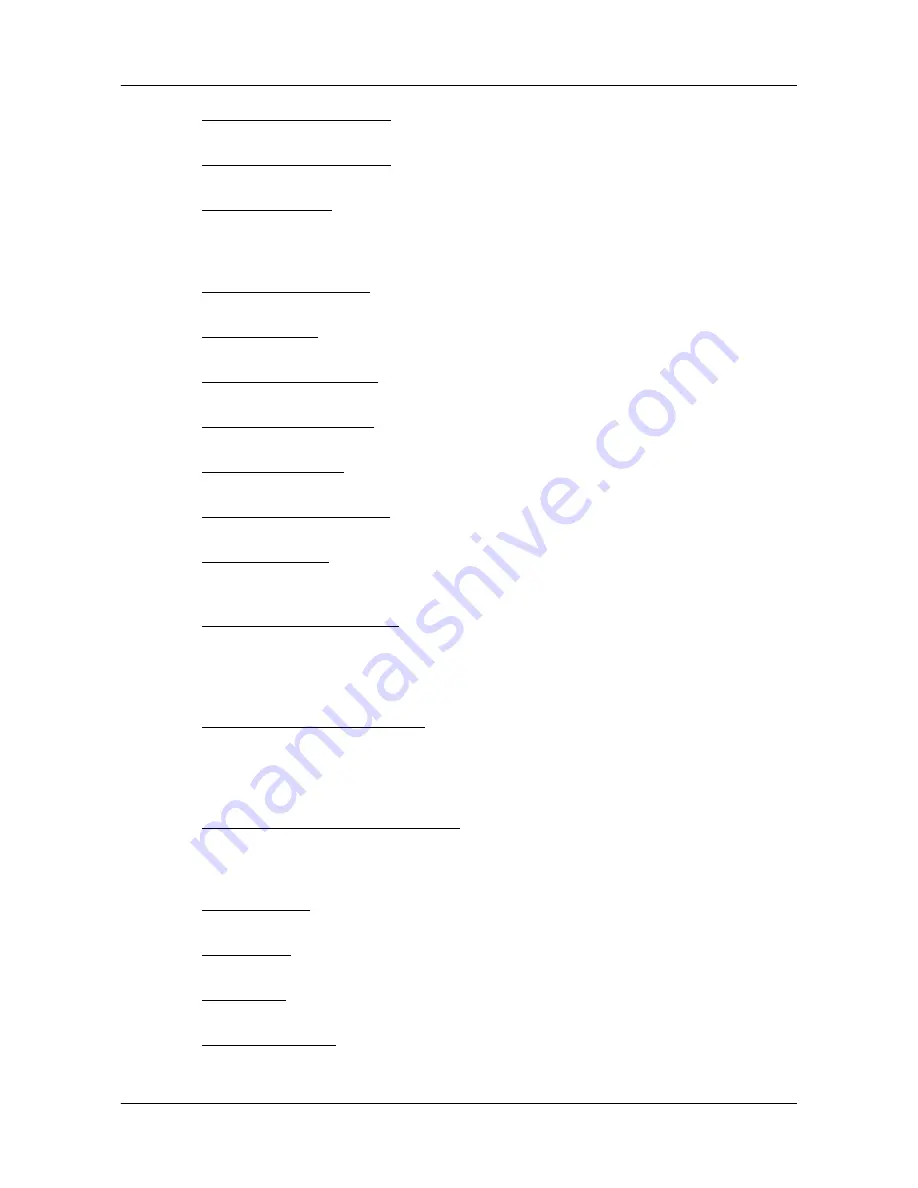
Customizing Your NAVIGON 2100 max/2120 max
The Settings window
88
NAVIGON 2100 max/2120 max User’s Guide
April 2008
NAVIGON, INC.
Revison 1.0
3D Map:Show Street Names
Indicate whether to show street names on maps
displayed in 3D view mode.
2D Map:Show Street Names
Indicate whether to show street names on maps
displayed in 2D view mode.
2D Map Orientation
Indicate the orientation of maps shown in 2D map
view mode. Options are Direction of Travel (at the
top of the map), or Always North (North at the top
of the map).
Show Altitude and Speed
Show or hide the altitude and current speed on a
displayed map.
Display Compass
Show or hide a small compass on screen during
navigation.
Show Remaining Distance
Show or hide the distance remaining to a destina-
tion and, if applicable, an interim destination.
Show Duration of Journey
Show or hide the travel time remaining to the desti-
nation or an interim destination, if applicable.
Show Time of Arrival
Show or hide the time of arrival at the destination
or an interim destination, if applicable.
Info When Crossing Borders
Show or hide local speed restrictions when cross-
ing a country border.
Show Speed Limits
Select whether to show highway speed limits.
Options are always, only when exceeding the
speed limit, or never.
Warnings Within Urban Areas
Indicate whether a warning displays when exceed-
ing the speed limit in densely populated areas.
Options are to never warn, or to display a warning
when 5, 10, 15 or 20 mph over the stated speed
limit.
Warnings Outside of Urban Areas
Indicate whether a warning displays when exceed-
ing the speed limit in less densely populated or
rural areas. Options are to never warn, or to dis-
play a warning when 5, 10, 15 or 20 mph over the
posted speed limit.
Warn Against Conditional Speed Limits
Show or hide speed limit restrictions in force dur-
ing special situations, such as rain, snow, time of
day restrictions, etc.
Menu Animation
Indicate whether the opening of menus is ani-
mated.
Distance Unit
Indicate the distance unit to be used, either Miles
or Kilometers.
Time Format
Indicate how times are displayed, either a 12 hour
format (with am and pm), or a 24 hour format.
Coordinates Display
Show or hide coordinates.
Содержание 10000300 - 2100 Max - Automotive GPS Receiver
Страница 1: ...NAVIGON 2100 max 2120 max User s Guide English US April 2008 Revision 1 0...
Страница 10: ...x NAVIGON 2100 max 2120 max User s Guide April 2008 NAVIGON INC Revision 1 0 This page intentionally left blank...
Страница 102: ...86 NAVIGON 2100 max 2120 max User s Guide April 2008 NAVIGON INC Revision 1 0 This page intentionally left blank...
Страница 110: ...94 NAVIGON 2100 max 2120 max User s Guide April 2008 NAVIGON INC Revision 1 0 This page intentionally left blank...
Страница 116: ...Index 4 NAVIGON 2100 max 2120 max User s Guide April 2008 NAVIGON INC Revision 1 0 This page intentionally left blank...













































