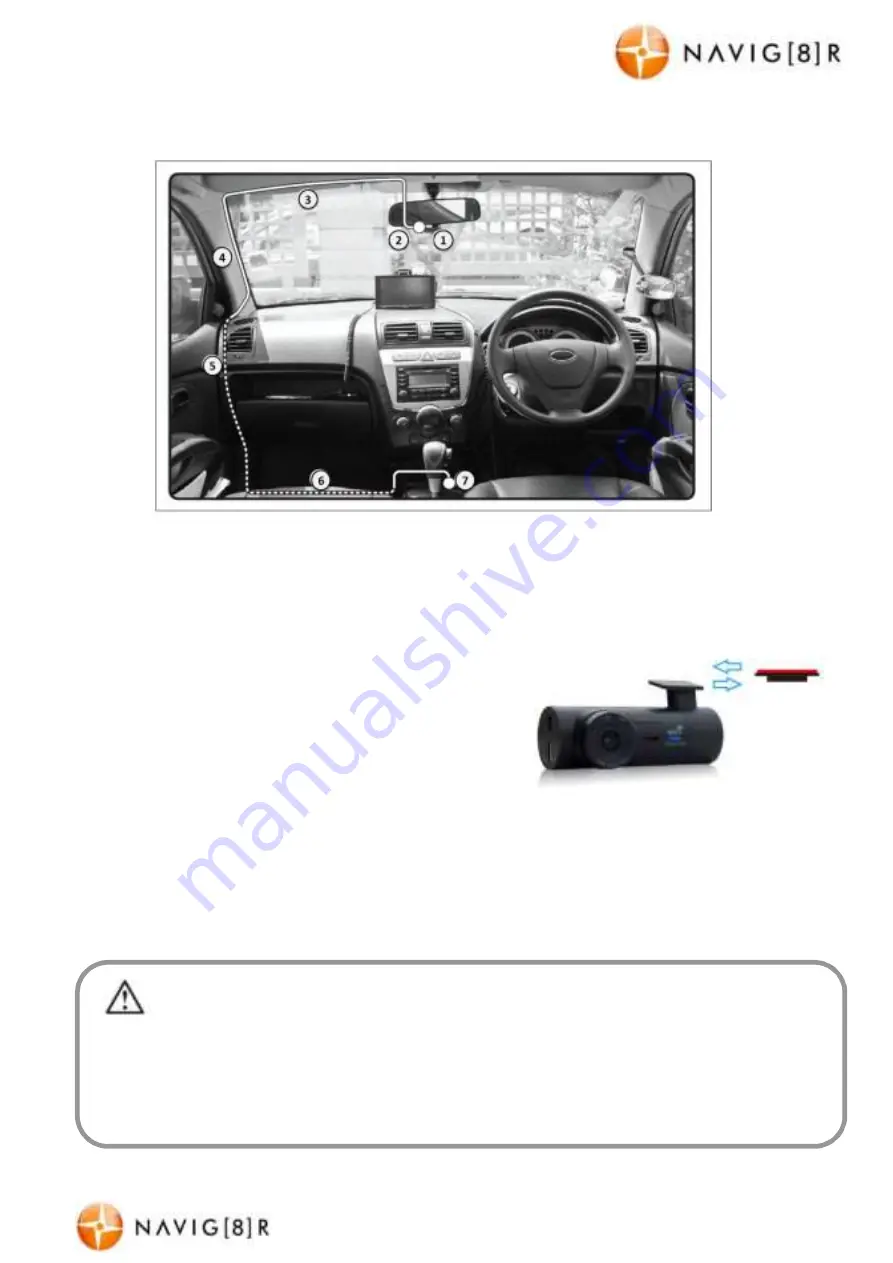
NAVC-525-WIFI
USER M ANUAL
3
NAVC-525-WIFI M anual Ver 2.3 06/ 2017
Opt ional Adhesive M ount
(Included in package)
Inst allat ion t he Front Cam era and GPS Ant enna
* Suggested w iring installation (below )
The NAVC-525-WIFI w orks best w hen mount ed cent rally and high up on t he w indscreen (t ypically
behind or close t o t he rear vision m irror for t he front camera). Use t he supplied w indscreen suct ion
mount t o affix t he NAVC-525-WIFI t o t he w indscreen and t hen adjust t he mount unt il you can see a
clear view of t he road ahead on t he M onit or. Not e: Be sure t o remove t he plast ic cover from t he
silicone suct ion pad and ensure t he glass surfaces are clean, dry and lint free.
1) NAVC-525-WIFI device mount ed behind t he rear vision
mirror.
2) Car charger cable rout ed behind rear vision mirror.
3) Cable hidden behind roof headlining.
4) Cable hidden behind “ A” pillar – bew are of airbag
equipped cars.
5) Cable is rout ed beside t he dashboard/ near t he door hinges.
6) Cable is passed under t he passenger carpet (or under t he dashboard).
7) Car charger plug is connect ed t o t he car’s “ cigaret t e socket ” .
8) Connect t he GPS module. Posit ion t he module behind one of t he sun visors as t o not obst ruct your
view . Affix t o t he w indscreen using t he adhesive pad at t ached t o t he m odule.
Once the w iring and installation of the NAVC-525-W IFI has been completed, please check the follow ing:
- Wit h t he car’s ignition on (or engine st art ed), t he Blue LED indicat or on the NAVC-525-WIFI will light up. Recording
should st art aut om at ically. This w ill indicat e a successful installat ion.
- When t he car’s ignition is t urned off, t he device should t urn off wit hin 20 seconds. If t his doesn’t happen t hen
pow er is still being supplied t o t he car charger socket and t he device will need t o be swit ched off m anually.
































