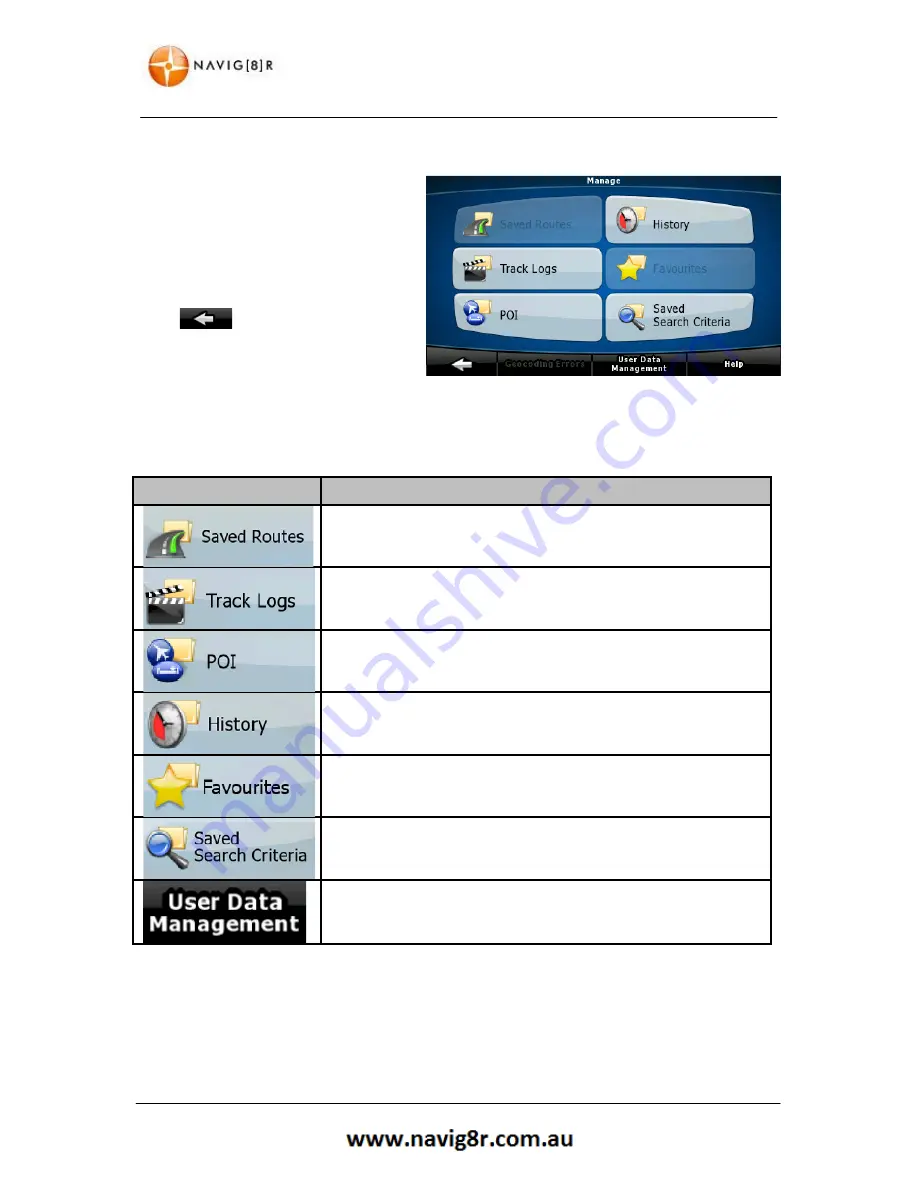
26
MANAGE MENU
4 Manage Menu
By selecting the Manage button in the
Navigation menu you will be presented
with the Manage Menu. Form here you
are able to Manage the data used and
saved by the Navig8r Software
Please see below for further details.
Tap
to return to the previous
screen without making a selection or tap
the HELP button for detailed information
about the Manage Menu.
4.1 Manage Menu Explained
BUTTON
DESCRIPTION
Rename or delete Saved Routes
Recording, Simulation, renaming or deleting track logs and assigning
colour to them to be shown on the map.
Creating, updating or deleting POIs.
Creating, updating or deleting POI groups.
Modifying POI visibility settings,
Deleting History items
Renaming or deleting favourites
Creating, renaming or deleting Saved Search Criteria
Manage the data you have saved (e.g. POIs, Favourites or History)
and the settings you have made in the program.
Содержание GPS-C43
Страница 8: ...8 NAVIGATION NAVIGATION ...
Страница 33: ...33 HARDWARE Hardware ...
















































