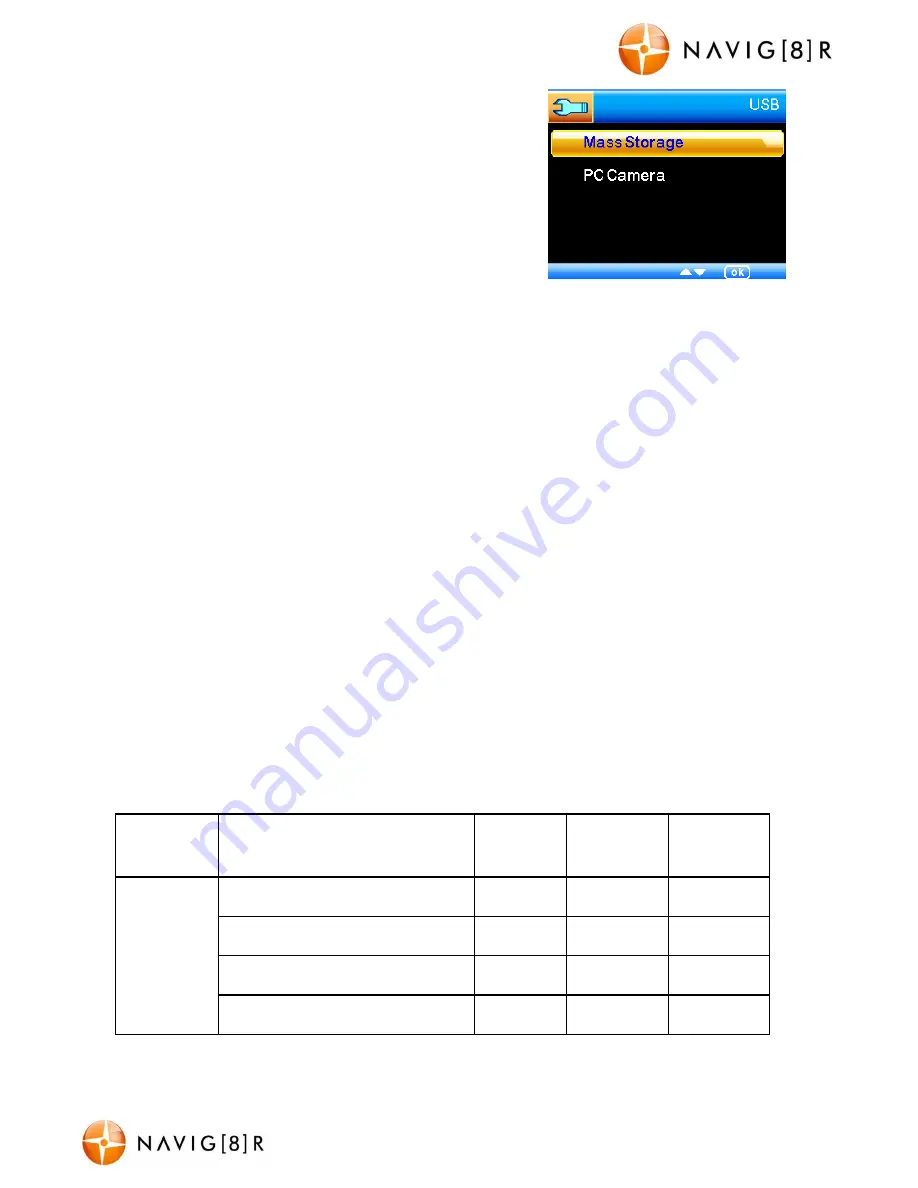
NAVCAM-FHDGPS
USER MANUAL
11
NavCam-FHDGPS Manual Ver 2.1 09/2013
USB Data Connection
Connect the CRASHCAM-FHDGPS to a Windows (XP or 7)
PC with the USB cable (included). The LED indicator will
turn Red and the LCD screen will display MASS STORAGE
and PC CAMERA. Select MASS STORAGE. MASS STORAGE
will then appear on the screen.
Under “My computer” or “Windows Explorer” you
should see a drive which will resemble a “Removable
Disk (?:)” (like a USB Flash Drive or Hard Drive). Recorded files are stored in the
DCIM\xxx\folder. These files can be played back using Windows Media player or a
compatible media player or image viewer (for images).
Playback on TV
Connect the CRASHCAM-FHDGPS to a TV or AV monitor with a HDMI cable.
Turn on the CRASHCAM-FHDGPS and select Playback mode (as described above in Playback
mode setting). You will need a Mini HDMI to (normal) HDMI cable (supplied)
Note:
1) A Micro SDHC card must be inserted into the device before recording.
2) The CRASHCAM-FHDGPS supports cycle recording in increments of 1/2/3 minutes. It will
overwrite the oldest video files with new ones. Depending on the size of the Micro SDHC card
and the speed rating of the card, there may be as much as a 3 second pause whilst old files
are overwritten with the newer files. This pause time will not be recorded.
3) As the CRASHCAM-FHDGPS has a DC5V input, please use the original car charger which
will step down the car’s 12/24VDC to 5VDC and fuse the circuit in the event of an overload.
The inline fuse is contained within the 12v DC plug and is replaceable.
Video/Photos Storage Capacity
MOV
(H.264)
Resolution
8GB
16GB
32GB
Video
1920*1080 (1080FHD)
46 mins
100 mins
195 mins
1440*1080 (1080P)
36 mins
75 mins
145 mins
1280*720 (720P 50fps)
35 mins
72 mins
142 mins
1280*720 (720p 30fps)
56 mins
115 mins
240 mins















