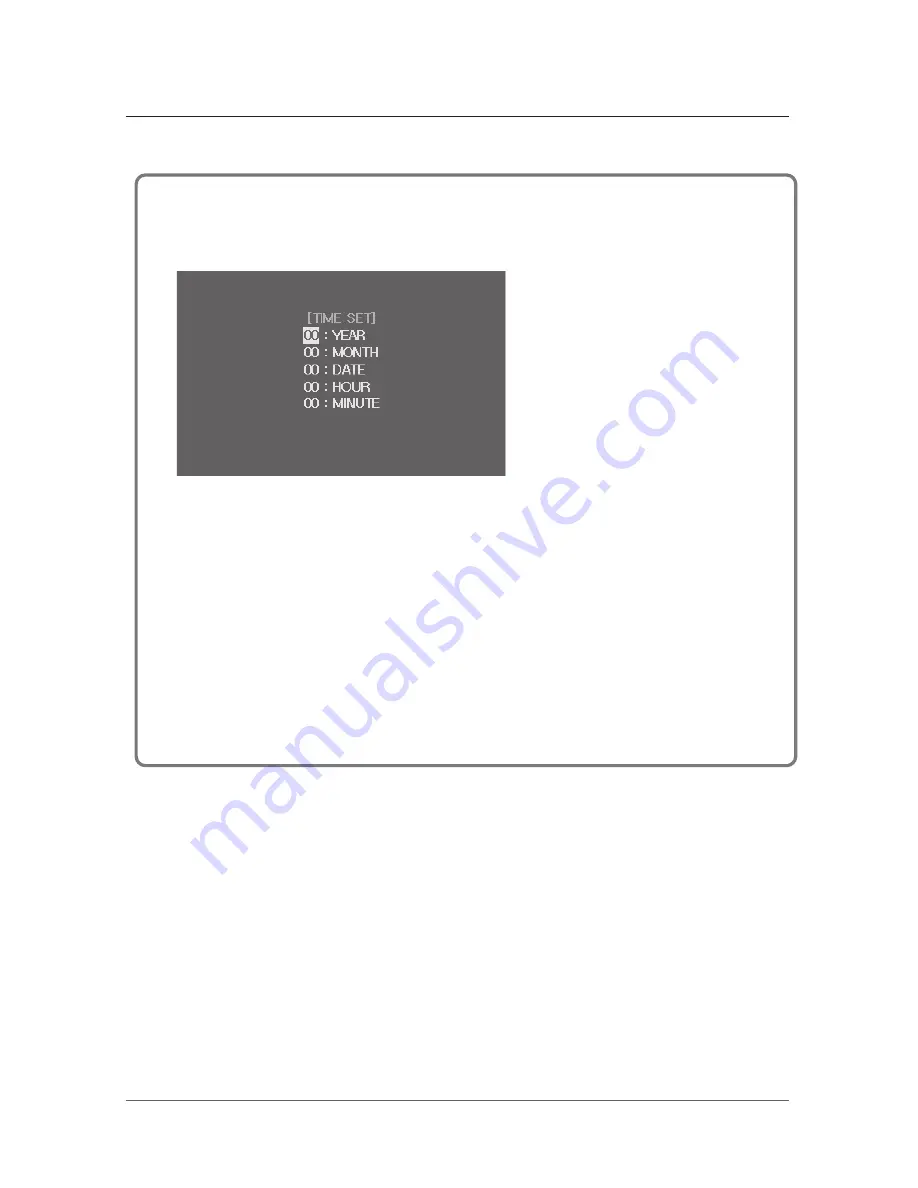
15
■
Setting the time (Video memory equipped model)
- This setting is for the displaying time on the stored Video(Still/Video)
- In the USER mode, When the “+” or “-” button is pushed from the time set screen, “TIME” menu
screen appears.
- YEAR setting : Using “+”, “-” button for setting and press the “SET” button for next Month setting
mode.
- Month setting : Using “+”, “-” button for setting and press the “SET” button for next Date setting
mode.
- Date setting : Using “+”, “-” button for setting and press the “SET” button for next Hour setting
mode.
- Hour setting : Using “+”, “-” button for setting and press the “SET” button for next Minute setting
mode.
- Minute setting : Using “+”, “-” button for setting and press the “SET” button for end of set menu.
When minute setting is complete, the User menu screen appears again.
※
If time set mode ends without completion of minute setting, the data being set up may not be
stored.










































