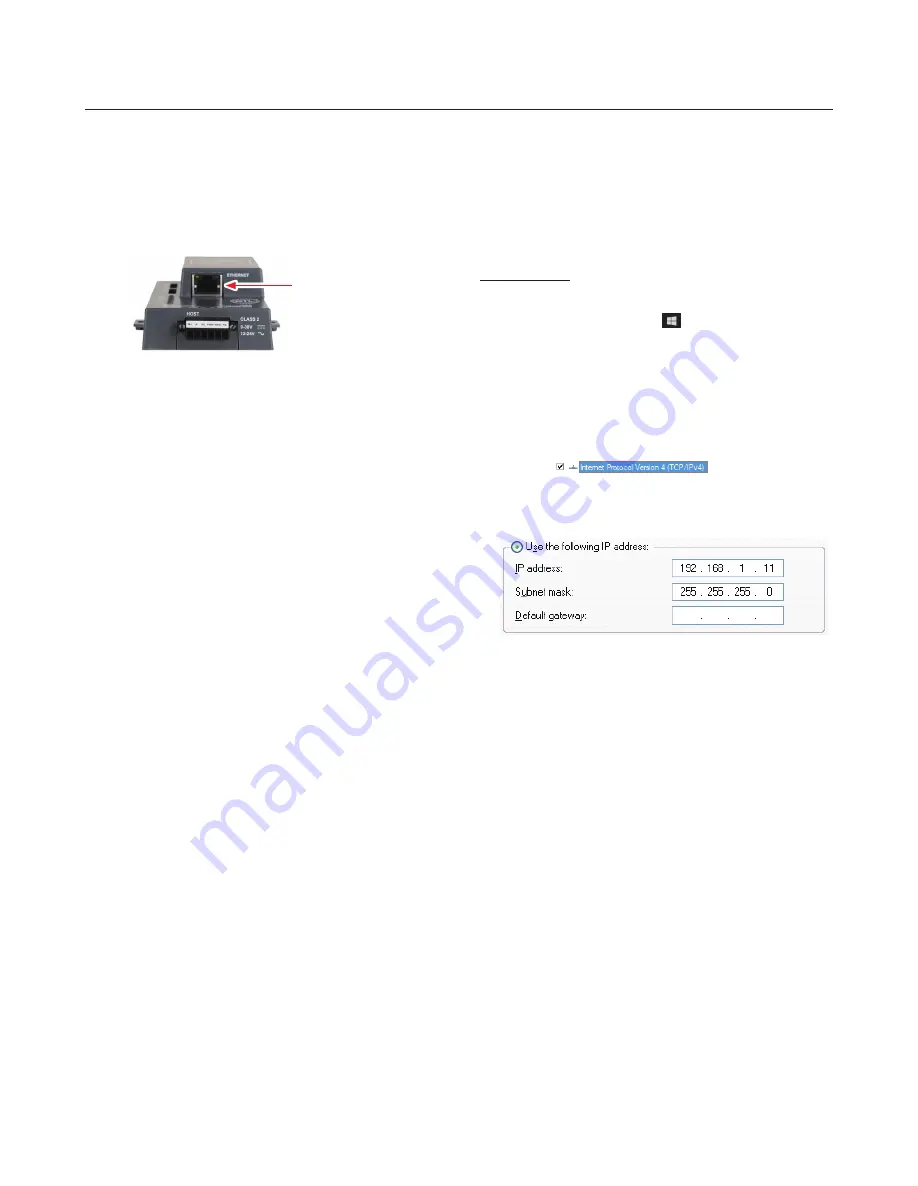
11
USE THE GATEWAY WEB CONFIGURATOR TO SETUP THE GATEWAY
5.1 Connect the PC to the Gateway via the
Ethernet Port
First, connect a Cat-5 Ethernet cable (straight through or cross-
over) between the local PC and gateway.
Ethernet Port
Figure 14: Ethernet Port Location
To access the gateway via Ethernet connection
chang
e
the
subnet of the connected PC (Section 5.1.1)
.
5.1.1 Changing the Subnet of the Connected PC
The default IP Address for the gateway is
192.168.1.24
, Subnet
Mask is
255.255.255.0
. If the PC and gateway are on different IP
networks, assign a static IP Address to the PC on the 192.168.1.xxx
network.
For Windows 10:
1. Find the search field in the local computer’s taskbar (usually to
the right of the windows icon (
) and type in “Control Panel”.
2. Click “Control Panel”, click “Network and Internet” and then
click “Network and Sharing Center”.
3. Click “Change adapter settings” on the left side of the window.
4. Right-click on “Local Area Connection” and select “Properties”
from the dropdown menu.
5. Highlight
and then click the
Properties button.
6. Select and enter a static IP Address on the same subnet. For
example:
7. Click the Okay button to close the Internet Protocol window
and the Close button to close the Ethernet Properties window.
5. USE THE GATEWAY WEB CONFIGURATOR TO SETUP THE GATEWAY
Содержание LonWorks Gateway
Страница 12: ...12 USE THE GATEWAY WEB CONFIGURATOR TO SETUP THE GATEWAY This Page Intentionally Left Blank...
Страница 46: ...Memo...
Страница 47: ...Memo...


























