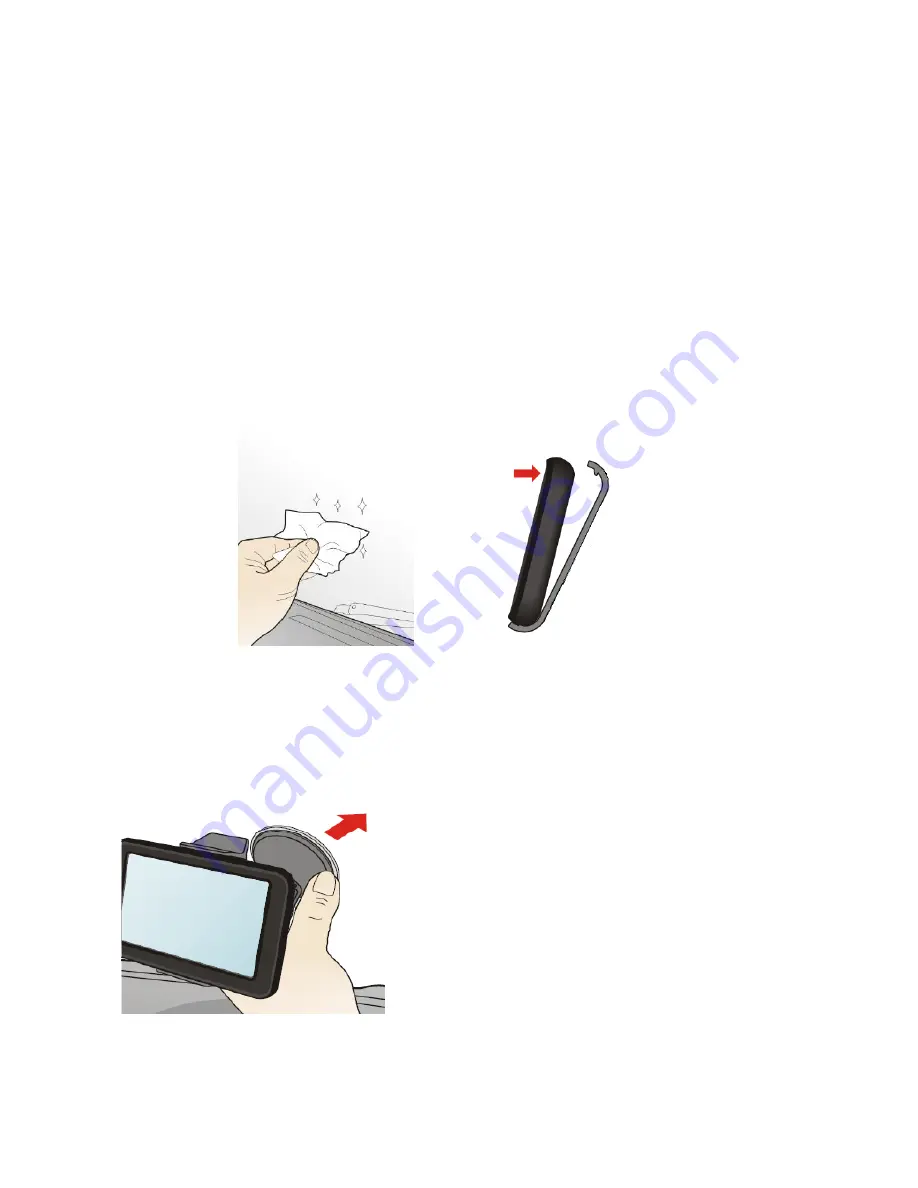
5
Getting started.
It is your sole responsibility to place, secure and use your Navigation unit in a manner that will
not cause accidents, personal injury or property damage. Always observe safe driving practices.
Do not mount your Navigation unit in a way that may interfere with the safe operation of the
vehicle, the deployment of air bags or other safety equipment.
Mounting the Device
Ensure the surface has been cleaned, free of dust and oils. Clip the device into the
first bracket then assemble both brackets together.
Mount the device onto your windscreen in a
position free from airbags, and so that the device
is not restricting the drivers view. Ensure that the
lens is in a position which has a clear view of the
road.
If you have purchased the Na, plug the
rear camera lead into the main unit and stick the
rear camera onto your rear windscreen.
Содержание GSF9750
Страница 1: ...GSF9750 GSF9750A The Navigator and Navigator http stores ebay com au Goshockfree ...
Страница 17: ...15 ...



































