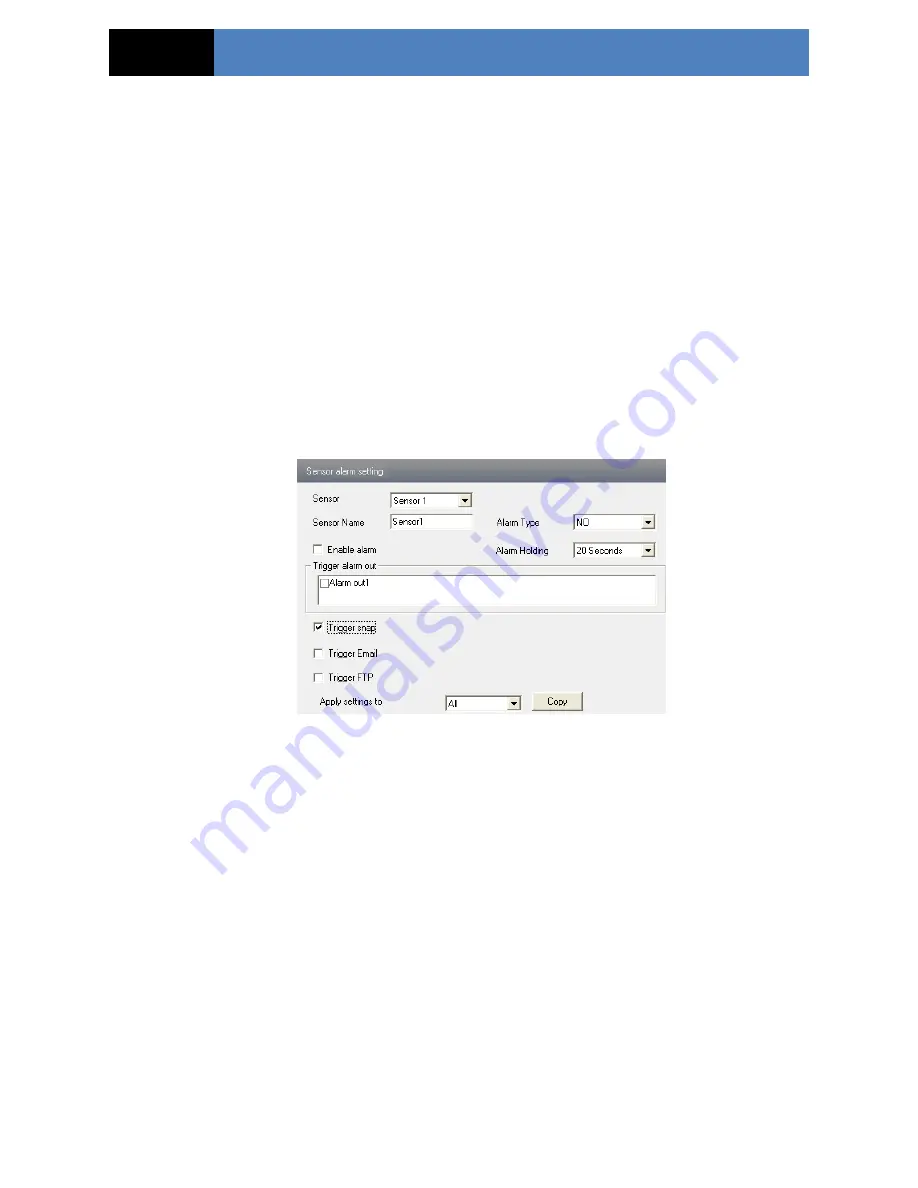
Page 18
IP CAMERA USER MANUAL
“Add”: Add the schedule for a special day.
“Erase”: Delete holiday schedule.
Day schedule
You could set alarm time for alarm in some time of special day, such as holiday.
1. Select a date at the “Date” pull down list, press “Add” button to add that date to the list box
on the right side and then move the scroll bar to set the schedule of that day.
2. Select a date in the list box on the right side, and press “Erase” to remove the schedule on
that day.
Press the “Save” button to save the settings.
Note: Holiday schedule is prior to Week schedule.
4.4.4
Alarm Input Trigger
1. Enter “Alarm Configuration”
“Alarm Input Trigger” to see a screen as shown below:
2. Select the sensor at the “Sensor” pull down list and set the sensor name and alarm type: NO
and NC.
3. Enable alarm and select alarm holding time.
4. Set alarm trigger options. The setting steps are the same as that of motion detection trigger.
Please refer to motion detection trigger chapter for details.
5. Apply settings to all by clicking “Copy” button to quickly set the same settings for all
sensors.
4.4.5
Alarm Input Schedule
Go to “Alarm Configuration”
“Alarm Input Schedule” as shown below:















































