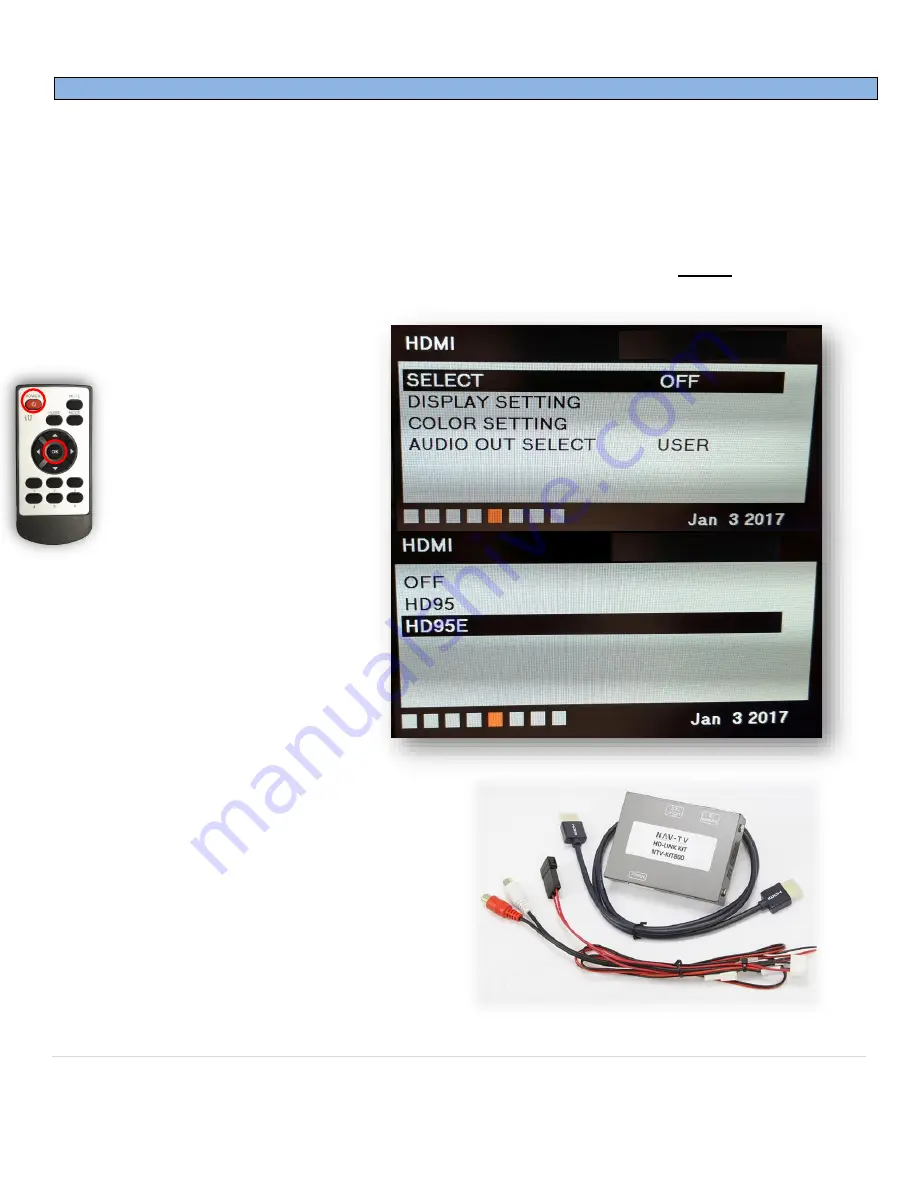
BHM
10/18/18
NTV-DOC327
Agreement
:
End user agrees to use this product in compliance with all State and Federal laws. NAV-TV Corp. would not be held liable for misuse of its product.
If you do not agree, please discontinue use immediately and return product to place of purchase. This product is intended for off-road use and passenger
entertainment only.
5 |
P a g e
Adding HD-LINK Adapter (HDMI Input)
Follow the instructions below when adding the HDMI adapter (HD-LINK) to enable HDMI input to the OEM
screen:
1.
Put dip switch #1 in the
DOWN
position.
2.
Activate the ‘NAV INPUT’ by holding the ‘HOME’ button (bottom middle, beneath screen)
3.
Once ‘NAV INPUT’ shows on the screen, on the remote pre
ss the
OK BUTTON
4 times
, then press
POWER
.
4.
Navigate to the
‘NAVI’
section.
a.
Select
‘HDMI’
b.
Choose
‘HD95E’
c.
Press
MODE
on the
remote to return and exit
the OSD menu (or let it
time out).
5.
Replace dip switch #1 to the
UP
position.
6.
Connect the
black wire
to ground
(-) and the
red wire
to ACC power
(+) from the main power
connector on the
HD-LINK
adapter. The RCA’s on this plug
provide audio from the HDMI
source.







