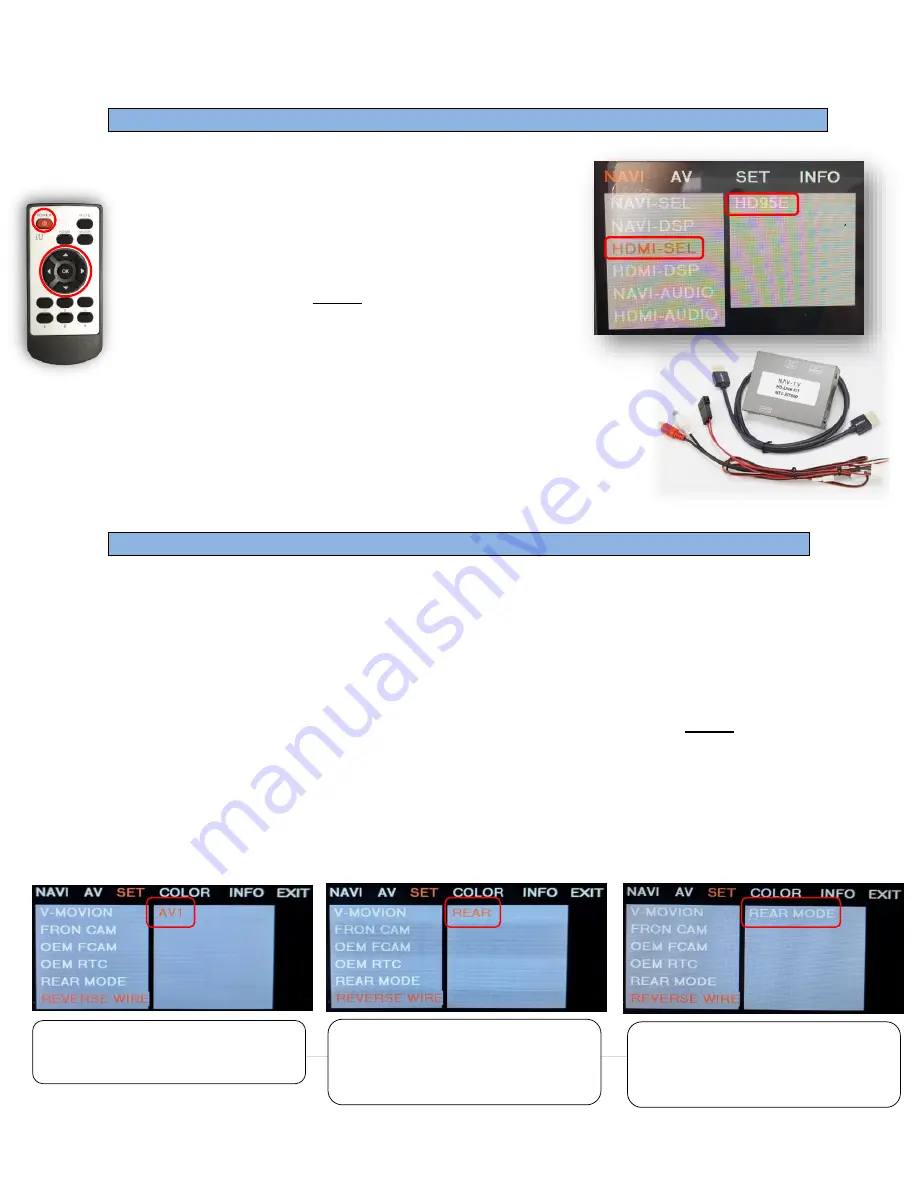
BHM
10/08/18
NTV-DOC255
Agreement
:
End user agrees to use this product in compliance with all State and Federal laws. NAV-TV Corp. would not be held liable for
misuse of its product. If you do not agree, please discontinue use immediately and return product to place of purchase. This product is
intended for off-road use and passenger entertainment only.
7 |
P a g e
Adding HD-LINK Adapter (HDMI Input)
Follow the instructions below when adding the HDMI adapter
(HD-LINK) to enable HDMI input to the OEM screen:
1.
Put dip switch #1 in the
DOWN
position.
2.
Activate the ‘NAV INPUT’ by
holding
the ‘MENU’ button on
the iDRIVE knob.
3.
Once ‘NAV INPUT’ shows on the screen, on the remote
press the
OK BUTTON
4 times
, then press
POWER
.
4.
Navigate to the
‘NAVI’
section.
a.
Select
‘HDMI
-
SEL’
b.
Choose
‘HD95E’
c.
Press
MODE
on the remote to return and exit the OSD menu
(or let it time out).
5.
Replace dip switch #1 to the
UP
position.
6.
Connect the
black wire
to ground (-) and the
red wire
to ACC power
(+) from the main power connector on the
HD-LINK
adapter. The
RCA’s on this plug provide audio from the HDMI source.
Green Trigger wire setup
This module includes a green
input
wire for analog triggering of either the Reverse camera input or the
‘A
VIN
’
input (yellow RCAs), selectable through the AV menu. This allows for adding multiple cameras
through the use of an SVS-6 switcher, etc. Follow the steps below adjust this feature.
NOTE: by default,
the green wire will trigger the Reverse camera input RCA.
1.
Put dip switch #1 in the
DOWN
position. When this section is complete, return switch #1
UP
.
2.
Activate the ‘NAV INPUT’ by
holding
the ‘MENU’ button on the iDRIVE knob.
3.
Once ‘NAV INPUT’ shows on the screen, on the remote press the
OK BUTTON
4 times
, then
press
POWER
.
4.
Navigate to the
‘SET’
section.
o
Select
‘REVERSE WIRE’
o
Choose
‘AV1’, ‘REAR’ or ‘REAR MODE’
(explanations below)
o
Press
MODE
on the remote to return and exit the OSD menu (or let it time out).
o
Test by sending temporary power (12v +) to the
green wire
labeled
reverse
.
REAR MODE
shows the ‘
CAMERA’
RCA (with dynamic lines)
when the
green
reverse wire
is triggered.
REAR
shows the ‘
CAMERA’ RCA
(with no lines)
when the green
reverse wire
is triggered.
AV1
shows the ‘
AVIN’ RCA
when the
green
reverse wire
is triggered.
























