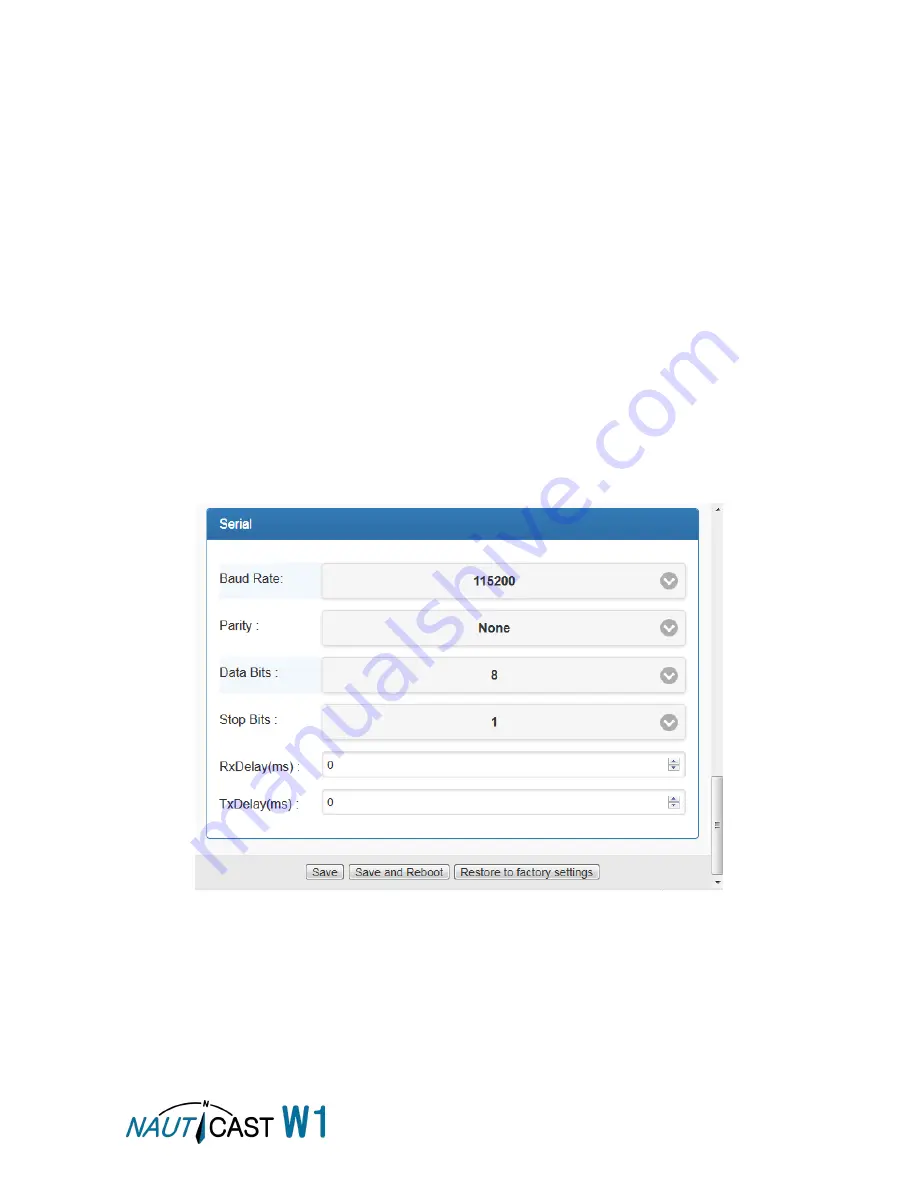
Page 7 of 20
W1 Product Manual 1.3
2
W1 configuration in detail
2.1
System Options
2.1.1
Status
The
Status
section will display basic network settings. Changes to these parameters are not
possible in the
System
, but only in the
Network
menu.
2.1.2
System
Allows you to change the admin password, device name and description.
2.1.3
NTP
An NTP Server to retrieve current time can be entered, there are no changes necessary for a
normal installation.
2.1.4
Serial Interface options
Note: The Nauticast W1 can only use one serial port at a time, therefore either RS232 or RS422/RS485. To
ensure proper operation always only connect one or the other.
Make sure the serial device has a hardware connection to the Nauticast W1 according to section
1.2.3 Serial Connection (optional).
Open the “System” web page and scroll down to the “
Serial
”
section to change the settings for
the serial interface.
1.
Check the serial connection settings of your device. Normally only the Baud rate (interface
speed) needs to be changed (applies to both RS232 and RS422/RS485).
Note: AIS marine equipment uses 38400 per default, other marine equipment uses 9600 Baud. Only
on RS232 the Nauticast B2 uses 115200 Baud. The exhibit above shows the correct settings for a
Nauticast B2 via RS232 with 115200 Baud whilst a connection of the Nauticast B2 via RS422
requires a Baud rate of 38400.
2.
Connect your device to one of the serial interfaces on the Nauticast W1.
3.
Edit the settings to match the settings for the serial interface of the connected device.




















