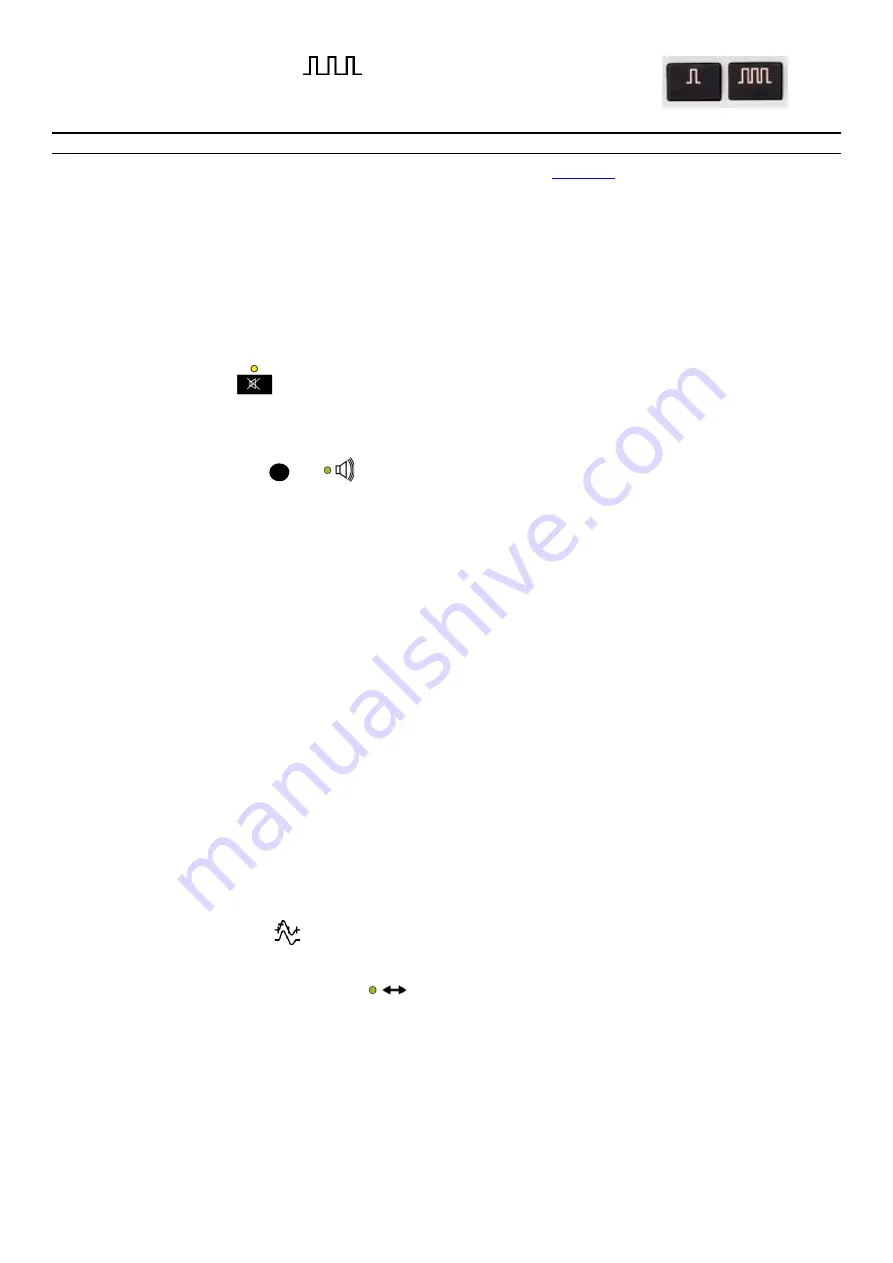
38
•
Press the
Repetitive Stimulation
button to activate or to stop the repetitive
stimulation mode.
Stimulator Overload
Note:
Pay attention to the intensity indicator during the use of the program.
If the intensity indicator starts flashing red, immediately stop the stimulation. See the
section.
Stimulator overload occurs when the current output of the stimulator does not match the desired current.
Check the following possible causes of the stimulator overload:
•
One or more electrodes may have fallen off.
•
Too high electrode impedance.
•
A stimulus set-up requires too much power: high frequency, long pulses, and high intensity.
•
Unexpected / abnormal conditions, i.e., a software or hardware fault have resulted in an unintended high power stimulus.
Loudspeaker Control Panel
Loudspeaker Mute Key / Indicator
•
Press the Loudspeaker Mute key to switch between the On and Off functions.
The yellow light indicates the loudspeaker is muted.
Volume Control Knob / Indicator
•
To enable the volume function, press the Volume Control knob.
•
The loudspeaker green light volume indicator is on when the volume function is enabled.
•
To adjust the volume level, rotate the Volume Control knob while the volume function is enabled.
Markers
Inserting a Marker in the Scope Window
The markers are inserted automatically during the stimulation.
The markers can also be inserted manually:
•
Place mouse over the trace where the first marker shall be placed (in motor NCS, the takeoff marker) and left click to insert it.
•
The remaining markers shall be placed automatically.
•
If the markers are not placed automatically, select and insert the remaining markers from the pop-up list displayed when placing
the mouse over the trace handle located on the right side of the sweep. The result tables are updated when a marker is inserted.
Moving a Marker with the Mouse
Click on the marker to be moved and while pressing down the mouse button, drag the marker to the wanted position and finish by
releasing the button.
•
When dragging the marker to the left-hand side and the marker reaches another marker, both markers are then superimposed.
•
When dragging the marker to the right-hand side and the marker reaches another marker, both markers are then dragged
simultaneously.
The result tables are updated when the marker is moved.
Moving a Marker using the Control Panel
Enable the cursor control made by pressing the volume button.
When in cursor control mode, the green arrow light is on
. This allows movement of the Trace / Marker or the trigger cursor with the
use of the control knob. The Trace/Marker Left and Right arrow keys allow selection of the “next” and “previous” marker respectively.
The Trace/Marker Up and Down arrow keys allows advancement to the site above and below respectively. The selected marker may be
moved with the Cursor Control knob.
Removing a Marker
Dragging a marker beyond the end of the sweep removes the marker. The marker is re-entered in the marker pop-up list.
















































