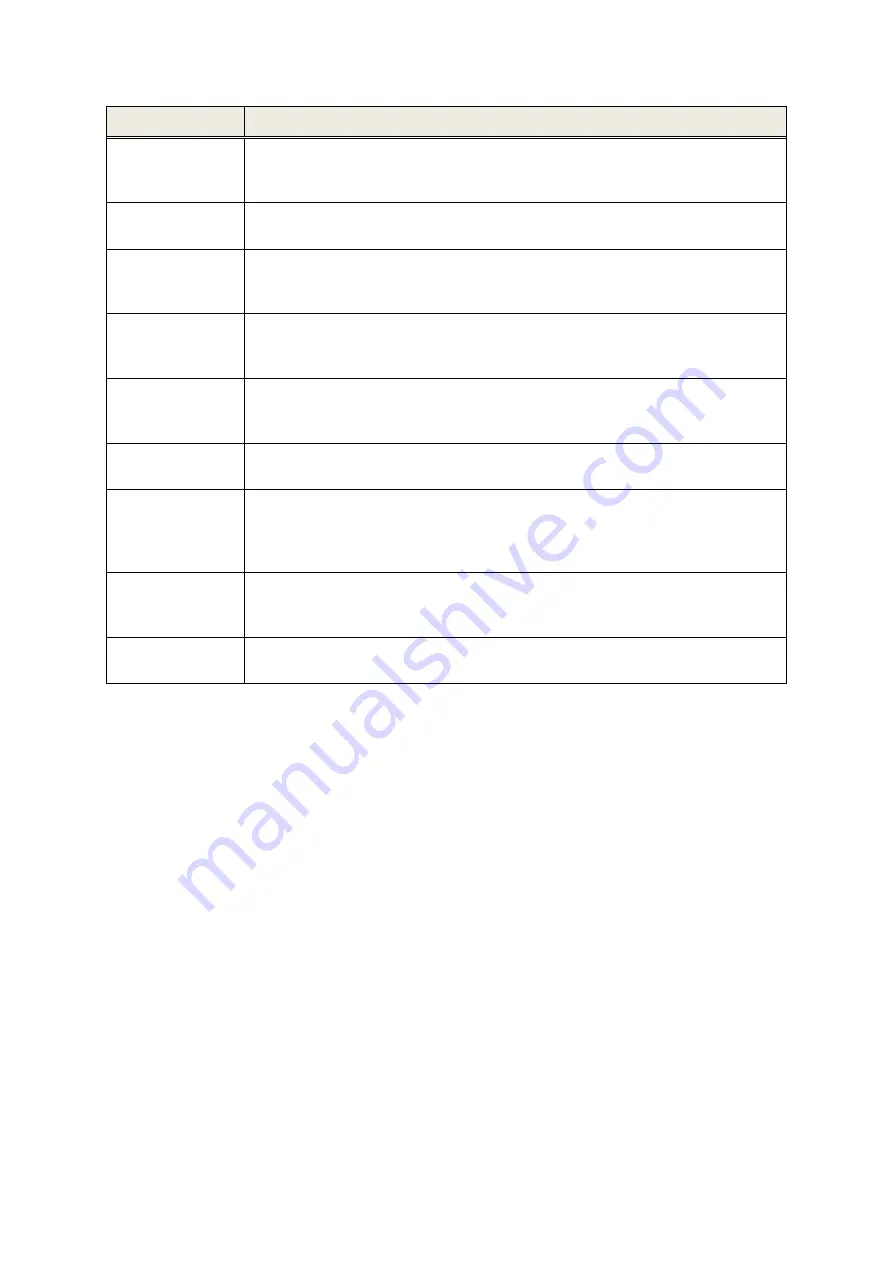
Page 24/40
Error
Recommended action for troubleshooting
Black display
The display is automatically deactivated after 2 minutes (time span configurable)
without user activity in order to increase use time without recharging. Touch the
display in order to leave the power saving mode.
No feedback, black
display
After 10 minutes (time span configurable) without user activity the device
automatically powers down completely. Start the device by pressing the on-switch.
No feedback, black
display, device
stalled
If the device does not respond to user action you might need to restart the device by
pressing the reset switch (see section
). Charge the battery if
necessary.
Error message:
“Battery is too low
f
or testing.”
Connect the device to the power supply unit or place into the Docking Station to
charge the battery. Do not perform any measurement during charging.
Device stops test
and/or shuts down
during test.
Connect the device to the power supply or place into Docking Station unit to charge
the battery. If a test is stopped due to low battery and the device is shut down, the
test data is saved before shut down.
Error message:
“Remove cable”
Remove the Multi-Data Cable.
Error message:
“
Touch screen
error
”
The error message appears if there is a permanent pressure on the touch screen
during startup of the device. Check if there is a particle between the display and the
surrounding display frame. Remove the particle with a small and soft tool (e.g. paper
strip).
Error message:
“
Calibration/service
interval expired”
The error message appears if the calibration interval of a transducer or the service
interval of the device has expired. Please send the transducer and/or the device to
your service partner.
“Error
[Error-ID]
”
Device error recognized by device self-test. Contact your service partner for more
information.
Table 4: Errors and recommended actions
If the recommended actions in
or in the online FAQ do not help in solving the problem, please
contact Natus Technical Service or your Natus authorized service representative.
3.6
ALGOLink PC Software
The ALGOLink PC software will be delivered with your system. The ALGOLink PC Software can be used
for creating user accounts, exporting data from the device, uploading and downloading patient
information to and from the device, reviewing and archiving test data, printing test data to a standard
PC printer. The ALGOLink Software comes with a built-in online help for further information about
correct usage and for troubleshooting.
This software also includes the latest firmware for updating the ALGO 7i device. Please contact Natus
Technical Service or your Natus authorized service representative to obtain the latest version of this
software.
Содержание Algo 7i
Страница 1: ...User Manual ...
Страница 2: ...Page 2 40 ...
Страница 6: ......
Страница 30: ......
Страница 37: ......
















































