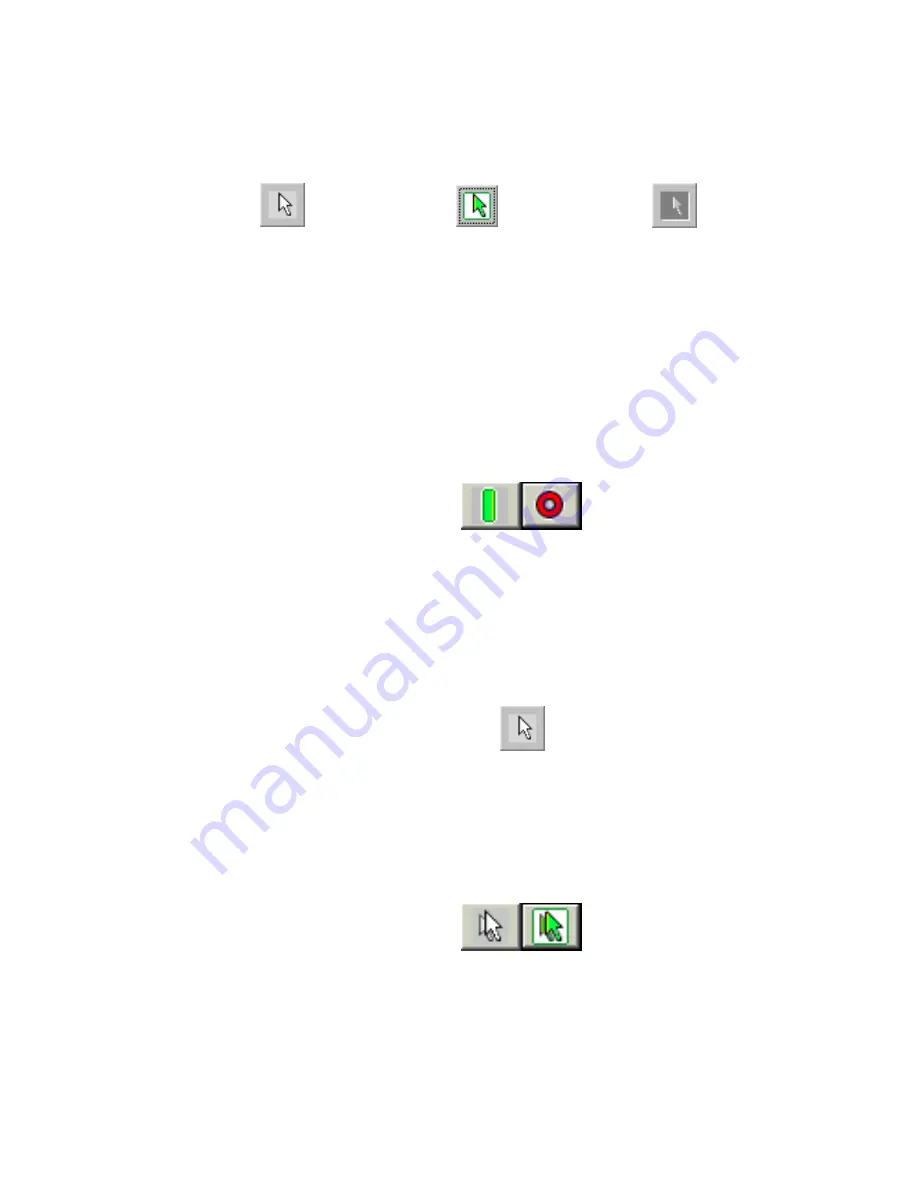
20
Dwell Clicking button bar color key:
•
No highlight: the function represented by this button has not been selected as
either the default or single use action.
•
Green highlight: the function represented by this button has been selected for
a single use action.
•
Grayed out: the function represented by this button has been selected as the
default action.
The button furthest to the right of the bar (shown above in both paused and un-
paused mode) pauses and un-pauses Dwell. When this button displays a green
bar, Dwell Clicking is active. When it displays a red circle, Dwell Clicking is
paused. Even if Dwell Clicking is paused, it can still be used to un-pause by
simply dwelling on the red circle.
The second button looks like a single cursor arrow. This button is used for single
left clicking. When this button highlights, the system will single click the next time
you dwell on an object. When this button appears gray, it is locked and you may
double click continuously without highlighting the button each time.
The third button looks like two overlapped cursor arrows, and is used for double
clicking. When this button highlights, the system will double click the next time
you dwell on an object. When this button appears gray, it is locked and you may
double click continuously without highlighting the button each time.
Содержание TrackIR
Страница 1: ...N a t u r a l P o i n t T r a c k I R User s Manual version 2 11...
Страница 42: ...42...
Страница 43: ...43...
Страница 44: ...44...








































