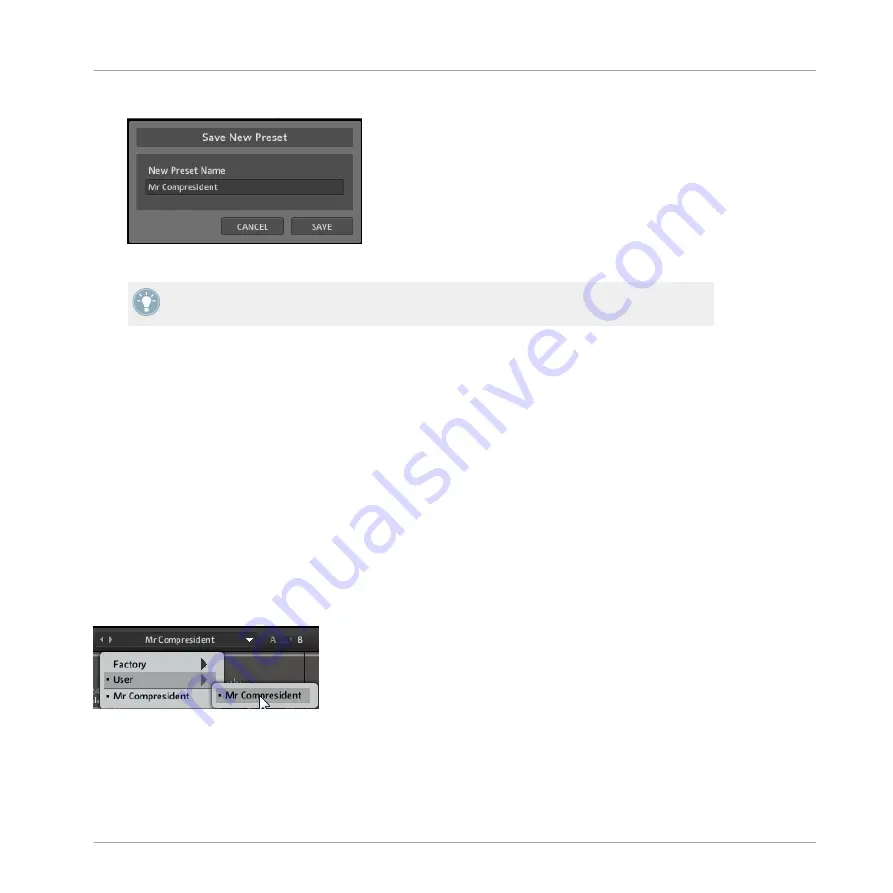
3.
Enter the name of your preset in the area under the label
New Preset Name
:
4.
Click the
SAVE
button to finish the process and close the dialog box.
If you wish to remove a preset you no longer want, you can delete it by selecting
Delete
from the File menu. Please note: you are not able to delete factory content.
Loading Presets
In the center part of the Menu bar, you will see the Preset menu. To navigate through presets,
either:
▪
Click the left and right arrows to cycle through and load the presets one at a time, or
▪
Click the drop-down menu to view a list of all available presets.
When using the second option, a preset is loaded when you click its name.
The Preset Menu
When you save a preset, the Preset menu is automatically split in two submenus, one contain-
ing factory presets and one containing user presets. By selecting a preset from the
User
sub-
menu, the list of presets you have saved is brought to the front of the Preset menu and dis-
played below the
Factory
and
User
options.
►
By loading one of the presets from the
Factory
submenu, the factory presets are brought
back to the front.
Using the VC 76
The Menu Bar
VC 76 - Manual - 10
Содержание VC 76
Страница 1: ...Manual ...















