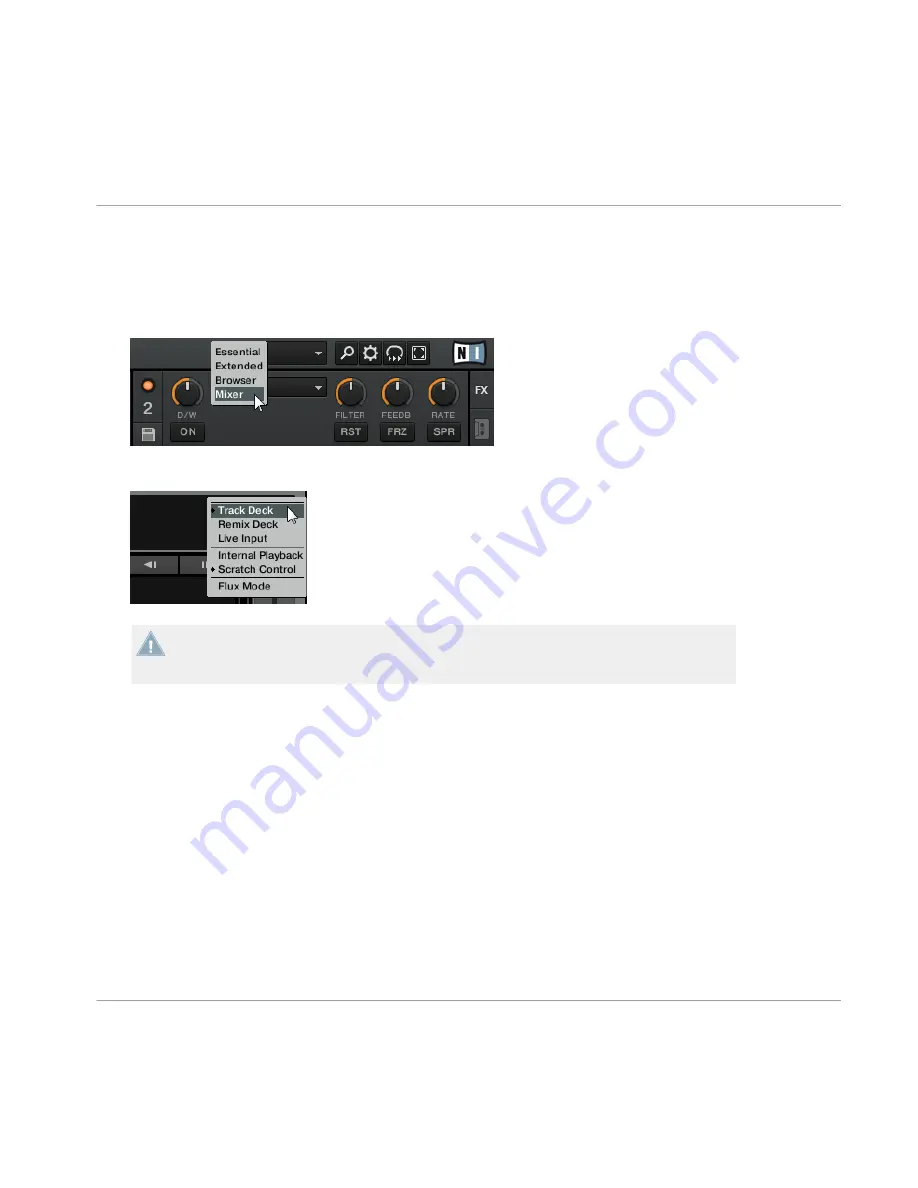
→
Once you have confirmed the selection, TRAKTOR will start with two Track Decks A and
B with Scratch Control enabled, and two Remix Decks C and D in Internal Playback mode
(i.e., with Scratch Control disabled). Also, the TRAKTOR Layout will be set to Essential,
i.e., TRAKTOR's Mixer will not be visible on the user interface. You can always change
the Layout of the user interface with the Layout selection menu in TRAKTOR's header.
To change the Deck Flavors, click on the Deck letter in a Deck's upper right corner and
select a Flavor from the drop-down menu:
We strongly advice to stick to the default configuration when using TRAKTOR with the Z2.
Once you know you're way around the software, you can still change the Deck Flavors, Lay-
out, and internal routing. Refer to the TRAKTOR Manual for further information.
4.13 Direct Mode Vs. TRAKTOR Mode
After closing the Setup Wizard, TRAKTOR's upper Decks A and B will look like this:
Setting Up Your TRAKTOR KONTROL Z2 System
Direct Mode Vs. TRAKTOR Mode
TRAKTOR KONTROL Z2 - Setup Guide - 53
Содержание Traktor Kontrol Z2
Страница 1: ...Setup Guide...






















