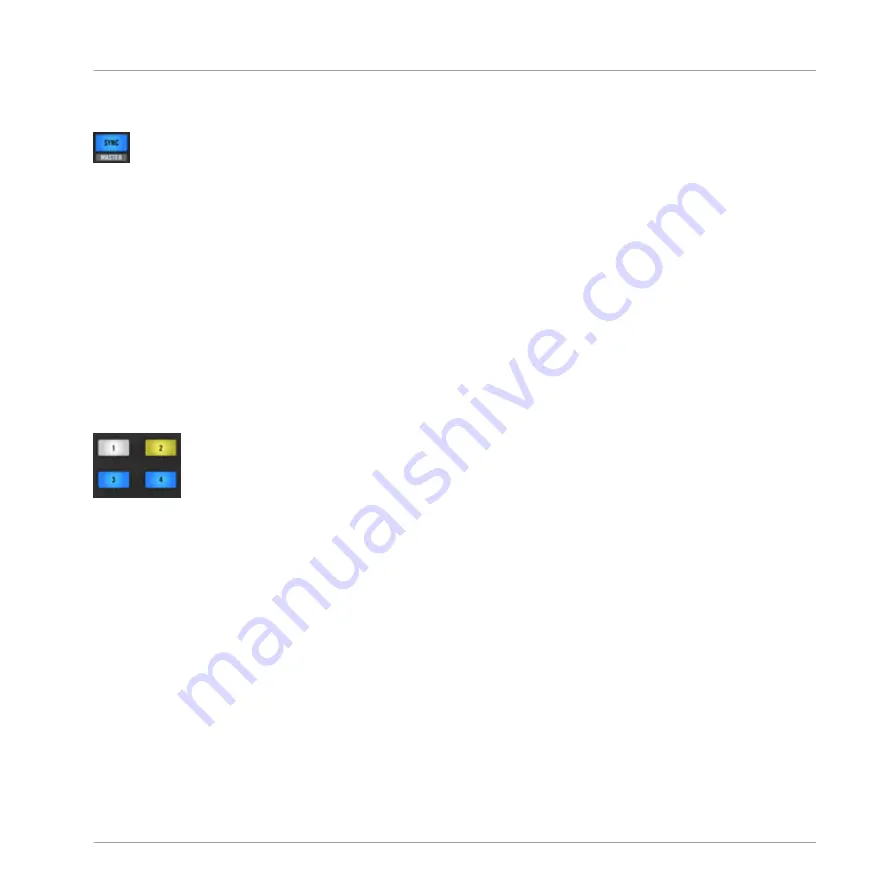
SYNC (MASTER)
The SYNC Button
The X1's
SYNC
buttons allow you to manually engage (or disengage) TRAKTOR's sync mode on
TRAKTOR's deck.
The secondary function, or
MASTER
, can be triggered via:
►
Holding
SHIFT
+
SYNC
(
MASTER
) will assign the corresponding track deck as the Master
deck from which TRAKTOR performs its sync function.
►
The SYNC button can also be used to adjust a Deck's tempo:
►
Hold
SYNC
+ move the corresponding Loop Encoder to adjust tempo.
HotCue Buttons
HotCue Buttons
These are numbered 1-4 per on both sides of the transport area on the X1. The RGB backlit
buttons directly reflect TRAKTOR's Cue button coloring. These buttons can be used in either
TRAKTOR's Track Deck, or Remix Deck mode, and they behave differently in each scenario.
For a more detailed explanation on using the HotCue buttons, refer to sections
↑
3.5.1, HotCue
Buttons
.
Hardware Reference
Transport Section
Traktor Kontrol X1 Mk2 - Manual - 39
Содержание TRAKTOR KONTROL X1
Страница 1: ...Manual...
Страница 36: ...4 1 Top Panel Top Panel Hardware Reference Top Panel Traktor Kontrol X1 Mk2 Manual 36...




























